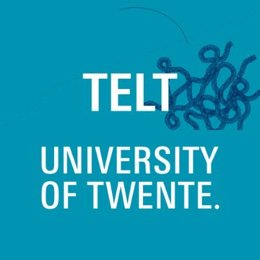The Video Team offers a Do-It-Yourself (DIY) Studio for creating microlectures or live presentations (UT related content) for UT employees and UT students.
The one-button approach makes it easy for a teacher to record a microlecture. Recordings are performed with no crew and no editing is needed.
The teleprompter offers voice recognition functionality and automatically scrolls through the script in accordance with your pace of speech.
Think outside the ‘green’ box with the limitless possibilities of our green screen studio. As a presenter or actor, you’re in a controlled green space that can be replaced with any imaginable backdrop or digital environment. This studio not only enhances creativity but also enables dynamic and high-quality productions.
The Video Team can help you to get an optimum in time and recording investment by
- creating scripts
- finding materials
- finding attractive visuals (without copyright)
Video recordings in the DIY studio
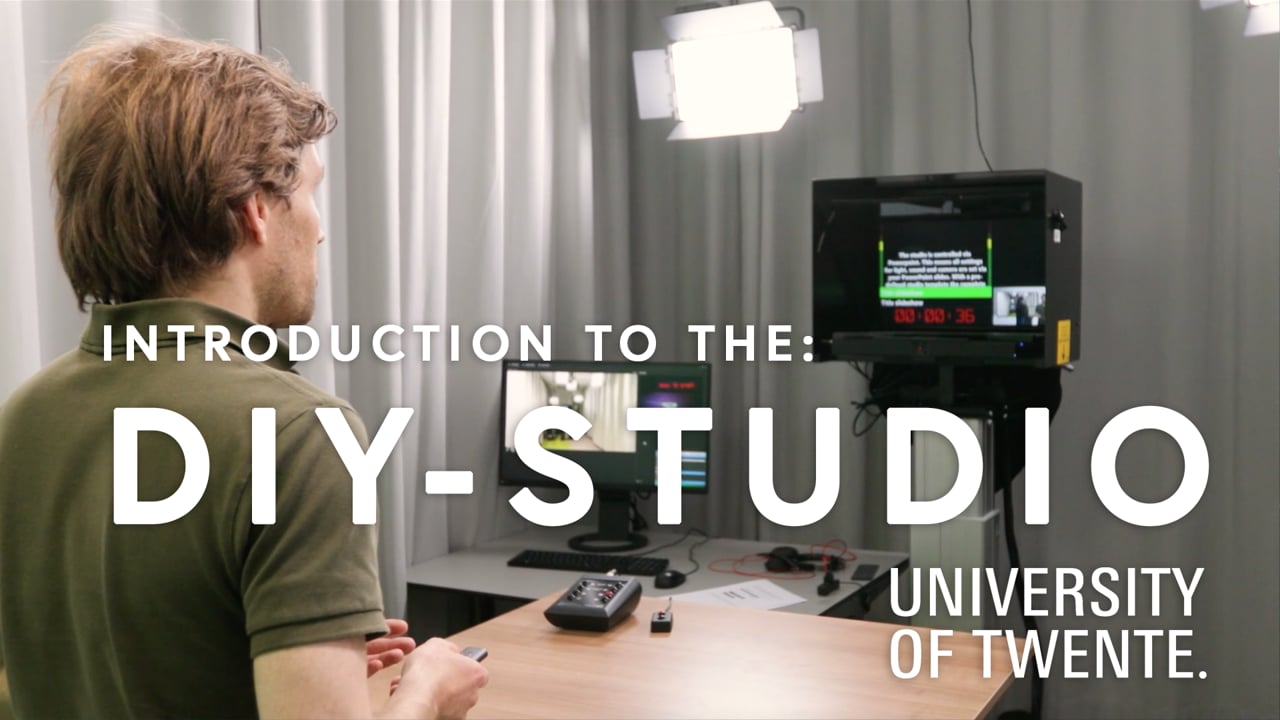
FAQ
Video platform and managing your video's
UT Employees and students can use their UT account to manage and upload videos to YuJa.
Subtitles
Due to accessibility guidelines, subtitles are required for videos on (semi-)government websites. Besides that, most people are not able to turn on their sound when they watch video's on Social Media because they keep the sound off in the office or during a train/bus ride. Therefore it's important to add subtitles to all videos. YouTube, YuJa, and Facebook let you upload separate files for subtitles, but on Instagram, they need to be included in the video. Requirements for videos on UT websites.