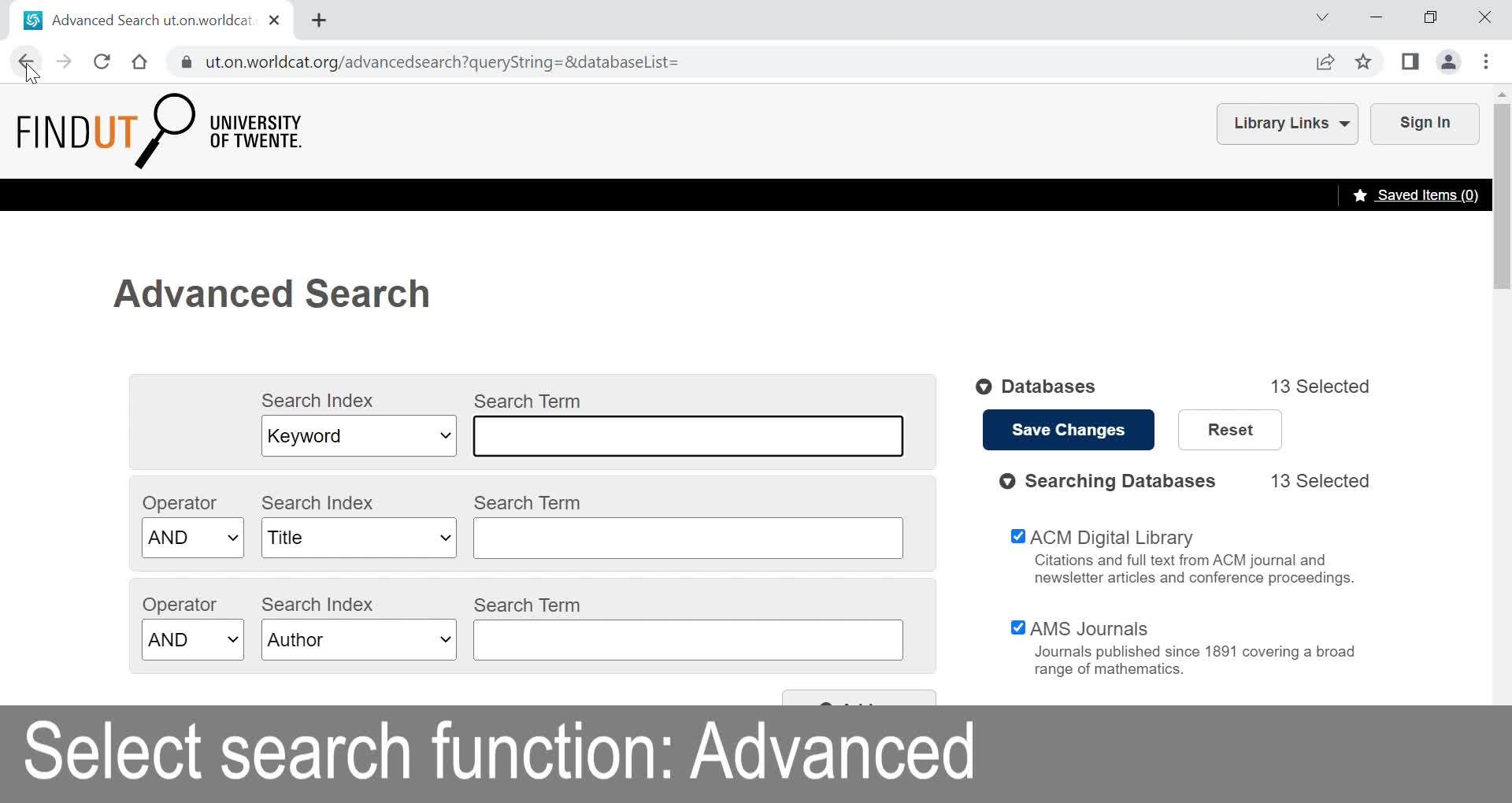FindUT is an application that can be used as first search tool for all content in the University Library Collection. It contains (e)-journals, articles, databases, books and more, with the option to expand your search worldwide. FindUT automatically provides access to all UT-subscribed content.
For a more systematic subject search we advise to use Google Scholar or Scopus, while the Databases A-Z list provides direct access to frequently used databases. When using Google Scholar, turn on the “library links” to get access to the subscribed content. For off-campus access install the Lean Library Plugin.