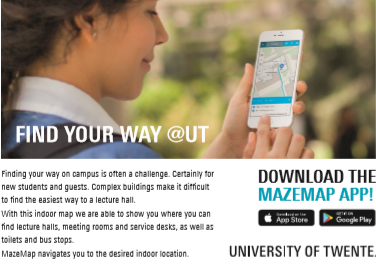Short link for this page: utwente.nl/lisa/newstudents.
Change or forgot your password?
Only when you have received the automatically generated mail with your personal account details, your ICT account (e-mail address), you can actually change the password. If you have not received it, you have to be patient until you have received this e-mail. Make sure you have entered the correct private e-mail address in Studielink.
Your ICT account must first be activated by means of setting a password. Go to the LISA self-service portal. Click on Activate / Reset Password at the bottom right of the webpage. Click here for the manual.
Password requirements:
Valid characters are A-Z, a-z, 0-9 and special characters: ~!@#$%^&*()-_=+[]{};:,./?
The length must be between 14 and 60 characters.
Password must contain at least one lowercase letter, one uppercase letter and one digit.
Special character are optional; spaces are not allowed.
Osiris (Links, FAQ and manuals)
Click here for more information about Osiris.
Student e-mail
Click here for more information about student e-mail.
Notebook Service Centre (NSC)
You can also purchase a notebook by yourself, but because of the quality selections and sharp price, we recommend NSC notebooks. Every year around the summer holiday (July) it is possible to order the new notebooks from NSC. You will receive the notebook before the college year starts in September.
Below you'll find the LISA checklist for new students
After you finished this checklist, you did everything that is necessary for your ICT facilities at the University of Twente.
Step 1 and 2 are essential. Step 3 is recommended. Step 4 is for extra help.
Step 1: Your account (student account)
- ICT-account (e-mail address).
- Multi-factor Authentication.
As a result of measures we have to take for the ever-increasing cyber threats and privacy protection, it has been decided, in consultation with the organization, to introduce Multi-Factor Authentication (MFA). Click here for the manuals and FAQ.
Step 2: Connect to the internet
- Connect to eduroam (wireless network) for your notebook, telephone or tablet.
- Set up a VPN connection at home to use UT network intranet.
Step 3: Setup your Computer
- Set up E-mail and calendar.
- You will be notified which software you will need for your study. Download software via the Selfservice Portal among others:
- SPSS
- EndNote
- SolidWorks
- Matlab
Please note: the software that you will need for your study will function guaranteed on a NSC notebook. We cannot guarantee this for notebooks that have been purchased elsewhere.
- OneDrive: To share files with other students. NOTE: If you leave the University of Twente the files you share will be removed after 1 month. The person with whom you share files with will not be able to access these files anymore. The files cannot be recovered!
- Register at Follow-Me printer.
- Register your devices that need access to the wired UT-network with the application SRN (Self Registration Network).
Step 4: More info
- Manuals & Services LISA.
- Notebook Service Centre (NSC) to purchase a notebook.
- Service Desk ICT for ICT support for students.
- MyUT student app.
Finished the checklist? You and your notebook are ready! We hope you will enjoy your study at the University of Twente. Good luck! If there are any ICT related questions or problems, you can always visit the Servicedesk ICT in the Citadel (O&O plaza) or send us an e-mail.
![]() Like us on Facebook and stay in touch
Like us on Facebook and stay in touch