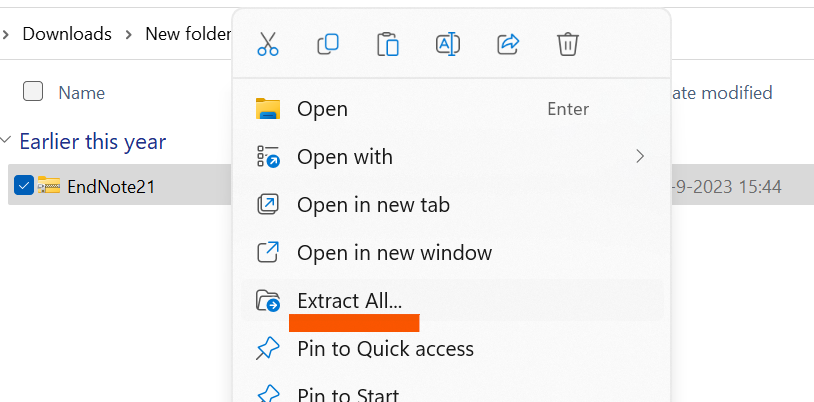EndNote is a software tool for managing your personal library. You can save full-text articles in your own database and use those to build reference lists in works you are writing. References can be imported via the import citation options many research databases offer. Full-texts can be saved instantly. The large output style library allows you to use EndNote for in-article citations and for almost all publishing styles and requested formats in the reference list. The University of Twente has a license for EndNote that also allows for it to be installed at home. It is possible to synchronize your EndNote library over different computers.
My favourites
About Favourites
Use the Bookmark this page button on Service Portal pages to add that page to the My Favourites section. To add web applications, use the star icon in the webapplication list. To add pages outside the Service Portal, use the Add custom bookmark button above. Add your favourite apps to your bookmarks by using the favourite button.
The My Organisation section shows mandatory bookmarks for your your main unit.
Use the Bookmark this page button on Service Portal pages to add that page to the My Favourites section. To add web applications, use the star icon in the webapplication list. To add pages outside the Service Portal, use the Add custom bookmark button above. Add your favourite apps to your bookmarks by using the favourite button.
The My Organisation section shows mandatory bookmarks for your your main unit.