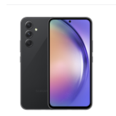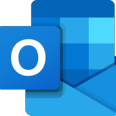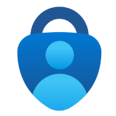Short link to this page: utwente.nl/smartphone
As a UT employee, you can order a Smartphone, Tablet, and SIM card. Your manager needs to approve your request.
LISA provides all mobile device-related services through the Self-Service Portal (selfservice.utwente.nl). The information below gives an overview of what's available and how the order and support process works. Employees can choose from a standard list of smartphones. Several times a year, LISA evaluates whether the standard models are still up-to-date, and the list is updated frequently.
Overview of choices in the self-service portal:
Order device & SIM
Here is a summary of the steps:
All devices registered to your name can be found in the Self-Service Portal device inventory.
SIM cards
When ordering, you can choose from two available subscription types:
- Voice and data
- Data only (for tablets with data option)
By default, you get a physical (nano) SIM card. If you prefer an eSIM, please indicate this in the comments during the order process.
The following services are available through the self-service portal (menu options: Services > Telephone):
- Change from physical SIM to eSIM
- Number porting: Transfer your 06 number from and to UT
Nowadays, many devices can hold two SIM cards. Therefore, it's possible to combine a private and business subscription in one phone.
Costs
For the fixed monthly subscription costs, please see the tariff overview in the self-service portal. The voice and data subscriptions are based on a fair use policy: in the event of high usage, the UT reserves the right to charge costs. Subscriptions can be used within the European Union (EU). Outside the EU, an Internet op reis card must be purchased through the Odido app to use mobile data. You can create an Odido business account using your UT email address/UT mobile number. For more information, see the Odido website.
Repair request
Repairs are handled by Telepunt.nl, a company located at Deurningstraat 145 in Enschede.
- Obtain an estimate of the repair costs on the Telepunt.nl website or by calling Telepunt at 053-3001165.
- Obtain permission from your manager, office manager, or ICT contact person within your department (whoever is responsible for the hardware budget) to have your device repaired.
- Ask your department's Proactis user (usually the office manager) to create a purchase in Proactis. An order form is available for all orders that cannot be purchased through one of the Proactis-connected webshops.
- Based on the created order, Telepunt will automatically receive an email with a UT order number (UTxxxxx) for invoicing purposes. As a result, you will not need to pay for the repair in the shop yourself.
- Hand over your device to the Telepunt store for repair.
There are no temporary replacement devices available. In most cases, repairs are done while you wait.
Loss of theft
Any lost/stolen devices need to be reported to
- the police, e.g. through an online report and
- Send an email to cert@utwente.nl.
- Inform the Service Desk ICT about the lost or stolen device (UTxxxxx number) and the mobile number. They can block your old SIM and you can request a new one.
- Please report the lost/stolen device to your office manager and check about ordering a new device.
Please note: You are most likely locked out of your multi-factor authentication (MFA). To gain access to MFA again, use mfa-reset.utwente.nl.
Non-standard devices
All devices in the self-service portal have been tested and are compliant with the frequently used UT services like VPN, Eduroam, etc. The list of devices is evaluated and updated regularly. Office managers have the option to order other non-standard devices using the Purchase-to-Pay system Proactis if necessary, but we strongly advise against devices that deviate from the standard. Devices may not work properly with UT infrastructure (most issues occur when using Eduroam), or the necessary security updates are only provided for a short period. Devices ordered through Proactis need to be registered with the ICT Service Desk: UT remains the owner of the device, and registration is also necessary for warranty cases.
Department inventory
Your department's ICT contact person (usually the office manager or technician) has access to the department's device inventory in the Self-Service Portal. Here, all devices, mobile subscriptions, users, registration dates, e-waste costs, etc, are listed, and devices can be transferred to other employees if necessary. The department takes care of cancelling mobile subscriptions that are not in use anymore. Send an email to the Service Desk to request cancellation.
Support
Related manuals and procedures: