Canvas is our Digital Learning Environment. This page provides user documentation and support for using Canvas as a lecturer/staff.
In Canvas, teachers have an online course environment where they can create and present learning materials, assess student learning and interact with their students. This page contains all the relevant information on Canvas help for teachers.
How-to documents
Are you new to Canvas? These resources may help:
- Canvas Quick Reference CardMust know Canvas info
- Self study Canvas courseLearn about Canvas at your own pace in this online course
- Practice courseYou can request this practice course to try out and get familiar with Canvas functionality. The course will, in most cases, be created within a (work)day, and you will receive an email when your practice course is available.
- Best practices in UT context
- Upload files to your Canvas coursea Good first step when building your Canvas course is uploading all course materials
- Organize course content using modulesa Best Practice on using Canvas Modules
- Create an easily navigable coursea Best Practice on making your course easily navigable
- Digital assignmentsBy choosing the right options you can create effective digital assignments in Canvas
- Using SpeedGraderUse SpeedGrader to quickly grade and give feedback on the work of your students
- Communication in CanvasYou have several options for communication in Canvas
- Use BigBlueButton for online lecturesHow to plan an online lecture, technical requirements, how to manage recordings, links to guides
- Create MS TEAMS meeting links in CanvasUse the Canvas Rich Content Editor to create an MS TEAMS meeting link
- How to create sections for differentiating content in your coursean Explanation about sections and examples how to create them in your course
- Canvas gradebook export and import functionDescription and examples of a Canvas gradebook export/import scenario
- Upload an Excel file to the Canvas gradebookUse VLookup in Excel to match and upload a (calculated) column to the Canvas gradebook
- Using Simcheck plagiarism detection in Canvas assignmentsAutomatically check submitted assignments for possible plagiarism
- Assign text grades instead of numerical gradesDefine you own grading scheme to use grades such as "on track/mostly on track/not on track"
Feature updates
- 6 December 2024: New grader role
Why did we add the course role Grader?
There was a demand for a course role that can be given to people who assist with grading but should not be able to (accidently) add or change course content.
What permissions does the role have
- Grade quizzes and assignments, including the use of rubrics
- Create comments in the Speedgrader
- Create annotations in the DocViewer in Speedgrader
- Create announcements in the course
- Create Inbox messages
- Create non-graded discussions (this is linked to the Announcements permission in Canvas)
What permissions does the role not have
- Add or edit quizzes, assignments or rubrics
- Add or edit pages
- Add or edit graded discussions
- Add or edit files
- Publish or unpublish course content
- Enroll or unenroll people to the course
- Add or edit groups
- Add or edit calendar events
- Use the Export Users tool
How can this course role be used?
You can choose this course role when you manually add people to a Canvas course.
This course role cannot be used for people who have been added to the course through OSIRIS. The OSIRIS/Canvas integration can only enroll the Teacher or Student course role. If you would change a course role given by the OSIRIS/Canvas integration, it would be reset by the OSIRIS/Canvas integration. - 19 August 2024: Sections from Osiris
In the Canvas bachelor courses for academic year 2024-25, you can now see for each study unit which students are enrolled for that study unit.
This information is added through the OSIRIS-Canvas integration and uses the section functionality in Canvas. For each study unit within the module a section is created and students are enrolled in that section if they have an OSIRIS enrollment for that study unit. In addition, two other section types can be created as well upon request.
Section enrollments are visible in menu item ‘People’, ‘Export users’ and the tab ‘Sections’ in the course settings. The benefit of having sections in a course is that you can differentiate content, for example create an announcement or assignment that is only visible for one section (see Using sections in Canvas).
See the descriptions below for the three different section types that can be created by the OSIRIS-Canvas integration.
- Sections for each study unit within the module
So if a module has four study units, four sections will be created. Students are enrolled in a study unit section if they are enrolled for the corresponding study unit in OSIRIS.
A section called ‘Linked course <name>’ will also be created if a course exists in OSIRIS that is not part of the module but has the setting in OSIRIS to enroll the students from that OSIRIS course in the Canvas course of a specific module. For example: a course for premaster students that has a different course code than the regular study unit.
- Section "All study units"
The section "All study units" only contains the students who are registered in OSIRIS for all study units within the module. In other words: students who follow the entire module.
- Programme section
The programme section indicates for which study programme a student is enrolled in OSIRIS in the current academic year. The programme section can be created in both bachelor and master courses. Five categories of ‘programmes’ are distinguished:
- Bachelor programmes. Example of a section name: ‘Programme B-TCS (bachelor)’
- Master programmes. Example of a section name: ‘Programme M-ME (master)’
- Premaster programmes: students who are enrolled in a bachelor programme as a premaster student. Example of a section name: ‘Programme B-PSY (premaster)’.
- Exchange students.
- Other: students that don’t belong to the other categories. For example students from other universities (such as TUD, TUE) that take some courses at UT.
FAQ
- I don’t see study unit sections in my Canvas course, how can I get them?
Ask the the OSIRIS key user of your faculty to set this in OSIRIS.
This answers my question.Thank you for your feedback - How can I get the Programme section or All study units section in my course?
Ask the the OSIRIS key user of your faculty to set this in OSIRIS. Note: the programme sections will be created as of 1 September.
This answers my question.Thank you for your feedback - How can I see which students are enrolled in one particular section / how can I make an export of the student enrollments in one section?
- Go to the menu item Export Users in your course (only visible for users with Teacher role; if you have the Teacher role and don’t see it, you need to add it to the course navigation).
- Click on the tab Sections.
- Filter on the section of your choice. The table will show the students that are enrolled in the selected section. In the bottom row of the table the total number of students is shown (‘x items’).
- Click on Download sections to export the selection as a .csv-file.
This answers my question.Thank you for your feedback - How can I rename a section?
To rename a section go to the Sections tab in course settings and click on the section. Then, click the button Edit section. Enter the new name and click the button Update section.
This answers my question.Thank you for your feedback - How often is the section information updated in Canvas?
The sections are created/updated once a day (during the night). The enrollments in the sections are updated five times during the day (including unenrollment from the section).
This answers my question.Thank you for your feedback - I want to have sections removed from my course, what should I do?
Sections that are created by the OSIRIS-Canvas integration can’t be removed by teachers in Canvas. If you want to have a section type removed from your course, please contact the OSIRIS key user of your faculty. Note:
- the section ‘.All users’ can’t be removed.
- it’s not possible to remove just one study unit/programme section if there are more study unit/programme sections in your course
Once the OSIRIS key users has removed the section setting in OSIRIS, the sections will be removed in Canvas during the following night.
This answers my question.Thank you for your feedback - Can students see the section enrollment of other students?
We have applied the setting that students can’t see the section information in menu item People. Students can neither see the section information in menu item Export users because Export users is not visible for students.
This answers my question.Thank you for your feedback - What is the section .All users?
All students and teachers who are enrolled from OSIRIS are enrolled in the section .All users. Note: the section .All users does not automatically contain all users in the Canvas course if there are also manually enrolled users. If a user is manually enrolled in section XYZ and not in the section .All users, than the section .All users no longer contains all users in the course.
This answers my question.Thank you for your feedback - Can I automatically create groups that only contain students from one section?
There is no useful functionality at the moment to automatically create groups based on section enrollments. When creating groups, you can select the checkbox ‘Require group members to be in the same section’, but all students are enrolled in the section .All users, so they are all in the same section. What is missing here, is the option to indicate which sections should be used for the creation of the group.
As a workaround for creating groups with only students from one particular section, you could use the procedure for importing groups. During this procedure, a csv file containing all students in the course is downloaded. This csv file contains a column ‘Sections’ that lists all sections that the students are enrolled in. If you filter this column on the section of your choice, you only see the students from that section. To assign these students to a group, enter group names in the "group_name" column. When you're finished editing, save the file as a CSV. The saved file can be imported and the groups will be created.
This answers my question.Thank you for your feedback - I need to manually enroll a student, what section(s) should I choose?
If you need to manually enroll a student for some reason, it is advised to enroll the student in the section .All users and in the other section(s) that are applicable. When enrolling a user you can only select one section, but once the student is enrolled you can add the student to other sections as well.
This answers my question.Thank you for your feedback - What does crosslisting sections mean?
Never use the crosslist section function! With crosslist you move students to another course and you may lose submitted work from these students.
This answers my question.Thank you for your feedback
Using sections in Canvas
Sections in a Canvas course are subsets of users that can be used by teachers for administrative purposes or to differentiate content in the course. For example, to create an announcement that is only visible for a specific section.
In the table below you can see which Canvas functions support the use of sections. Note: by default items are visible for all users so if you want to create an item that needs to be visible for everyone, you don’t need to select sections.
Create an announcement that is only visible for (a) specific section(s)
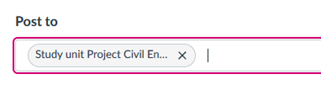
Create an assignment or quiz that is only visible for (a) specific section(s)
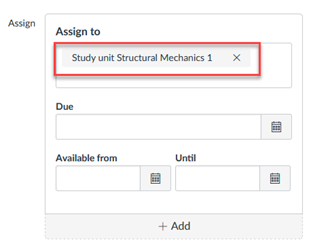
Assignments/quizzes: set different due dates or availability dates for (a) specific section(s)
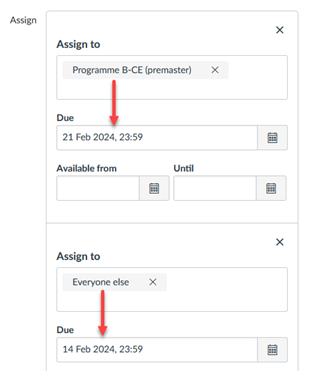
Create a module that is only visible for (a) specific section(s)

Create a page that is that is only visible for (a) specific section(s)
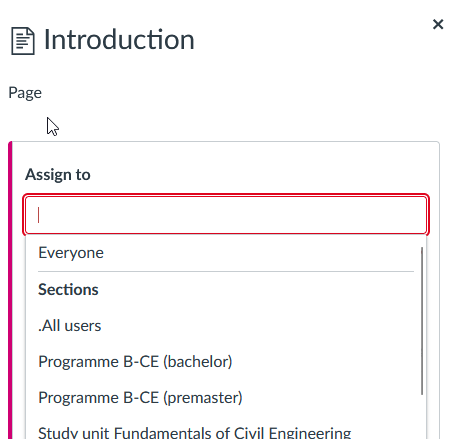
Filter the Gradebook by section
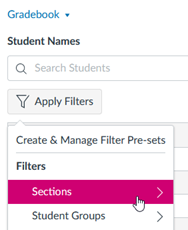
Show the section as secondary info below the student name in the Gradebook
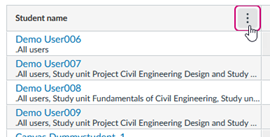
Send an Inbox message to (a) specific section(s)

Create a BigBlueButton conference that is only visible for (a) specific section(s)
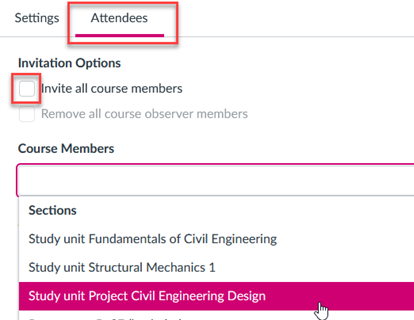
Calendar: set different event dates for each section.
Tip: If you don't want one or more sections to see the event, leave the date and time fields blank for that section.

Policy documents
FAQ
- Where and how can I access Canvas?
You can log in to Canvas with your ICT account (this applies to every employee and student of the university).
This answers my question.Thank you for your feedback - How long can I use Canvas after I have left UT?
Canvas is accessible as long as your ICT account is active. See utwente.nl/account for details.
This answers my question.Thank you for your feedback - With which browsers can Canvas be used?
- Chrome
- Firefox (Extended Releases are not supported)
- Edge
- Safari (Macintosh only)
Details can be found in this guide.
This answers my question.Thank you for your feedback - Does Canvas have an app for teachers?
Yes, this app is called 'Canvas Teacher'. Please note: the app does not provide all the features that Canvas offers on a regular web browser. Find Canvas Mobile guides for Android and iOS here.
This answers my question.Thank you for your feedback - How can I change my personal details in Canvas (profile picture, name, email address, personal pronouns)?
Profile picture
You can upload a picture of yourself in your Account settings. For help, see this guide.
Tips for profile pictures:
- Images should be square in size to prevent your picture from being resized or distorted.
- Files can be any type (.jpg, .png, .gif) or size as long as you have room in your personal files to store the file. Canvas recommends that your profile picture be as small as possible.
- Please choose an appropriate picture to represent yourself. We have the right to remove pictures that are not appropriate.
Name
Your personal details used in Canvas are retrieved from the HR administration. If your name in Canvas is wrong, the name is probably not registered correctly in the HR administration. If you see initials instead of your first name, your first name (usual name / roepnaam) is not registered. You can change your usual name / roepnaam yourself in My HR. If your last name (surname) is not correct, it needs to be changed by HR. Use the 'Ask HR' functionality in My HR to request this.
Alternative email address
In Canvas you can add an additional email address to your Canvas account. After adding this email address you can adjust your notification settings to be sent to this new email address.
Personal pronouns
By default, no pronouns are displayed in Canvas. If you select personal pronouns in your account settings, they will be displayed after your name in various areas in Canvas, including People page, Inbox, Discussions. To select personal pronouns:
- Go to Account in the global menu.
- Click Settings.
- Click the button Edit Settings.
- In the Pronouns drop-down menu, select your personal pronouns.
- Click the button Update Settings.
This answers my question.Thank you for your feedback - Why do I not see my course in Canvas?
Courses for quartile 1 and 2 are automatically created from June 1st, and courses for quartile 3 and 4 are created from November 1st. If you don't see you course after these dates, first check under menu item Courses (click the link All courses) in Canvas if the course is listed there. If the course is not listed under Courses as well, the course has not yet status 'Definitive' in OSIRIS. As soon as the course has status 'Definitive', it will automatically be created in Canvas. Please consult your OSIRIS key user if you want to know more about the progress of your course details in OSIRIS.
This answers my question.Thank you for your feedback - Can I change my notification settings for a specific course?
Yes, it is possible to have course-specific notification settings. You can arrange this in the notification settings from your account notifications page, or by clicking the "View Course Notifications" button from a course Home page. For specifics, see this Canvas guide.
This answers my question.Thank you for your feedback - How/when do students get access to my course?
They first have to register for the course in OSIRIS. After that, they will automatically be enrolled in the corresponding Canvas course. Two weeks before the start of the quartile, the course will be automatically published and students will have full access. Before that date, the course will be listed under ‘Future enrolments’ in Courses and is not accessible yet.
If you have a Canvas course that is not an OSIRIS course, you can enroll the students yourself or open the course for self enrollment. To enable self enrollment:
- In your course, go to Settings.
- In the course details tab, scroll down to the checkbox ‘Let students self-enroll by sharing with them a secret URL’ and select it.
- Click the Update Course Details button.
- Scroll again to the checkbox: the URL for self enrollment is shown.
In addition, you can add the course to the Public course index so students can even enroll if they don’t have the self enrollment URL:- Follow the steps above, but in addition to step 2, also select 'Add a "Join this Course" link to the course home page'.
- Click the checkbox ‘Include this course in the public course index’
- Provide a short description in the field Description. This is shown in the public course index.
- Click Update course details.
- Check if the course is listed in the public course index with a ‘Join this course button’: click Courses in the global navigation bar, click All Courses and then click the button ‘Browse more courses’
Please note: make sure your course has status Published before you open the course for self enrollment.
This answers my question.Thank you for your feedback - How can I request Canvas access for an external guest?
You can use this form to request an UT guest account with Canvas access. Don't create a guest account in the LISA self service portal, because these guest accounts don't get access to Canvas.
For additional questions you can turn to your faculty Canvas support.
This answers my question.Thank you for your feedback - Can I copy (parts of) my Canvas course to the course for next year?
You can import the course content from any course you have access to into another course you have access to. As soon as you have your empty Canvas course for next year you can open it and use the Canvas import tool to import all the course content from last year.
Take notice of the following limitations:· When selecting individual assignments, assignments are placed in an assignment group called Imported Assignments. However, assignments can be moved into other assignment groups as necessary.
· Enrollment-related data, which includes course users, collaborations, conferences, groups, and sections, and feature option settings are not included in course content imports.
· Announcements and Discussions do not retain the name of the user who originally created the course content. Additionally, students do not receive announcement notifications for imported announcements. However, a badge indicating a new announcement displays on the Card View and Recent Activity Dashboards.
You can also select specific course content of another course. TIP: Perform a "Validate Links in Content" check after your import.
This answers my question.Thank you for your feedback - Can I remove a student from my OSIRIS course?
No, the student first has to be unenrolled from the course in Osiris by the Educational affairs office. After that the student will be automatically removed from the Canvas course at 0:00 hours. On this page you can find the contact information of the employees of the Educational affairs offices.
This answers my question.Thank you for your feedback - Can I make files I upload to Canvas not accessible for students?
Even when the Files menu is not active for students and a file is not presented under a Module or on a page, a file can still be downloaded in an ePub if the file is not unpublished. If you want some of your files to be inaccessible for students , you must unpublish these files. You can unpublish files by file or by folder in the Canvas course Files. There are several options to publish/unpublish files in Canvas.
This answers my question.Thank you for your feedback - Can I use plagiarism detection in Canvas?
Yes. SimCheck is the plagiarism detection integrated into Canvas. For instruction how to apply plagiarism detection, see the best practices section above.
This answers my question.Thank you for your feedback - Is there an easy way to make an export of all users / group memberships / section enrollments in my course?
Yes. You will find the function 'Export Users' in the course menu of all courses*. When you click on Export Users you will see four tabs that show a list of all Course Students, Course staff, Group memberships and Section enrollments. These lists can be downloaded as a .csv file.
*Only visible for users with Teacher role; if you have the Teacher role and don’t see it, you need to add it to the course navigation.
This answers my question.Thank you for your feedback - Is there an overview of the permissions of the different Canvas course roles?
Yes, you can find the Canvas course roles with their permissions below.
Teacher - Role with highest permissions
TA (Teaching assistant) - Compared with the teacher role, this role does not have permission for:- add or remove other users with a non student role
- change the role of other users with a non student role
- change a role of a student or observer to a non student role
- manage sections
- submit assignment on behalf of a student
- select final grade for moderation
- moderate grades
- manage learning outcomes
- change course visibility
- Export Users tool
TA no grading - Compared with the TA role, this role does not have permission to add or change grades. This role gives only view permissions on Grades.
Course designer - Compared with the TA no grading role, this role does not have permission for:
· viewing submitted assignments, quizzes and grades
· add users or change roles
· add or change groups
· accessing group home pagesGrader - Can grade Quizzess and Assignments including the use of Rubrics, give feedback in Speedgrader and create announcements, non graded discussions and Inbox messages. Cannot create or change any other course content, use Export Users tool or (un)enroll people in the course.
Student - Can only see published content and submit assignments, quizzes, post to discussions, use group homepages when there are groups created etc.
Observer - Role with lowest permissions. Compared to the student role, this role can see the same information as students, but can’t submit anything, such as assignments, post to discussions etc. Useful for people that only need to see course content.This answers my question.Thank you for your feedback - I accidently deleted something from my course. Can this be restored?
When you, or somebody else in your course, accidently has deleted a page, announcement or assignment from your course you can try to restore it with the “undelete” function.
Find the url of your course in the address bar of your browser and delete everything after the course code (for example https://canvas.utwente.nl/courses/72) Next step is to type “/undelete” after the url in your browser adress bar (for example https://canvas.utwente.nl/courses/72/undelete) and press enter.
In the list that is then shown you can find the deleted items that can be restored. Press the “restore” button next to the item and confirm your action to restore it back to your course to the corresponding course menu.
If you restore a page or assignment, the placement under a module is not restored. You have to manually add the item to a module.
This answers my question.Thank you for your feedback - Can I make a sign-up list in Canvas?
Yes, there are two ways to achieve this.
If you want to ask students to sign up for meeting timeslots it is best to use the Scheduler function in Canvas. First you create a Scheduler appointment group in a course calendar. After students sign in you can view (or edit) the appointment group.
If you inform your students about the Appointment group with an Announcement you can also include a link to the Canvas guide that explains how they can sign up.
If you want students to sign up for things that are not scheduled (for example choosing an assignment topic), you can create a self sign-up group in Canvas. You can create several groups within a group set so students can choose their desired group. However, students can only be part of one group within a group set. If students need to be able to sign up for more than one activity, you need to create a group set for each activity.
If you inform your students about the self sign-up group(s) you created with an Announcement you can also include a link to the Canvas guide that explains how they can join these groups.
This answers my question.Thank you for your feedback - Can the UT schedule (TimeEdit) be imported in the Canvas calendar?
No, the Canvas Calendar has no import functionality.
This answers my question.Thank you for your feedback - How can I get the downloaded Canvas gradebook CSV file in columns?
If you have opened the Canvas gradebook CSV file in Excel and you see just one column, you probably have your settings in Excel and Canvas not aligned. You can try to switch to “Use Semicolons to Separate Fields in Compatible Spreadsheet Exports” in your Canvas Account settings and make another Gradebook export.
This answers my question.Thank you for your feedback - How can I transfer grades in Canvas to OSIRIS?
You can export the Canvas Gradebook to a CSV file and convert the desired assignment, with an online tool, to an OSIRIS input file that can be registered to OSIRIS Lecturer. First export the gradebook of your Canvas course in the "Grades" menu: click on Export and select "Export Entire Gradebook". The CSV file will appear in the downloads folder of your computer. Continue by following the instructions under "1. Registering grades > Option 2: Using a Canvas-file" on the UTwente OSIRIS website.
This answers my question.Thank you for your feedback - Can I disable or enable notifications for a specific Canvas course?
Yes, it is possible to have course specific notification settings. You can arrange this in the notification settings from your account notifications page, or by clicking the "View Course Notifications" button from a course Home page.
For specifics see this Canvas guide.
This answers my question.Thank you for your feedback - Where can I find instructions on using the integration between the UT videoplatform YuJa and Canvas? (uploading videos etc.)
See the YuJa page on the Service portal.
This answers my question.Thank you for your feedback - How do I embed a video from Youtube or Vimeo in Canvas?
If the video is in Youtube or Vimeo and publicly accessible, you can search for it and embed it with the Youtube/Vimeo tool in the Canvas editor. To search for a Youtube video, click the Youtube button in the editor:

To search for a Vimeo video, click on the plug icon. A dropdown list of tools appears. Click 'View' all if Vimeo is not in that list.
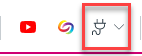
If the video is not publicly accessible, it will not show in the search results and you have to use the ‘embed code’* and embed it with the Embed button in the editor:
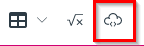
Note: if you don't see the embed button you first need to click on the button with the three dots:
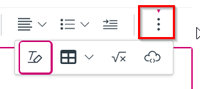
* How to copy the embed code from a Vimeo video?
- Go to the video in Vimeo
- Click on the Share button on the right
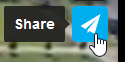
- Copy the content from the Embed field.
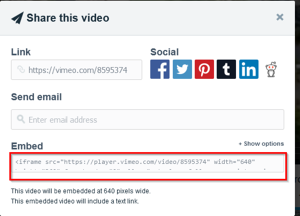
* How to copy the embed code from a Youtube video?
- Go to the video in Youtube
- Click ‘Share’ under the video

- Click Embed
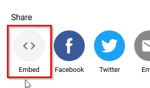
- Click Copy.
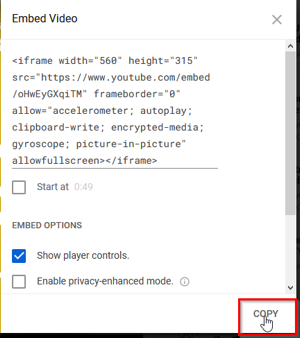
This answers my question.Thank you for your feedback - What can I do to prevent and solve technical issues during a Canvas conference (BigBlueButton)?
For both moderators/presenters* and participants
- Desktop/Laptop: The latest version of Chrome, Firefox or Edge
- Mobile iOS (12.2+): Safari
- Mobile Android (10.0+): Chrome
- If you want to use screensharing: this only works on a desktop/laptop. Chrome or Firefox are recommended.
- Good internet connection
- Using a headset is recommended (employees can request one here)
Take these steps to optimize the technical conditions you can influence on your client to minimize problems:
- Close all other (unused) programs like email, Word, Excel or Teams.
- A running full scan of your virus programme can ask a lot of your CPU and memory. If possible, postpone or temporarily interrupt a running full scan during the conference.
- Turn off your UT VPN connection
- Close other browser tabs, they do take resources and might interfere with your session
- Clear your browser cache and history
- If possible connect with a cable to your router, instead of WIFI
- If sound drops appear, refresh your browser window
- If an external video is shared by the presenter, participants often have to start the video as well on their end since autostart is not always enabled in a browser.
*Additional advice for moderators/presenters
- Control what your viewers can do in your conference session
- Convert your slides to a PDF file and test them to prevent surprises
- If sound drops appear, refresh your browser window and inform students about this
- Only share one webcam if you have a large number of participants.
This answers my question.Thank you for your feedback - How can I enable ePub exporting for my course, so students can download all course materials in one action?
Before enabling the ePub exporting option, be sure you have unpublished all files in the Files menu that should not be available to students!
Go the the Settings menu and click the “Feature Options” tab. Now you can set the “ePub exporting” option by clicking the button. When the button shows green the option is enabled. See this Canvas guide for more information about the ePub.
This answers my question.Thank you for your feedback - Can I add an alternative email address where I can receive my notifications?
Yes, in Canvas you can add an additional email address to your Canvas account. After adding this email address you can adjust your notification settings to be sent to this new email address.
This answers my question.Thank you for your feedback - Can I share my course with people that cannot logon to Utwente domain?
Yes, under the Course menu option “Settings” you can set the visibility of your Course to “Public”. If you do so, anyone with the url can access your course. The course has to be published and there are restrictions:
- Announcements are unavailable so you need to publish info on pages or in the Syllabus
- They can see but not submit assignments
- They can only make ungraded surveys and responses will be anonymous
- They cannot see the course Calendar
- They cannot contribute to discussions
- They cannot use Collaborations or Conferences or other plug-in content
See this guide for more content visibility details.Google will not index public courses. You need to share the url with your desired audience. This is the url that you see in the browser's address bar when you are on the home page of your course: https://canvas.utwente.nl/courses/[number]
For details see this Canvas Guide.
This answers my question.Thank you for your feedback - Can I use Canvas on my mobile device?
Yes, you can. But as a teacher, we recommend you to use the full functionality of Canvas through a web browser on your regular computer. The Canvas app is called 'Canvas Teacher'. The app is available for Android and iOS. Find Canvas Mobile guides on Android and iOS here.
This answers my question.Thank you for your feedback
Contact
To make your portal more relevant and personalised, please log in.
Specific contacts have only been defined for faculty members.
For BMS staff
- Functional questions/problems: canvas-bms@utwente.nl
- E-learning questions: elearning-bms@utwente.nl
Or contact the BMS E-Learning Specialists directly:


For EEMCS staff
- Functional questions/problems: canvas-eemcs@utwente.nl
- E-learning questions: elearning-eemcs@utwente.nl
Or contact EEMCS support directly:



For ET staff
- Functional questions/problems: canvas-et@utwente.nl
- Specific e-learning questions inside Canvas: elearning-et@utwente.nl
Or contact the E-Learning Specialist directly:

For ITC staff
- Functional questions/problems: canvas-itc@utwente.nl
- E-learning questions: elearning-itc@utwente.nl
Or contact the ITC E-Learning Specialists directly:



For TNW staff
E-Learning Specialist:

For UCT staff
E-Learning Specialists:



General contact

