At the University Library lots of materials are available to help UT students and staff focus and work comfortably. Consult the information below to learn more about the University Library study facilities.
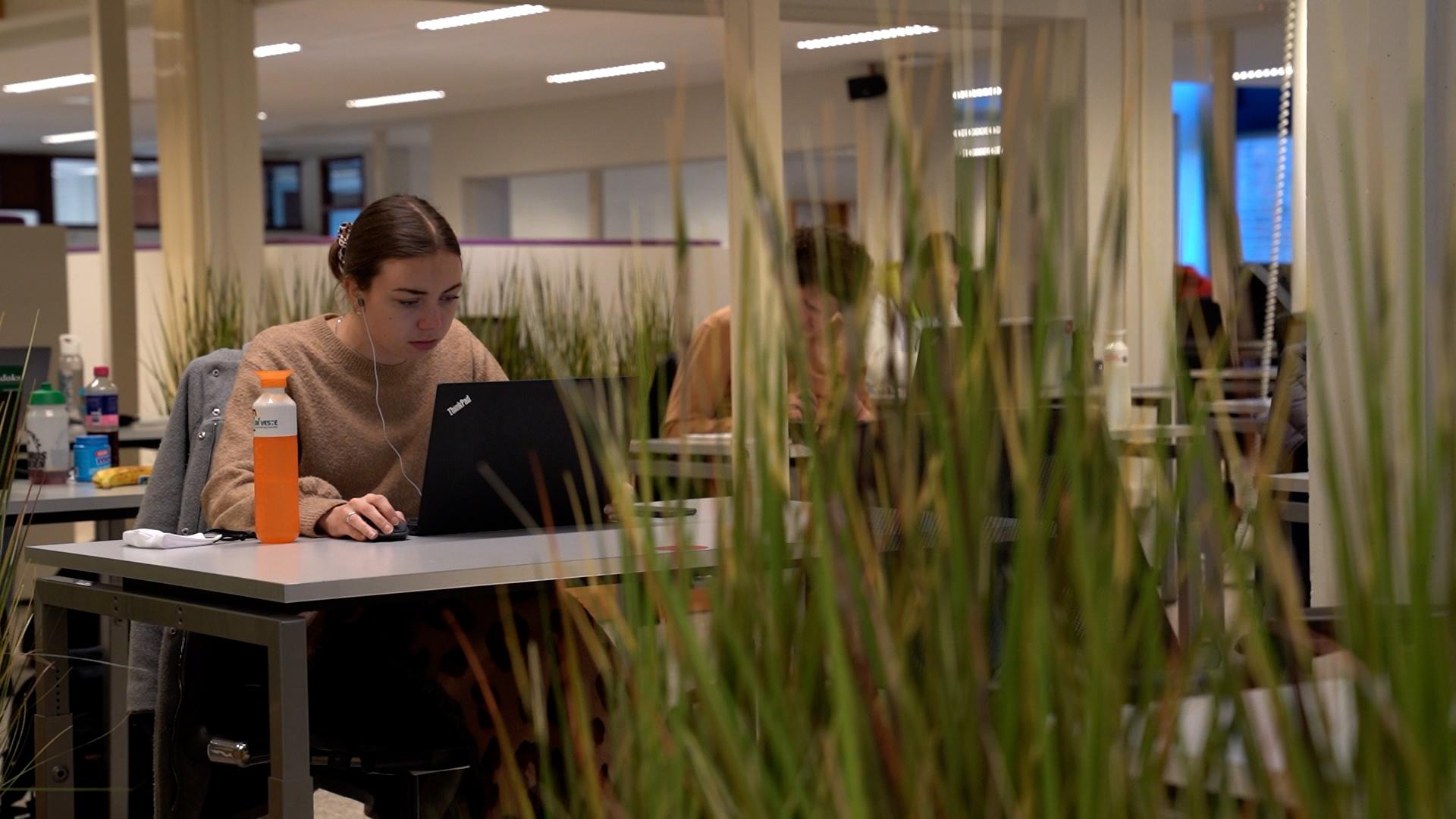
In collaboration with the LISA Video Team (utwente.nl/video).
- Study Landscape
 Project Rooms
Project RoomsThere are 44 project rooms varying in capacity (1 – 7 people). The larger rooms are intended for group work and are equipped with whiteboards and LCD screens. Students are able to book a project room for 2 hours at time, twice per week (via Time Edit).
 Silent Areas
Silent AreasA quiet and focused environment for individual study.
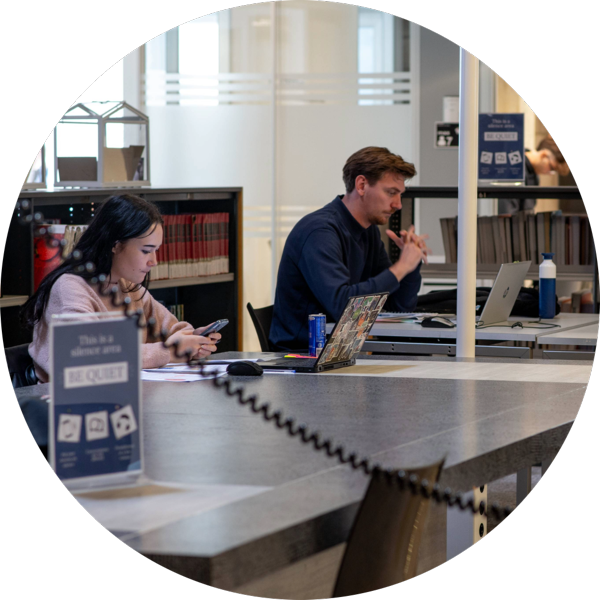 Individual Study Places in Open Areas
Individual Study Places in Open AreasProvide a place to concentrate with natural light and nice views.
 Shared Study Places
Shared Study PlacesOffer subtle stimulation and peer support.
 Physical collection
Physical collectionRecent literature, reference works, textbooks and dictionaries are available in the open stacks.
 Coffee Corner
Coffee CornerA place to stretch your legs and take a break with a coffee can be found just outside the entrance of the Library.
 Chameleon Room
Chameleon RoomThis is a space to take break from your studies to do something creative, play a game, or just relax on your own or with friends. It can be found in the 2nd floor silent area (VR 275A).
 Mindfulnest Meditation Cabin
Mindfulnest Meditation CabinLocated on the 2nd floor of the silent area, the cabin provides a quiet and private space for meditation.
 Snooze Nap Pod
Snooze Nap PodThe pod can be found on the 1st floor of the silent area and is available for staff and students who need to take a nap.
 Ergonomic Equipment
Ergonomic EquipmentLaptop stands and standing desks are located throughout the study landscape. Ergonomic mice and keyboards can also be borrowed from the Library desk.
- Study Facilities
- The Library houses 521 study places of which 297 are situated in project rooms
- The monitor area has 58 stand-alone monitors as well as 2 desktop PC’s
- More study places are available outside the Library on the 3rd floor of the Vrijhof
- Required study literature for all courses is available in the Library (as print books and reference only books). If an e-book has unlimited availability, it will only be available online (no print version)
- Two printers are located in the entrance of the Library opposite the Library desk (see the Xerox manuals for more information on printing)
- Two PC's are available next to the Library desk for searching literature
- A free mobile charge point with lockers for 8 mobile phones and 2 tablets is available next to the Library desk
- Borrowing equipment
With your student, employee or Library card the following items can be borrowed from the Library desk:
- Noise cancelling headphones
- Calculators
- USB-C adapters
- HDMI cables
- USB-C cables
- Extension cord
- 2 portable beamers
- Keyboards and computer mice
- Chromebooks for one-day-use within the Library
- University Library house rules
- Bags and coats are allowed in the library
- You can drink water, coffee and tea in the library, but only in closed bottles and cups
- It is not allowed to make phone calls or consume alcohol or hot meals/snacks inside the library