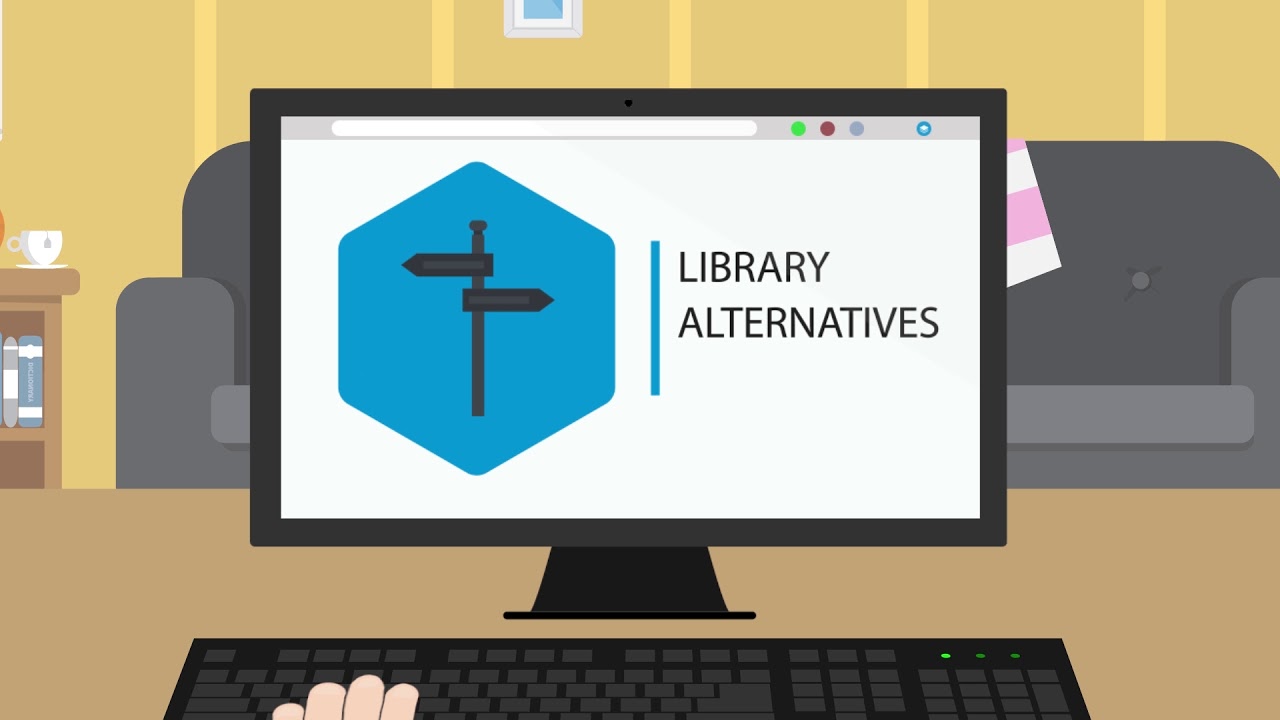When on campus, access to sources the University of Twente is subscribed to (e.g. journals, book-collections, databases and platforms) will be provided automatically based on IP-address when using Eduroam or UTnet (UT fixed network). This access will not work when off-campus, as you will not be recognized as a UT member. To access content the University of Twente is subscribed to from anywhere in the world as a UT student or employee, please consult the options below. Please note that an EduVPN-connection (UT-standard) is not sufficient to get access to paid content, and that clearing browser cache (cookies and history) is sometimes necessary when access is not granted.
My favourites
About Favourites
Use the Bookmark this page button on Service Portal pages to add that page to the My Favourites section. To add web applications, use the star icon in the webapplication list. To add pages outside the Service Portal, use the Add custom bookmark button above. Add your favourite apps to your bookmarks by using the favourite button.
The My Organisation section shows mandatory bookmarks for your your main unit.
Use the Bookmark this page button on Service Portal pages to add that page to the My Favourites section. To add web applications, use the star icon in the webapplication list. To add pages outside the Service Portal, use the Add custom bookmark button above. Add your favourite apps to your bookmarks by using the favourite button.
The My Organisation section shows mandatory bookmarks for your your main unit.