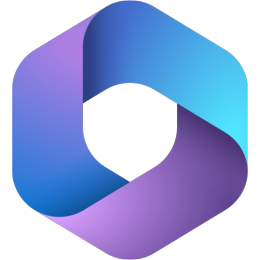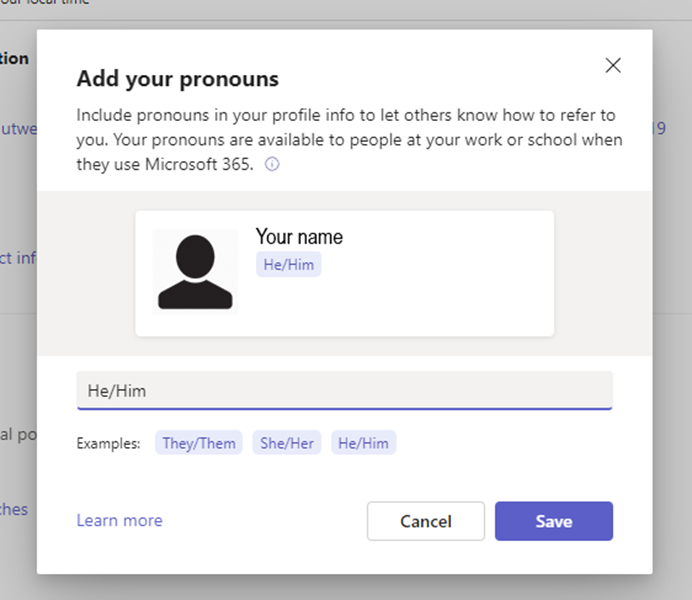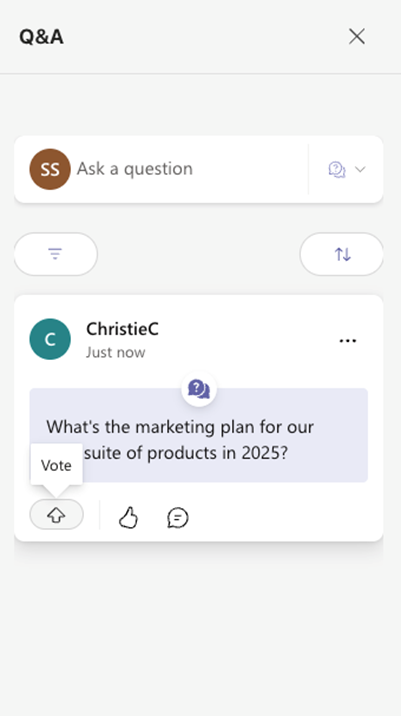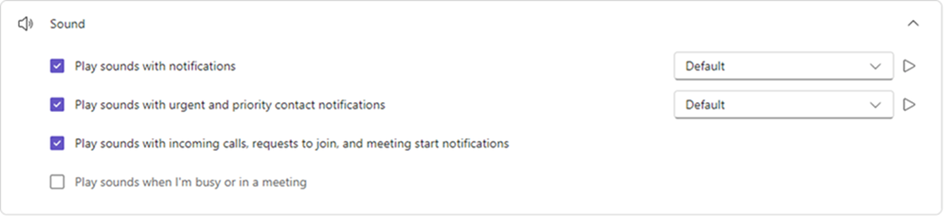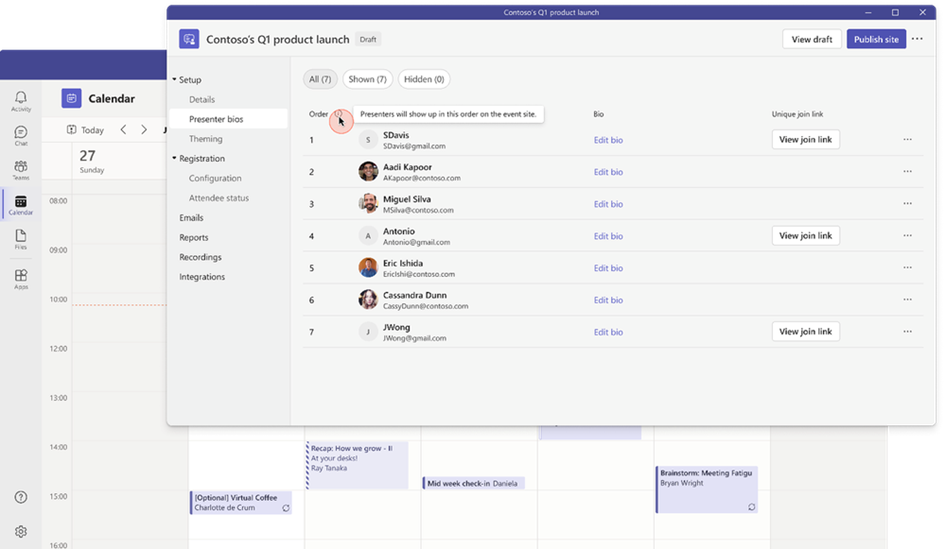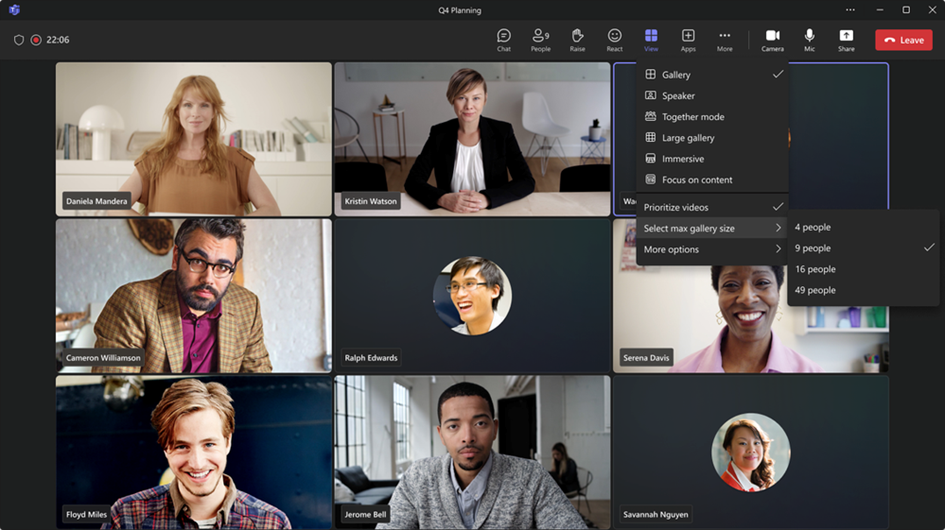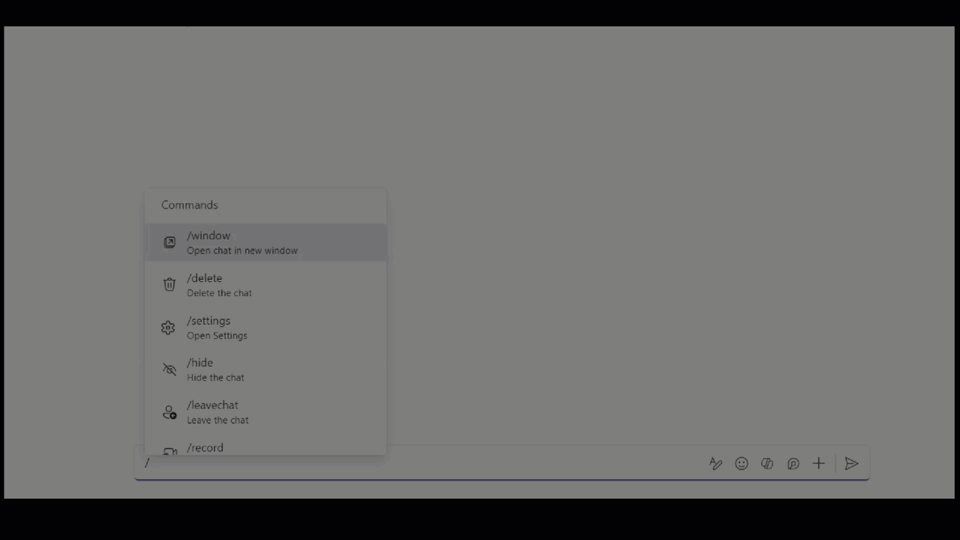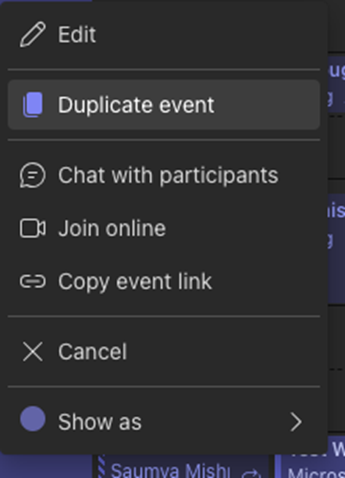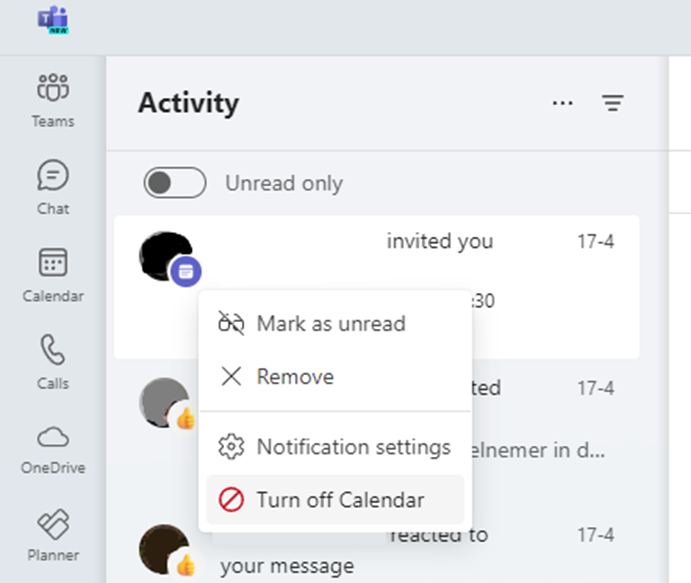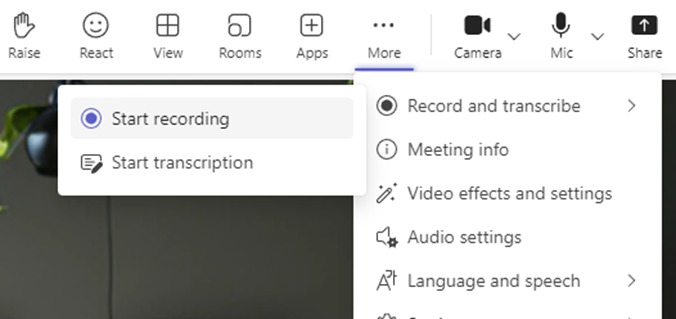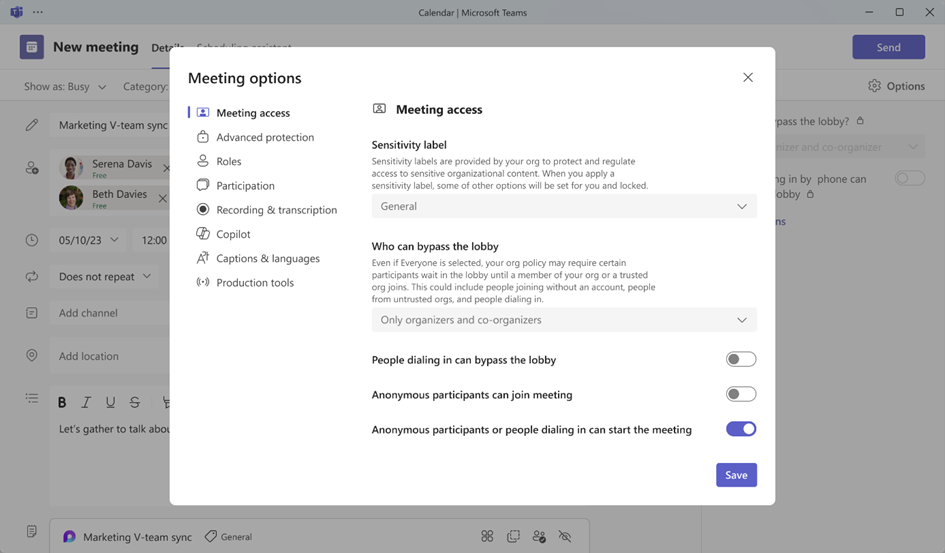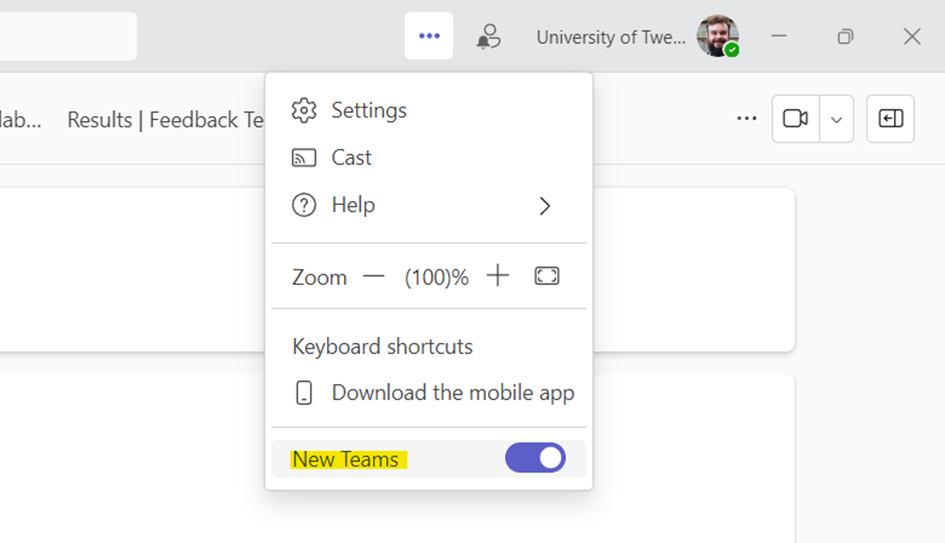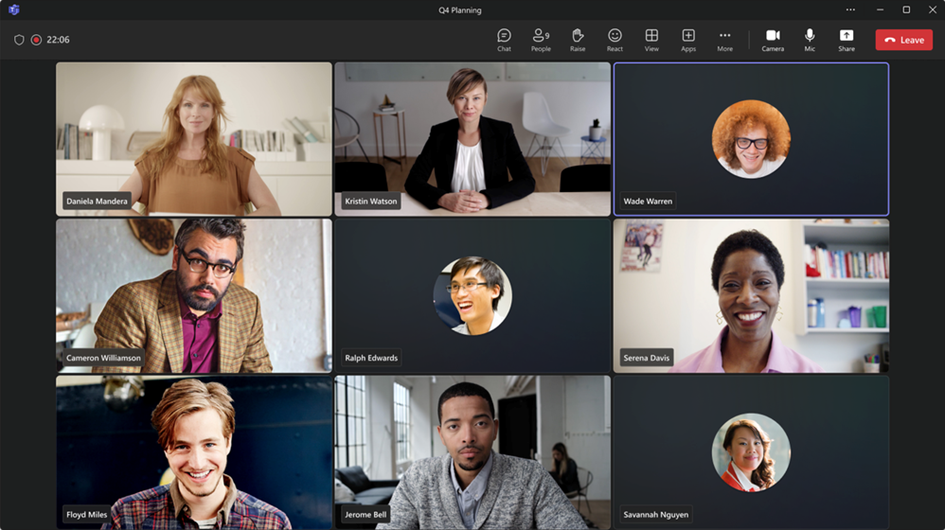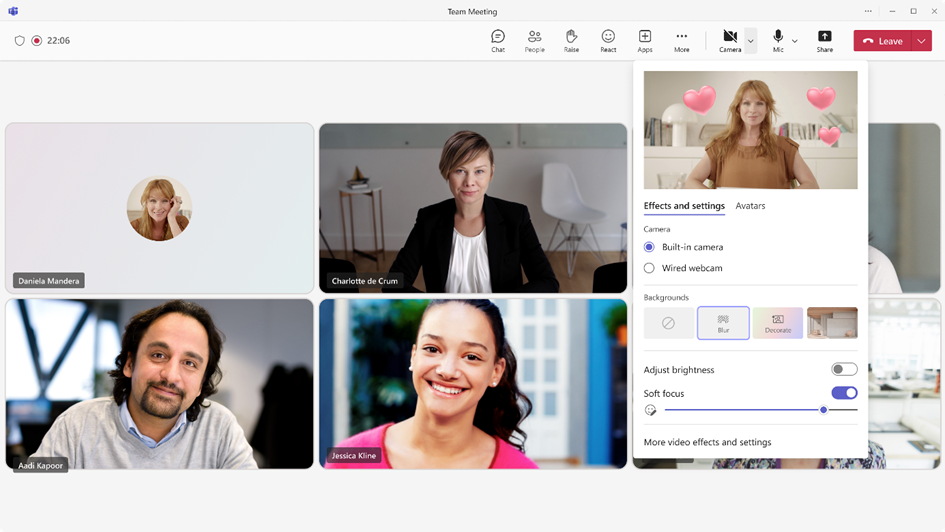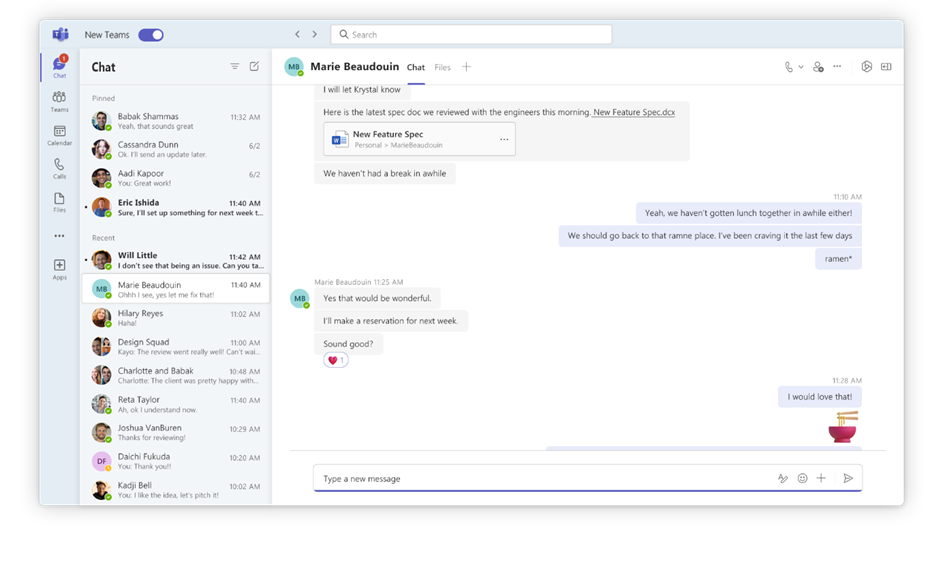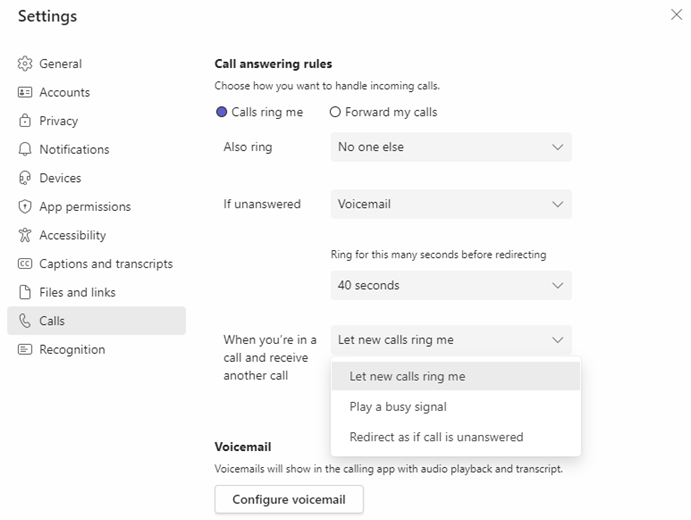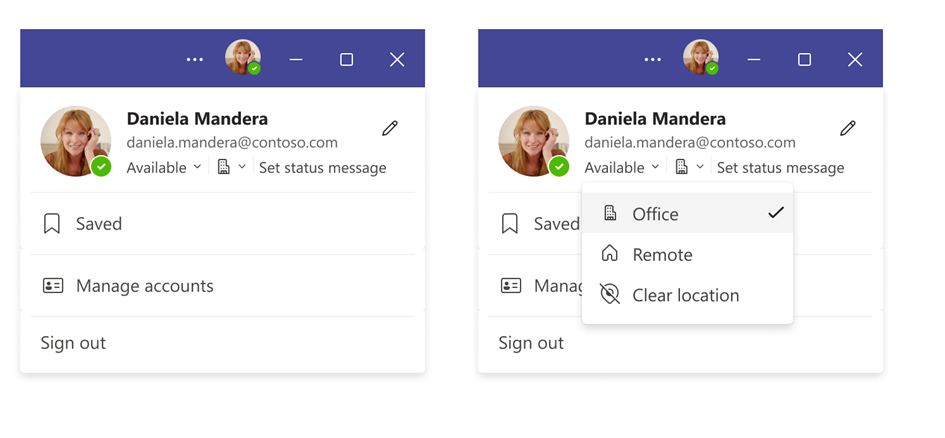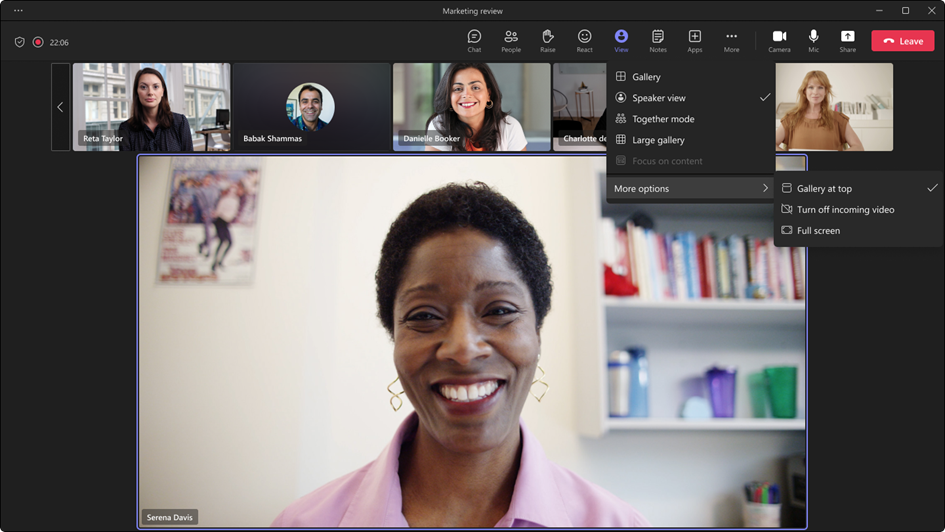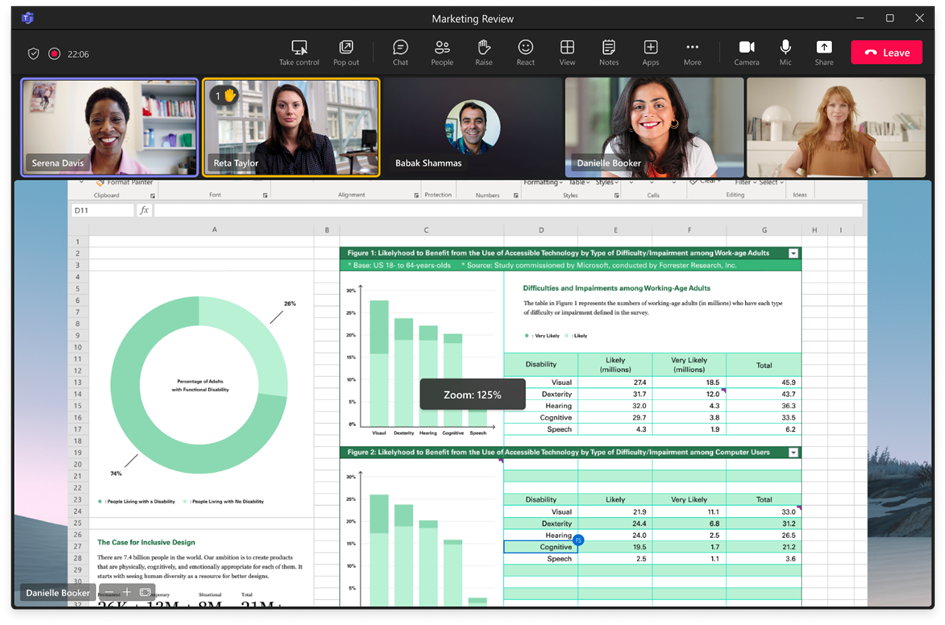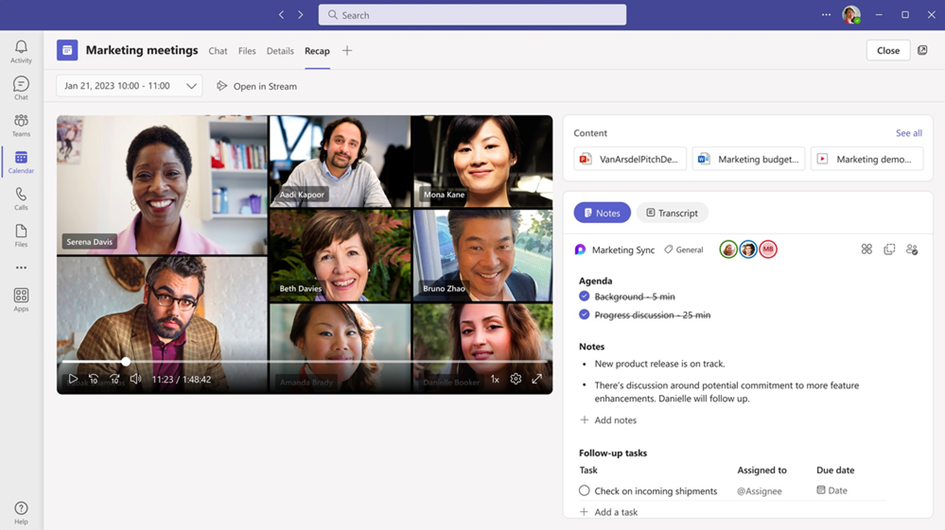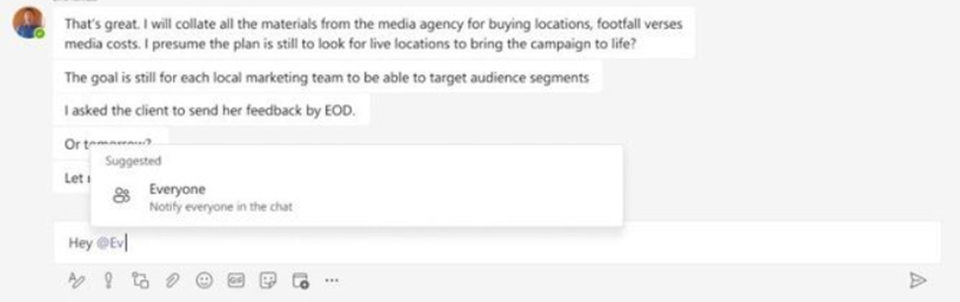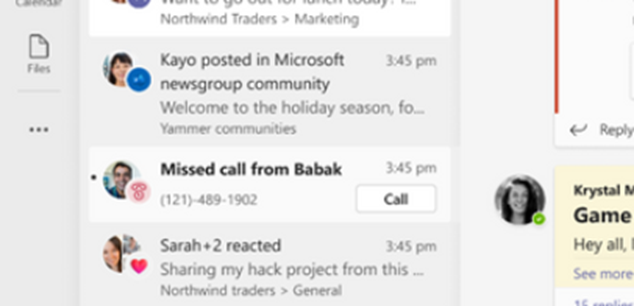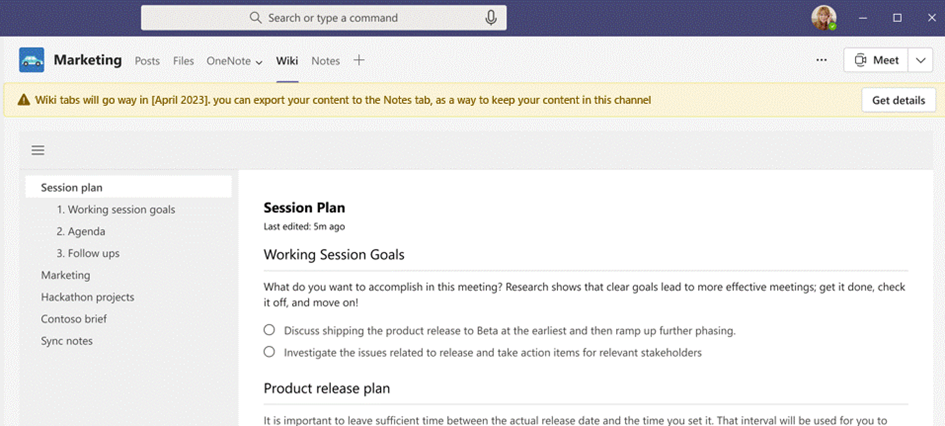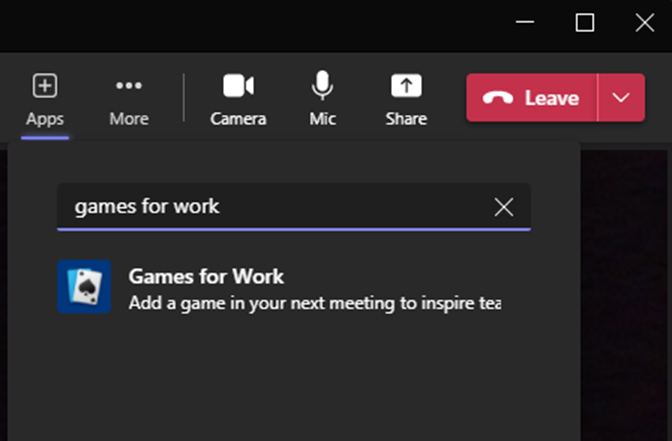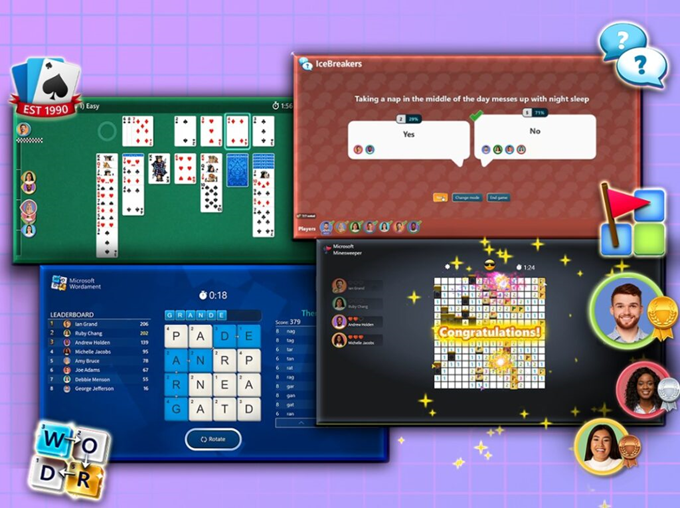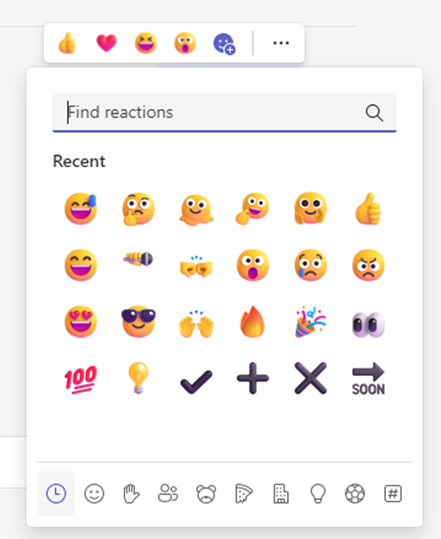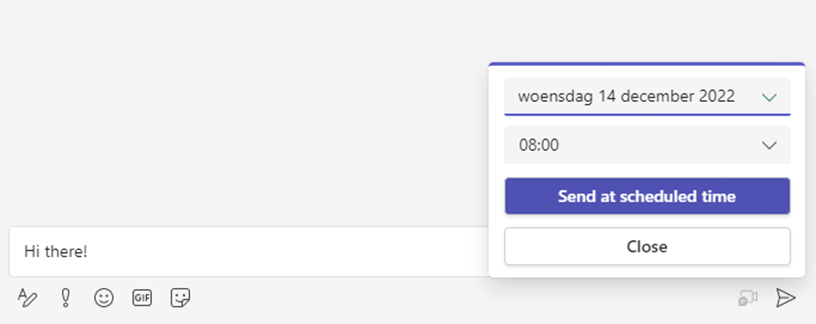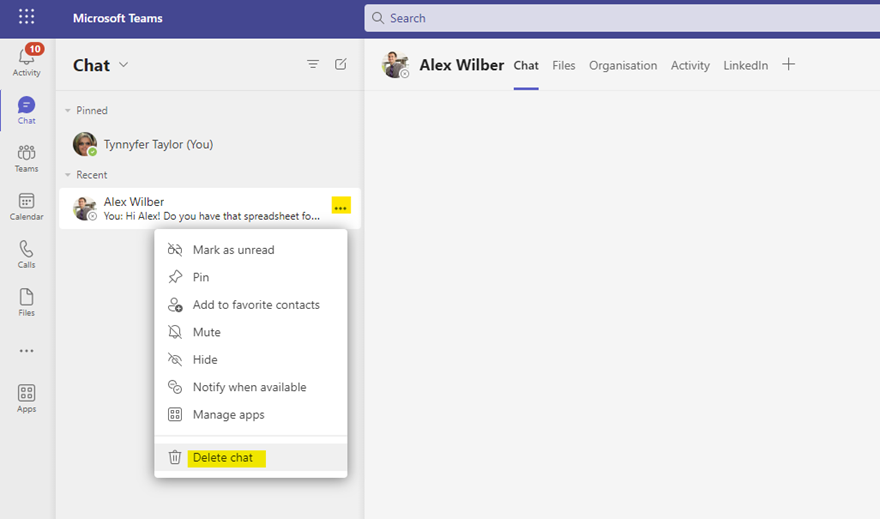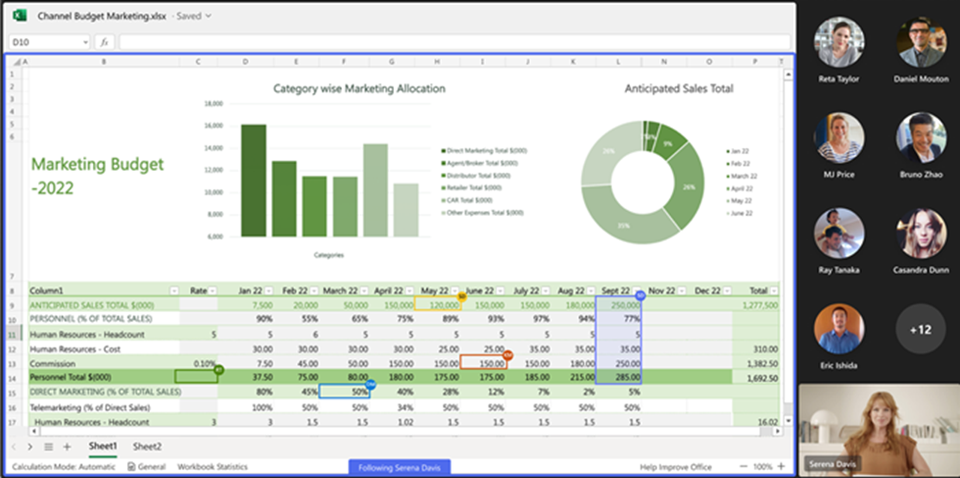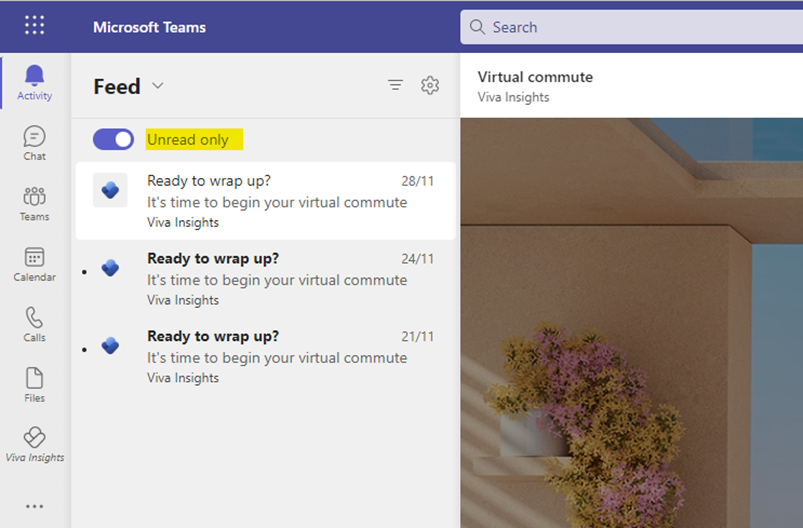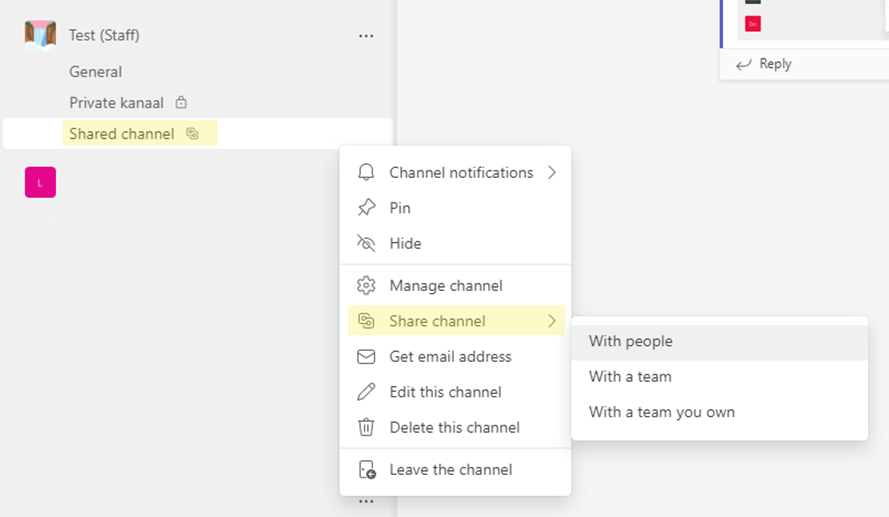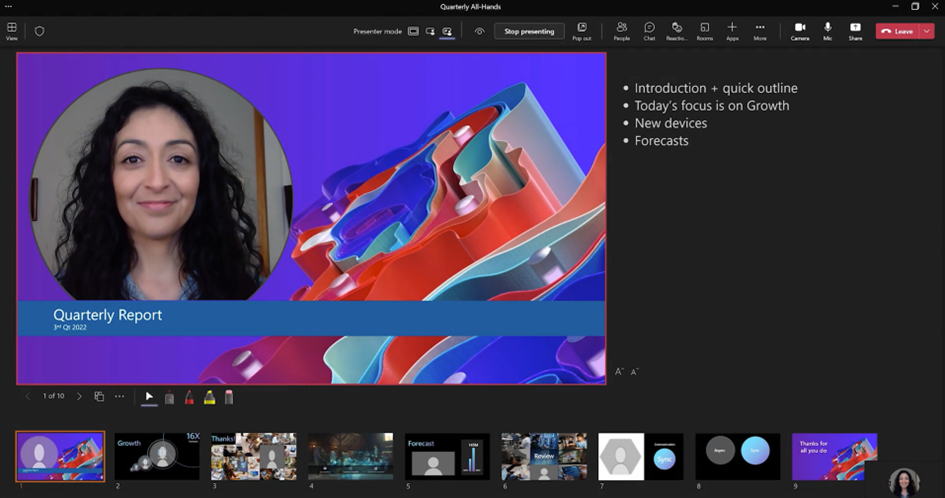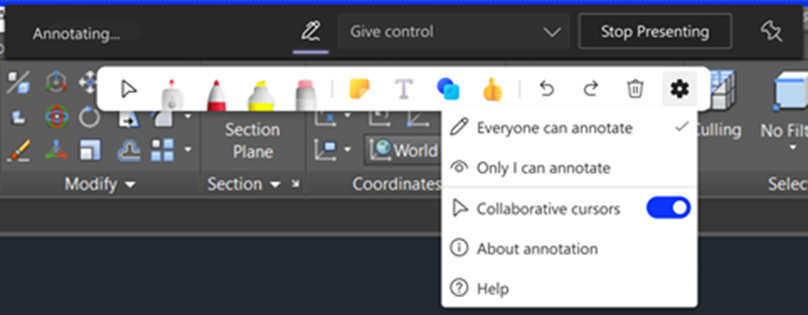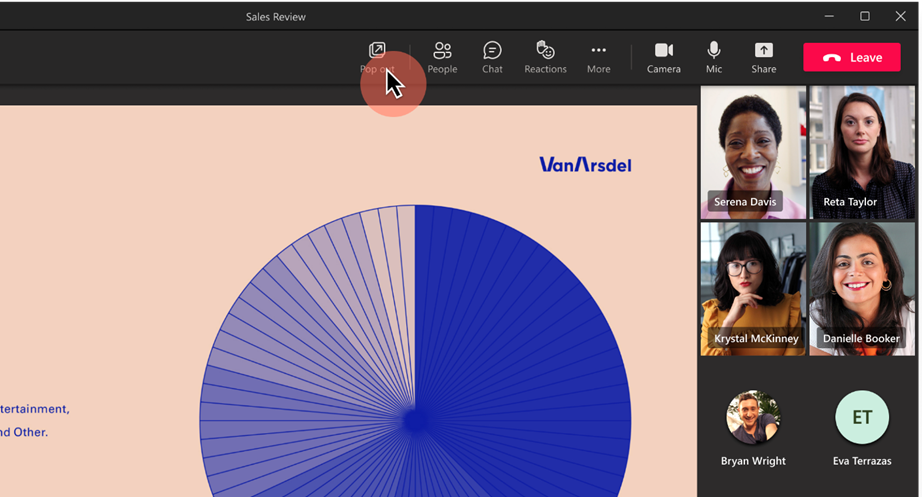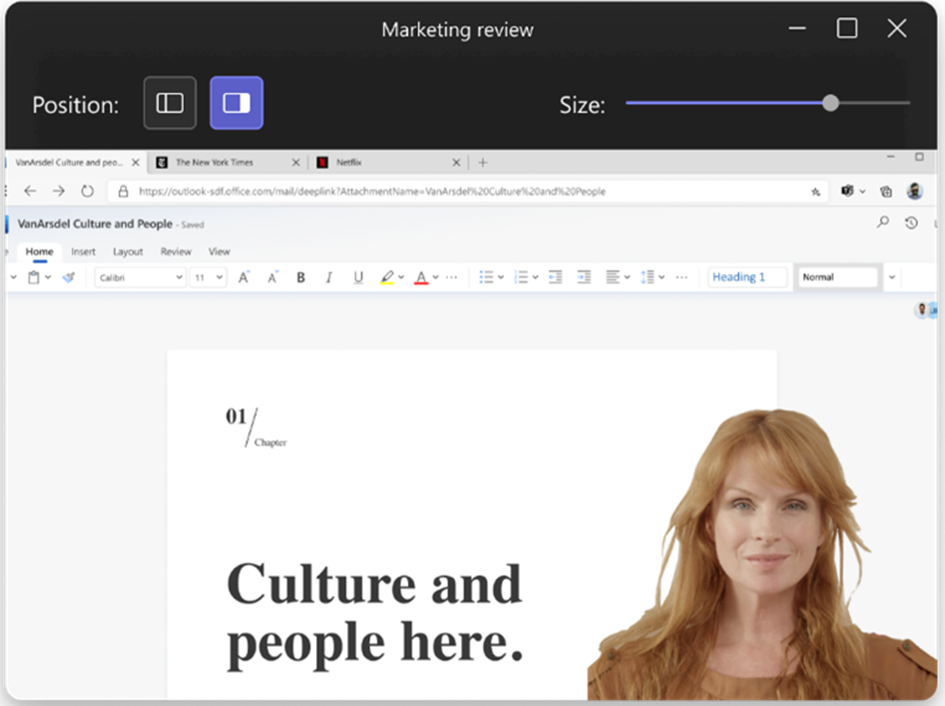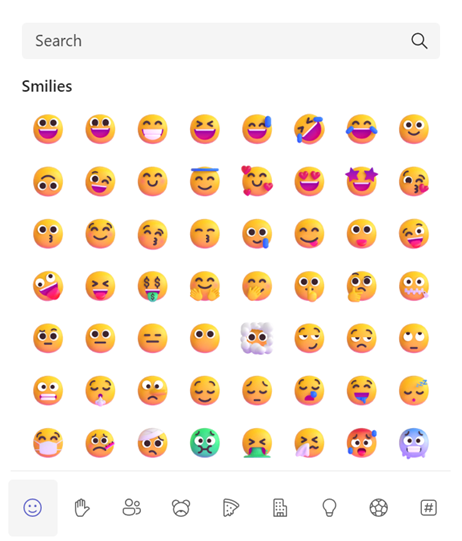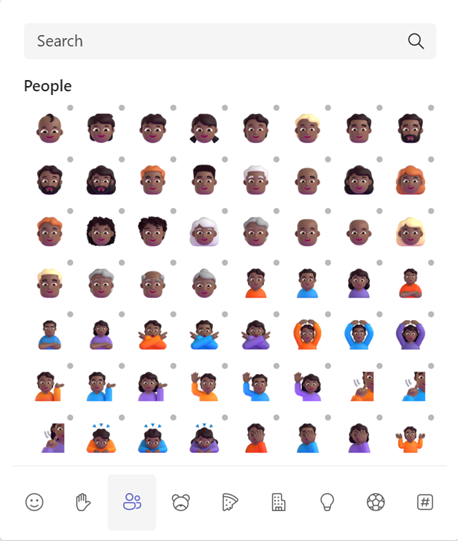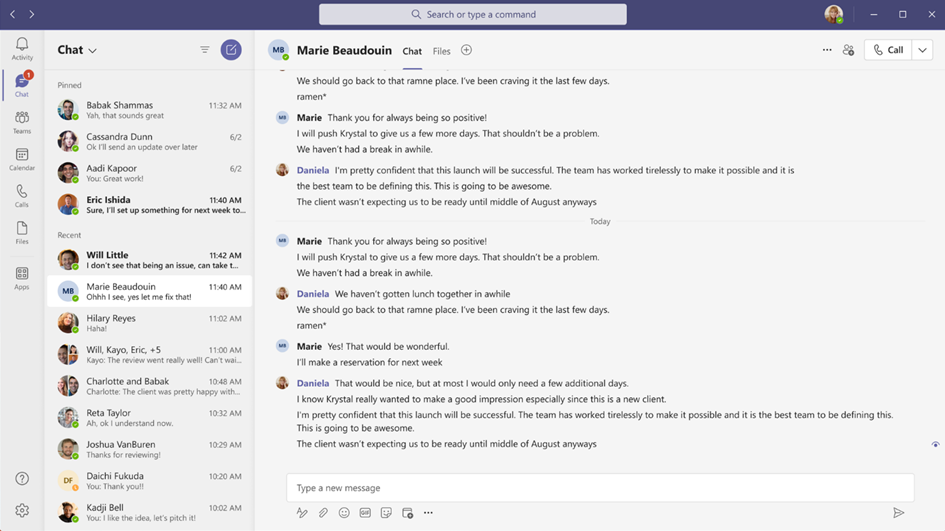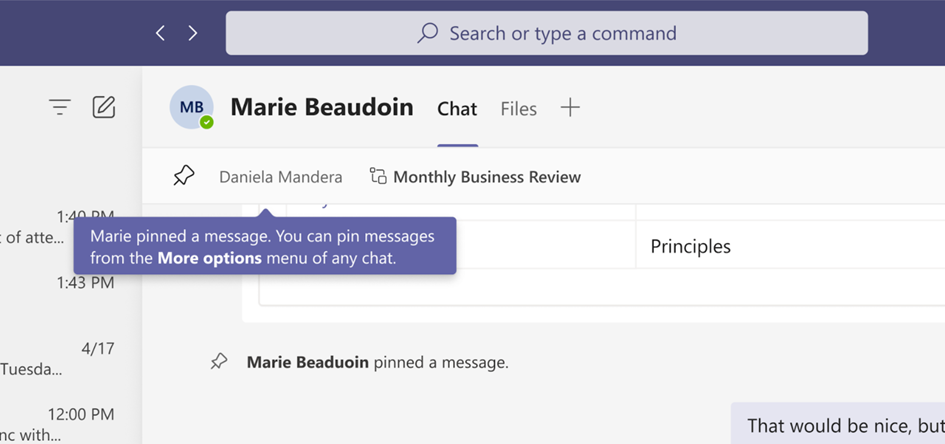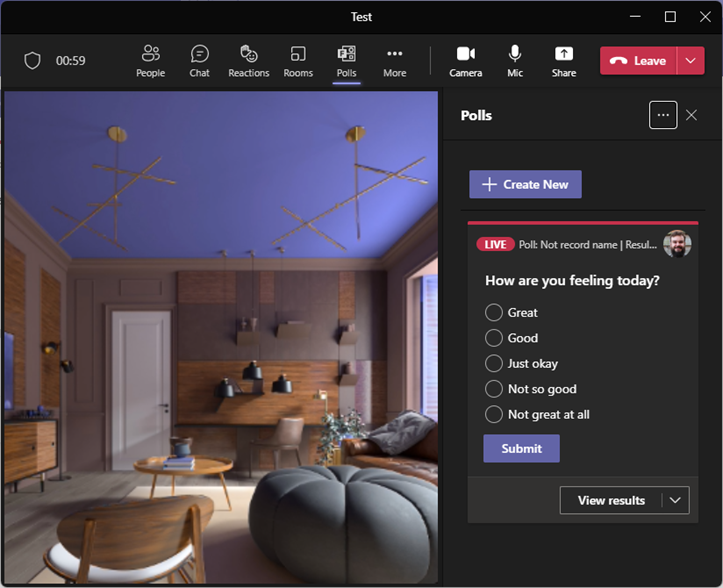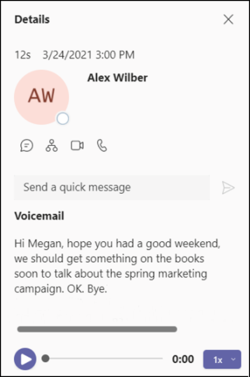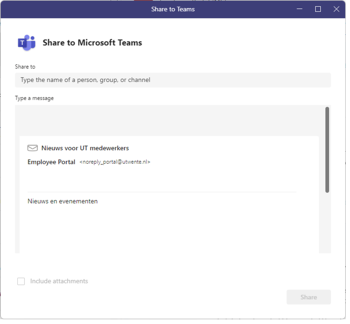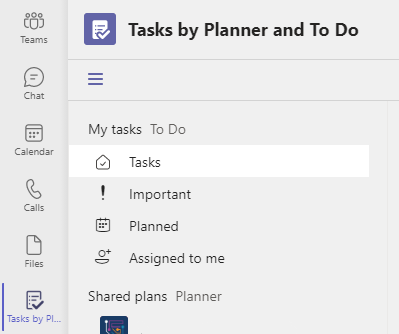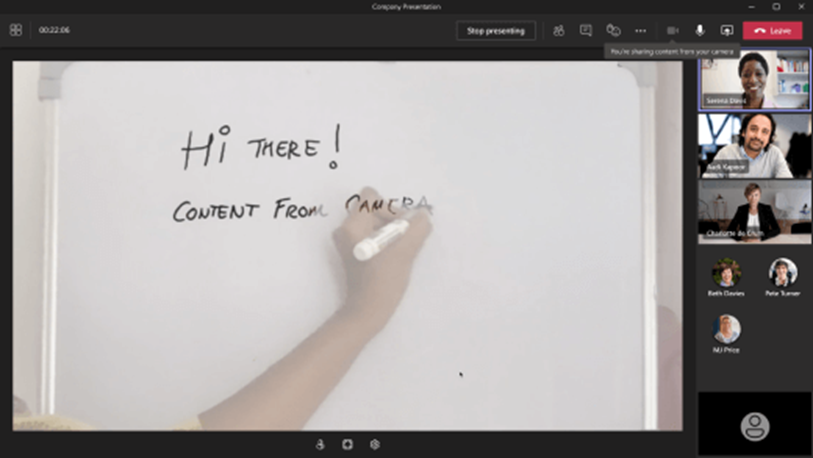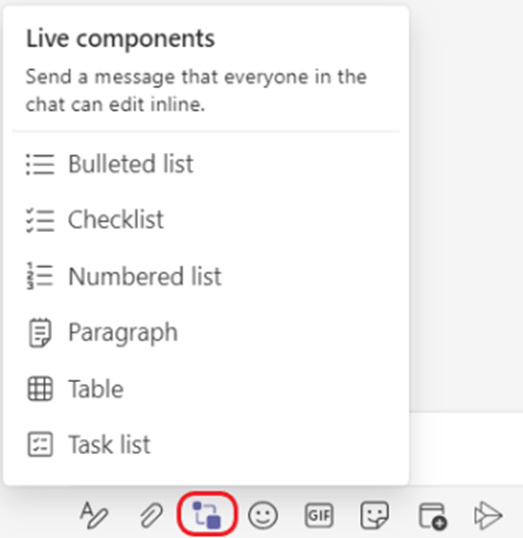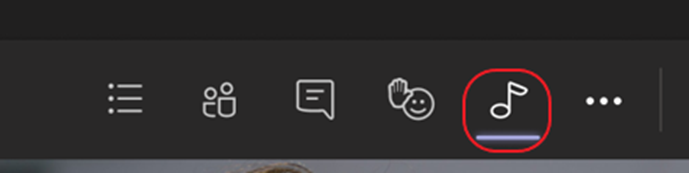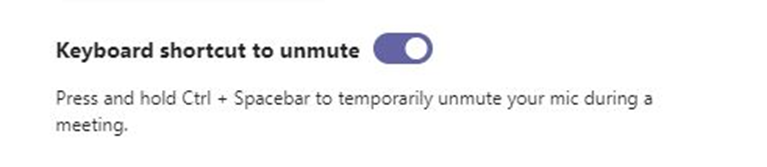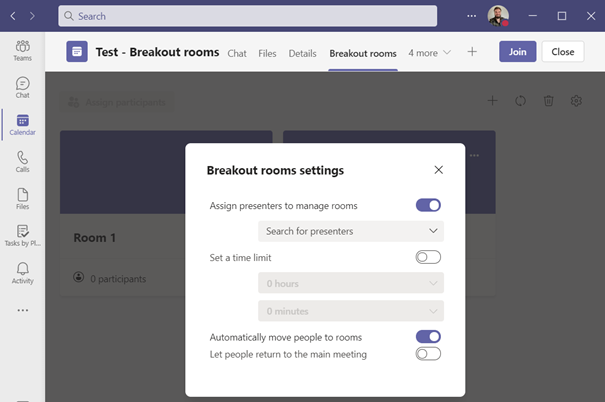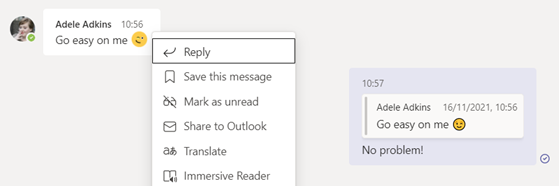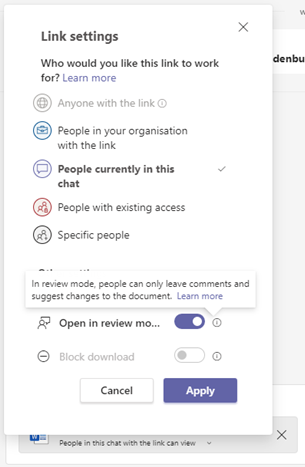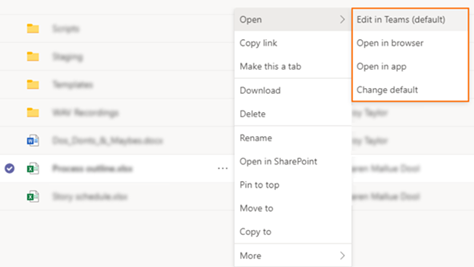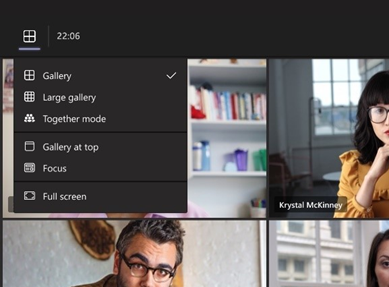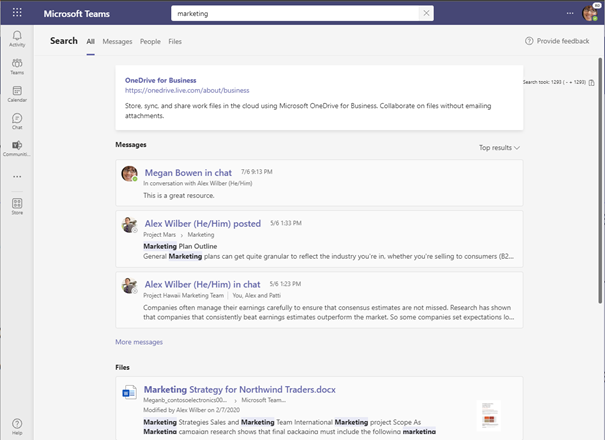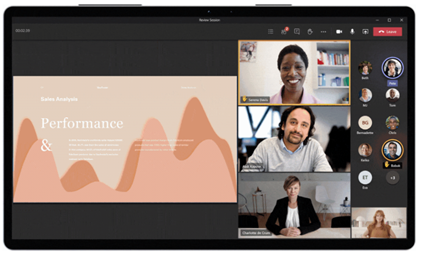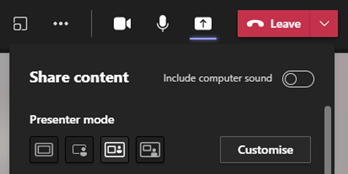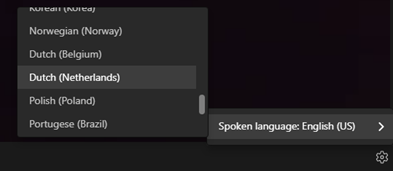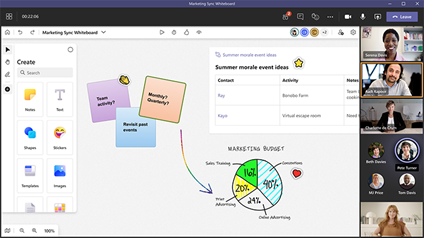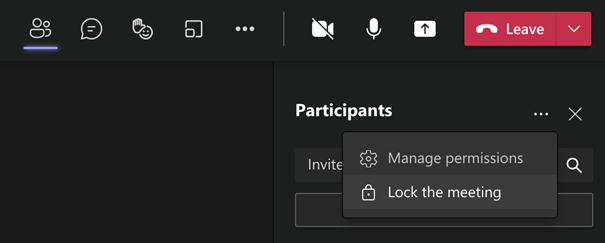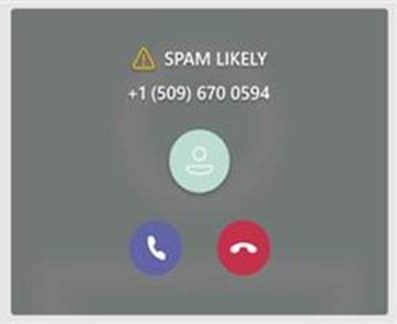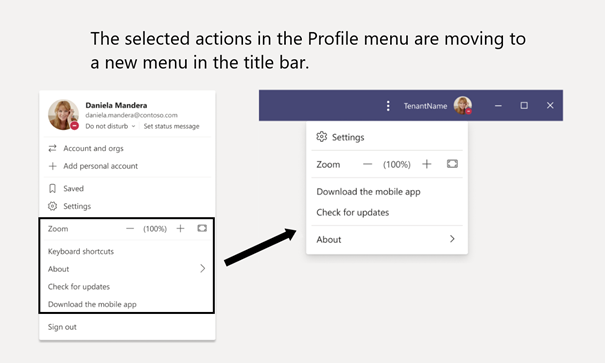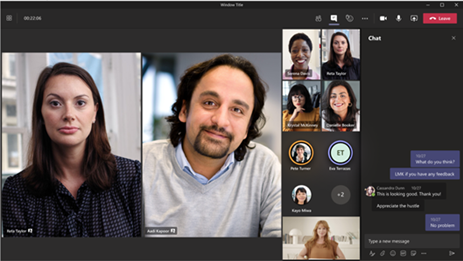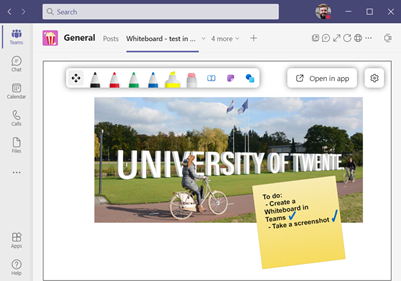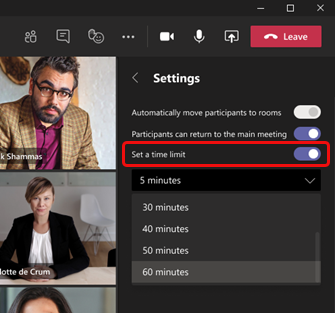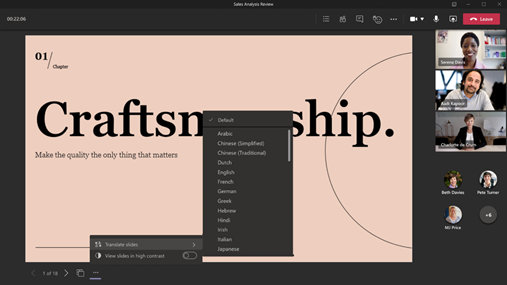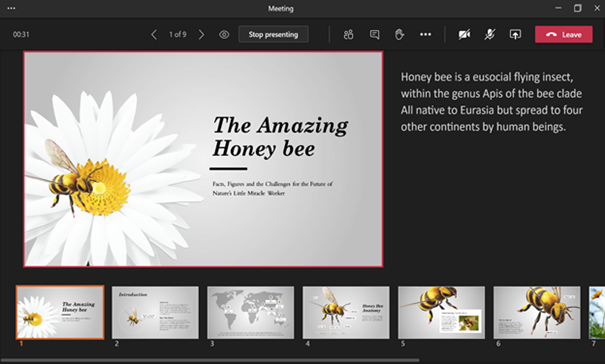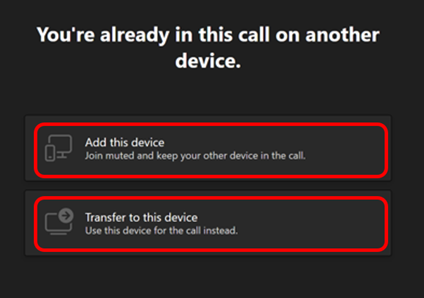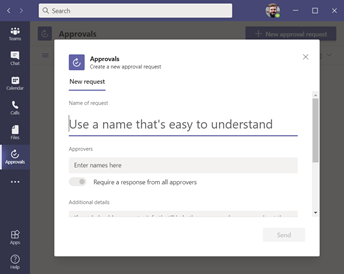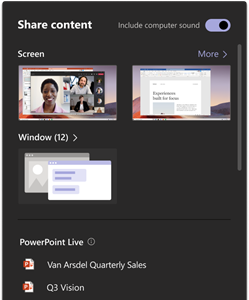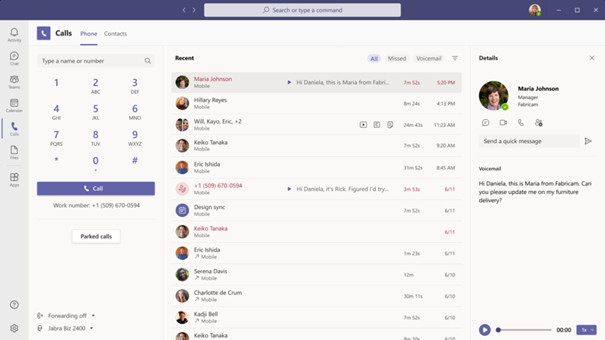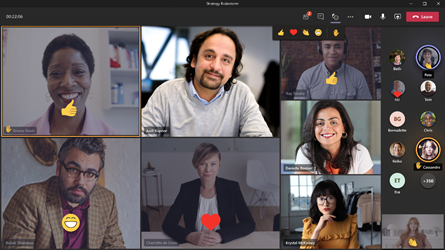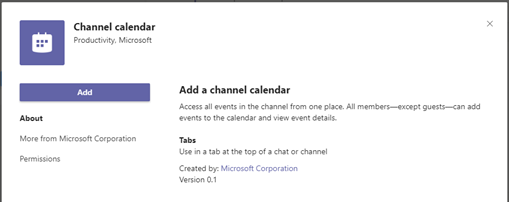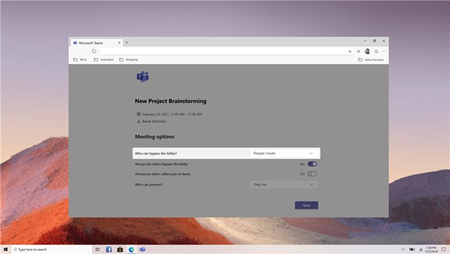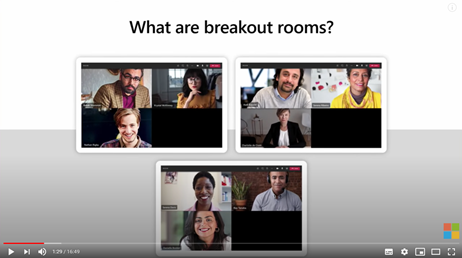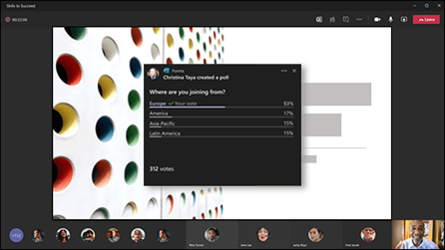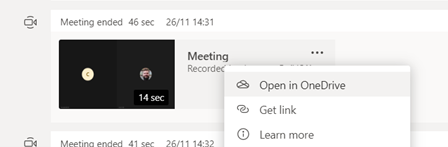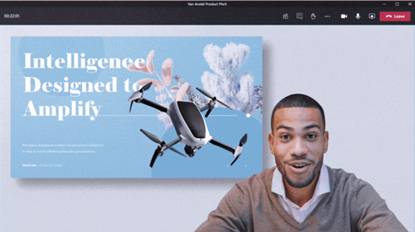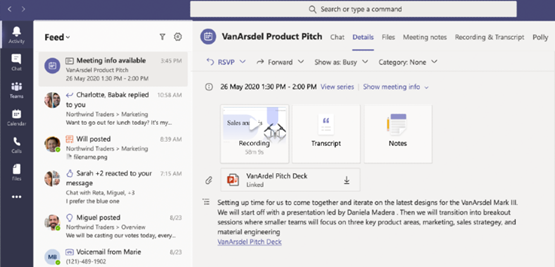2025
New features in Teams and Microsoft 365 – June update
Teams Updates You’ll Want to Answer
We’ve rounded up the latest updates coming your way in Teams and Microsoft 365. From a fresh calendar look to handy pop-out features in meetings, there’s plenty to explore this month. And if you hear a little beep during your next call, that’s just Teams making sure you don’t miss a thing.
Scroll through the highlights below and stay ahead of the curve!
New calendar layout in Teams
What?
Microsoft is rolling out a new calendar experience in Teams. This update brings several improvements, including a unified calendar with Outlook, enhanced scheduling features, and customizable views, expanded calendar settings and more.
If you prefer the old calendar style, you can easily switch back by turning off the New Calendar toggle in the top-right corner of your calendar.
For more information, please visit https://support.microsoft.com/en-gb/office/get-started-with-the-new-calendar-in-microsoft-teams-98f3b637-5da2-43e2-91b3-f312ab3e4dc5.
When?
Microsoft will begin rolling out late June 2025 and expect to complete by early July 2025.
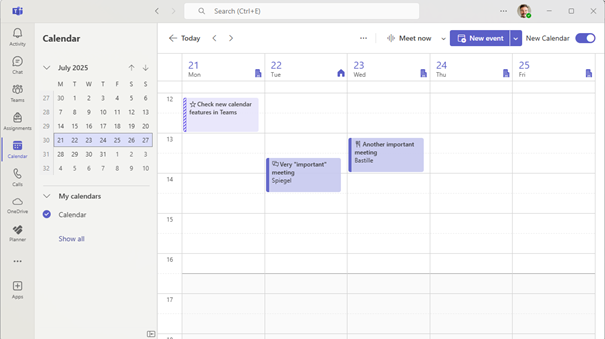
Pop out Chat and Notes panes in meetings
What?
You will now see a pop-out icon at the top of your Notes and Chat side panes.
Clicking the icon will pop out the pane into a separate window, which you can resize and drag to any position on your screen. This allows you to view multiple meeting elements simultaneously, ensuring you don't miss the chat while keeping an eye on meeting notes.
When?
Now available
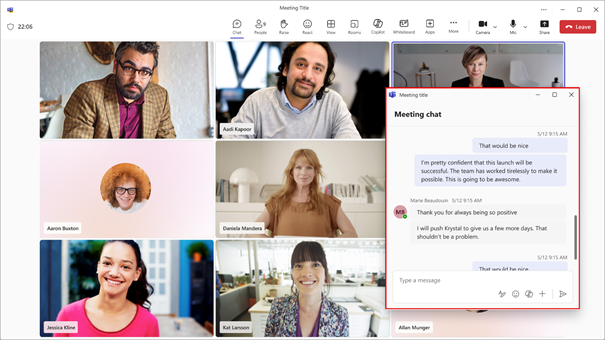
Call Waiting Beep Enabled on Desktop and Mobile
What?
Call Waiting Beep is a phone feature that provides a less intrusive tone when a user is in a call and a second call comes in to let the user know there is an incoming call when they are busy. A beep tone will play every 5 seconds for the duration of an incoming call ringing.
To enable this experience on Desktop, you must turn on the Setting within the Teams Settings > Notifications and activity > Play sounds while I’m busy or in a meeting. On Teams Mobile app client, Call Waiting Beep is the default experience. When you are in a Teams Call and receive a second incoming call, you will receive this functionality. Call Waiting Beep is on IOS and Android devices.
When?
Now available
Classic Teams End of Availability by July 1, 2025
What?
Starting July 1, 2025, Classic Teams will no longer be available. It's super unlikely you're still using it, but if you are, it's time to switch to the new Teams experience.
When?
July 1, 2025
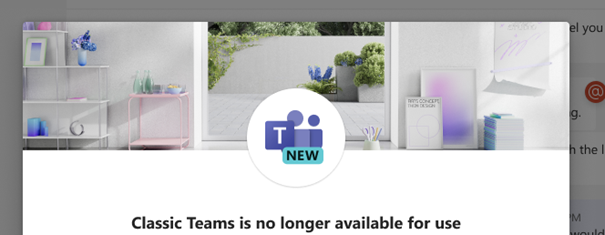
New features in Teams and Microsoft 365 – may update
New Features in Microsoft Teams and OneDrive
Discover the latest updates in Microsoft Teams and OneDrive designed to enhance your productivity. From a streamlined Chat and Channels experience to new PDF export options, these features are set to transform your workflow. Read on to learn more!
The new streamlined Chat and Channels experience
What?
If your Teams Layout is set to List instead of Grid, Microsoft Teams is introducing a new Chat and Channels experience. The biggest change is that the Teams and Chat tabs will be combined. Check the following website for more information: https://adoption.microsoft.com/en-gb/microsoft-teams/new-chat-and-channels-experience/.
When?
Expected to release between mid-June and early July 2025.
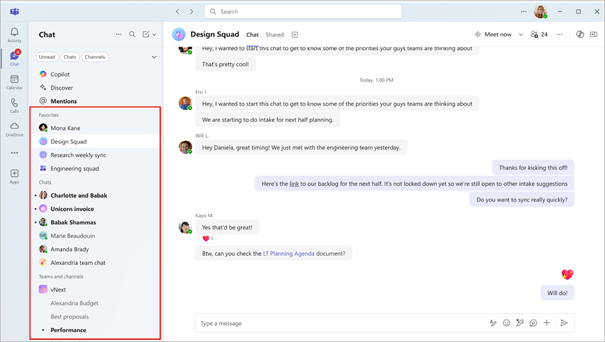
🎥 https://youtu.be/xgJbO8HmYWo
Microsoft Teams: Enhanced spell checking will support multiple languages
What?
Microsoft has taken quite some time, but spell check is finally available in Teams chat for languages other than English!
When?
Now available 🎉
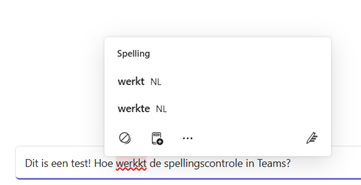
Microsoft OneDrive: Export files as PDF
What?
In OneDrive, you can now access the Export as PDF command in the three-dot menu or the command bar for files and shared libraries in OneDrive. The following filetypes are supported: Word, Excel, PowerPoint. The Export as PDF command will only appear for supported file types.
When a file is exported as a PDF, the resulting document will be saved in the same parent folder as the original file. For shared files, the new PDF will be created in the root of the user's OneDrive, facilitating easy access and organization.
When?
Now available 🎉
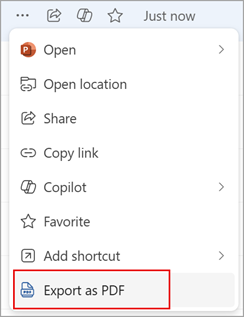
New features in Teams and Microsoft 365 apps – MARCH update
In this monthly update Robbert Janssen of LISA workplace development will give you everything new in Office 365, all the updates can bring.
New in Teams: Smaller Windows, Bigger Excuses to Multitask
This month, we only have two updates lined up! Your meeting attendance reports now come with a one-year expiration date—because let’s be honest, do you really need to remember who ghosted your 9 AM call from last April?
Also, say hello to resize freedom! Soon, you'll be able to shrink the Teams window and wrangle those side panels however you like. Because nothing says "peak productivity" like adjusting your screen mid-meeting instead of listening.
These updates make Teams more user-friendly and multitasking-ready on Windows 11 and macOS—so you can keep looking busy with style.
Microsoft Teams: Updated retention policy for meeting attendance reports
What? As part of Microsoft’s updates to the attendance report service for Teams meetings, a one-year retention policy is implemented for meeting attendance reports. Meeting attendance reports will be stored for one year after meeting end date to align with the Microsoft privacy policy. Before this rollout, meeting attendance reports did not have a retention policy.
When? Available now
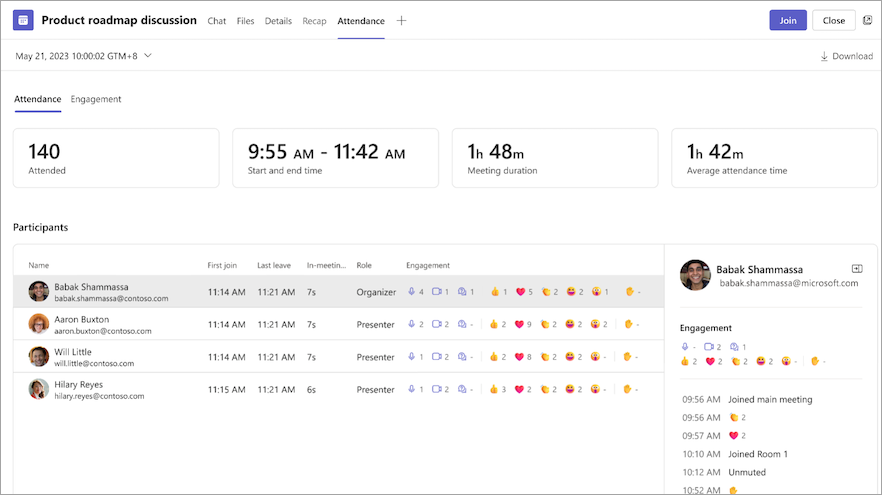
Resize Teams window and slots
What? Soon, you’ll be able to shrink the Teams window to a tiny size, about half of what it used to be. Plus, you can tweak the width of the side panels to suit your style. This update is like a superhero for accessibility, making Teams friendlier for people with low vision. And guess what? Multitasking just got a whole lot smoother, so you can juggle tasks and windows like a pro on Windows 11 and macOS.
When? Rollout will start at the end of March and expect to complete by mid-May 2025.
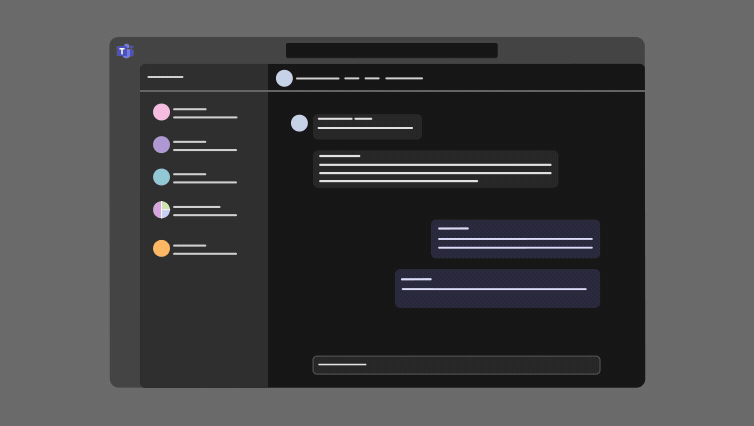
🆕🚀New features in Teams and Microsoft 365 apps – February update
🎉A New Update Is Here—Can You Feel It?
Microsoft 365 is bringing some Thriller updates your way! Soon, you’ll be able to access Teams meeting chats while sharing your screen, no Bad experience here. Working in Word, Excel, or PowerPoint on the web? The improved File menu and easier file renaming will have you saying, You Rock My World. But Mac users, it's time to Remember the Time—legacy Outlook for Mac is History after October 2025. Don’t wait till the last Jam and switch to the latest version now!
💬Microsoft Teams: Access chats while sharing a screen
❓What? Coming soon to Teams: Microsoft will add a control to the meeting presenter toolbar so presenters can more easily access the meeting chat while sharing a window or a screen. This applies to Teams for Windows desktop and Teams for Mac desktop.
⏳When? Expected to release in mid / late March 2025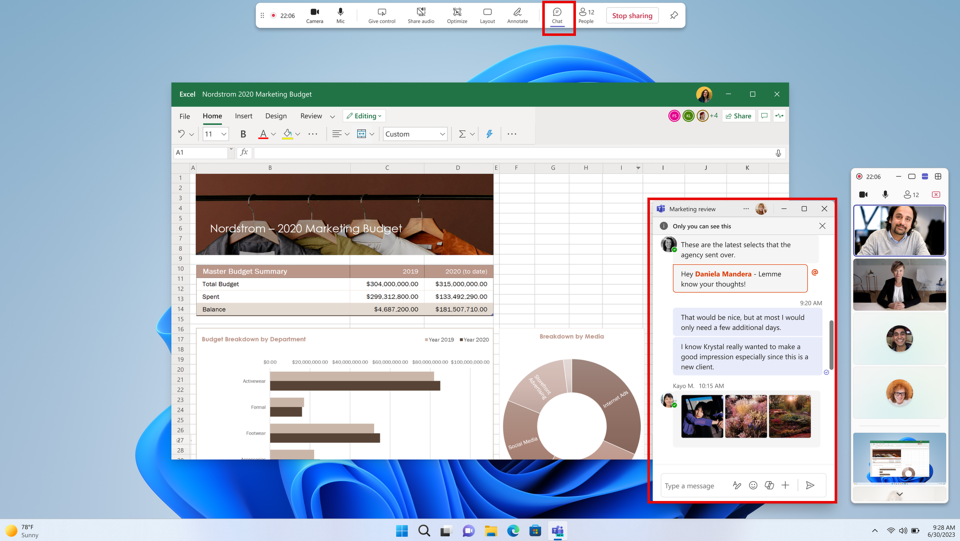
📄Word, Excel, and PowerPoint for web: Enhanced File menu and easier file renaming
❓What? Microsoft 365 Word, Excel, and PowerPoint for the web now feature an enhanced File menu and more efficient file renaming. These updates aim to simplify file management and address user feedback for ease of use. This will make it easier to create, open, share, export, and manage files. Additionally, you can rename a file by selecting the file name in the title bar near the top of the browser window and entering the new file name.
⏳When? Available now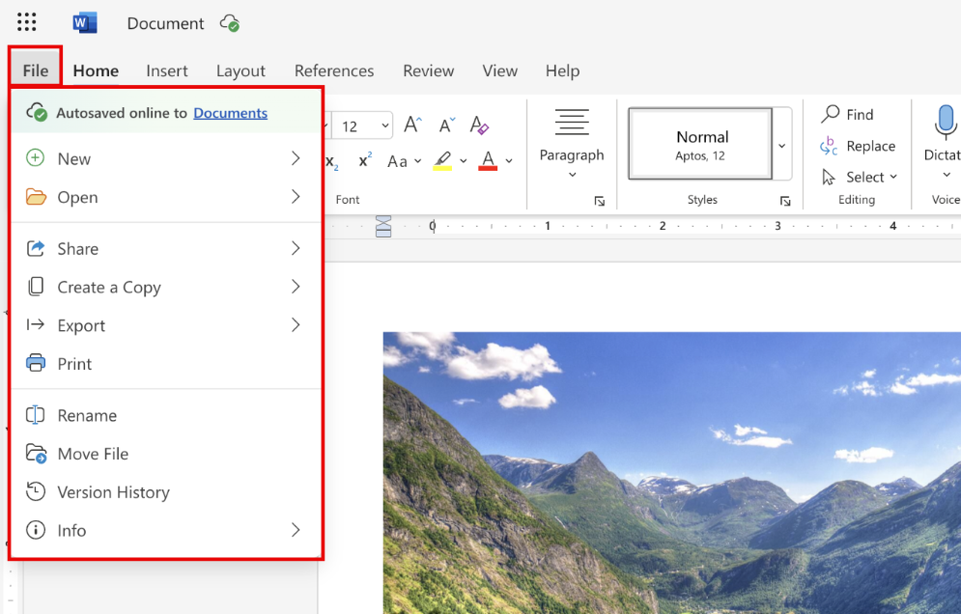
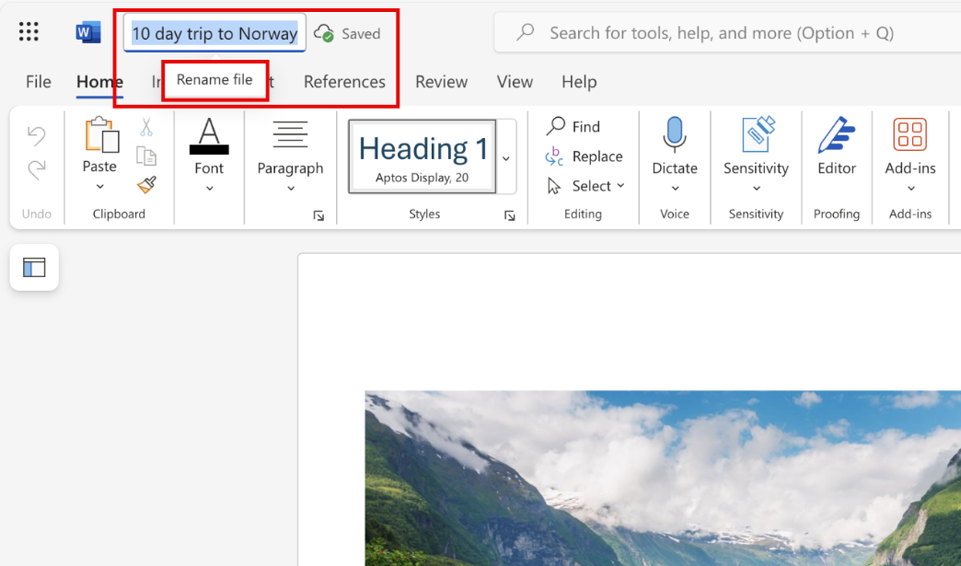
⏳End of support for legacy Outlook for Mac
❓What? After October 2025, Microsoft 365 subscriptions associated with a Microsoft 365 account (personal, work, or school) will no longer be able to use legacy Microsoft Outlook for Mac. Make sure to switch to the latest version of Outlook for Mac. Check the following website for more information: Click here.
⏳When? Action required by the 31st of October 2025. ⚠️
January update
When Two Become OneNote
We’re making a slight change in format for this page. From now on, we will not only share interesting changes in Microsoft Teams but also updates for all Microsoft 365 applications. This will spice up your knowledge on the latest features, improvements, and updates across the entire suite of Microsoft 365 apps, all in one place. Say you’ll be there, and we’ll keep you informed.
This month, we have two updates to share with you. We’ll dive into the latest features of the Planner tool in Teams and explore a significant change in OneNote. Don’t miss out on our future updates and tips to enhance your Microsoft 365 experience!
Switch OneNote version before October 14, 2025
What? Are you using Microsoft OneNote? Then check which version you are using, because Microsoft OneNote for Windows 10 will reach the end of support on October 14, 2025. There’s a high chance you’re using this version, even if your computer has been upgraded to Windows 11. You can install the right OneNote version from https://www.onenote.com/download.
When? October 14, 2025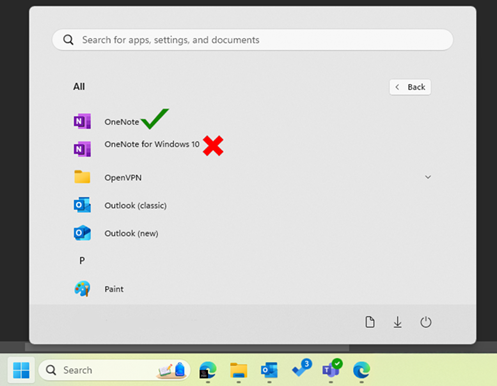
Microsoft Teams: Updated Planner tab experience
What? The Microsoft Teams Planner tab is being updated to include built-in templates for creating plans. To access the built-in templates in the Planner tab in Teams, select Create new plan in the Planner tab. Templates will be below the options to create basic and premium plans from scratch.
When? Now available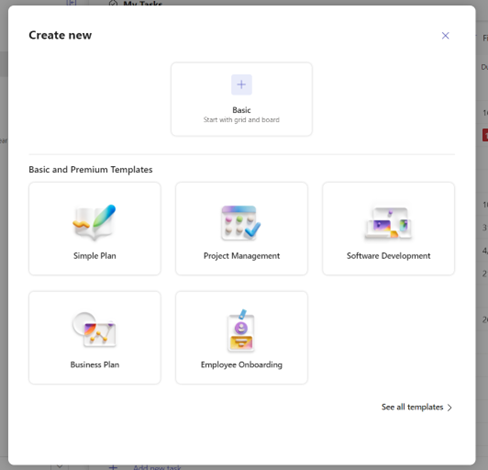
2024
DECEMBER update
Share Pronouns and Supercharge Q&A with New Features
This month, we have two great features lined up for you for Microsoft Teams. Now you can share your pronouns and make Q&A sessions a breeze with voting and archiving. Check them out!
Pronouns on your profile in Microsoft 365 | |
What? | We’ve enabled a new feature in Teams that allows you to share your pronouns. This is completely optional and can help foster a more inclusive environment. To add your pronouns:
|
When? | Now available |
Two new features for Q&A in Teams | |
What? | Q&A in Teams is a great way for participants to ask questions during your webinar or meeting. Microsoft has added two new features: voting and archiving questions. These features help you organize questions more easily. Want to learn more? Check out Microsoft’s blog: https://techcommunity.microsoft.com/t5/microsoft-365-blog/boost-digital-event-engagement-with-voting-and-archiving-in/ba-p/4270167.
|
When? | Now available |
October update
Share Pronouns and Supercharge Q&A with New Features
This month, we have two great features lined up for you for Microsoft Teams. Now you can share your pronouns and make Q&A sessions a breeze with voting and archiving. Check them out!
Pronouns on your profile in Microsoft 365 | |
What? | We’ve enabled a new feature in Teams that allows you to share your pronouns. This is completely optional and can help foster a more inclusive environment. To add your pronouns:
|
When? | Now available |
Two new features for Q&A in Teams | |
What? | Q&A in Teams is a great way for participants to ask questions during your webinar or meeting. Microsoft has added two new features: voting and archiving questions. These features help you organize questions more easily. Want to learn more? Check out Microsoft’s blog: https://techcommunity.microsoft.com/t5/microsoft-365-blog/boost-digital-event-engagement-with-voting-and-archiving-in/ba-p/4270167.
|
When? | Now available |
september UPDATE
A change of tune
Here are some new Teams features to help you get back into the swing of things after the summer holiday! Customize notification sounds to stay focused, manage notifications for specific channel posts, drag and drop to arrange presenters in webinars and enjoy a customizable meeting gallery view. All available now!
Enhanced sound notification controls | |
What? | Stay focused, prioritize quickly, and avoid distractions by customizing the sound of your notifications. Go to Settings-> Notifications and activity tab, and under Sound assign different sounds to different kinds of notifications, such as urgent messages and priority contacts. Or mute notification sounds when you are busy or in a meeting. Tailor your notification experience to help you stay on top of what matters most.
|
When? | Now available |
Turn on/off notifications for a channel post | |
What? | Stay in control of your Teams notifications by turning on or off notifications for a specific channel post. Tailor your notification preferences, ensuring that you stay informed on topics important to you. To manage notifications, click on the ellipsis (three-dot menu) in the top right corner of a post. If you are following the post, you will see "Turn off notifications." If you are not following, you will see "Turn on notifications."
|
When? | Now available |
Events: Presenter orderability on event page in webinars | |
What? | Event organizers can now customize the list of presenters in the webinar event page via drag and drop functionality to mirror the intended order of presenters within a given event. This option can be found under the "Presenter Bio" section of the webinar set-up dialog box and can be customized until the start of the event.
|
When? | Now available |
New meeting gallery in Teams meetings | |
What? | The new meeting gallery provides you with a simpler, more predictable meeting presence, while enabling you to personalize the view to suit your needs. The new gallery places everyone in tiles of equal size whether their camera is turned on or off. While the default gallery size is 16 participants, you can customize the number of participants visible on your screen (up to 49) to best fit your preference. The new meeting gallery will automatically optimize the visibility of certain participants to improve meeting engagement, like those with a raised hand and active speakers. You can also choose to prioritize participants who are on camera to better connect with your teams. Additional customizable views available in the new meeting gallery include the ability to hide yourself from the main gallery or remove yourself from the main gallery (only visible to you).
|
When? | Now available |
May UPDATE
Take me to down to the Paradise City!
This might be a bit disappointing for Guns N’ Roses fans, but the first item in this update is not related to a certain lead guitarist. However, it is about a feature that can make it easier to mute a chat or go to the Teams settings. And for our webinar users, we have a handy new trick lined up. Check it out!
Slash commands | |
What? | Slash commands provide a quick, user-friendly, and consistent interface to take contextual actions, compose, navigate and complete frequent tasks. Instead of taking multiple actions to perform a task, such as open a chat in a new window, navigate to settings or changing your presence, you can simply type slash in the compose box, select a command, and complete your task quickly. Here are just a few examples of what you can do:
|
When? | Now available |
Introducing the ability to duplicate an existing webinar | |
What? | Did you know that Teams has an option to create and host webinars? For frequent users of this, Microsoft has released a helpful feature. Previously with webinars, you were unable to duplicate a webinar and create a new webinar based off an existing one. This can be time consuming if you would like to schedule multiple events that are similar to one another. To simplify event creation Microsoft Teams is introducing the ability to create a new webinar by duplicating the information for an existing scheduled one. Information includes a webinar's details, presenters, theming, and more. The organizer can also choose to edit and update the information as needed for their new webinar.
|
When? | Now available |
April UPDATE
"You have a new notification in your activity feed"
Why don’t some calendars like the latest Teams update? They feel their days are numbered with all these notifications! Customize your group chats with an avatar; it’s like giving your chat a face-lift without the surgery. And don’t worry about losing those important meeting moments; they’ll now be safely tucked away in the organizer’s OneDrive, ensuring that they won’t be ‘lost in the cloud’.
Real Time Calendar Notifications in Teams | |
What? | You can now get the Calendar Notifications in Teams from the Activity Feed.
Not exited about receiving even more notifications? Understandable! Just right-click on the notification in the activity feed in Teams and press Turn off Calendar.
|
When? | Now available |
Personalize group chats with avatars | |
What? | Group chat members will be able to upload their own image or select a built-in image or emoji, to add a layer of inclusivity and expression to their chat as well as helping visually identity chats with similar titles or participants.
|
When? | Now available |
Meeting recordings are now saved in organizer's Microsoft OneDrive | |
What? | Microsoft Teams meetings recordings will soon be saved by default to the meeting organizer's Microsoft OneDrive account. Now, meeting recordings are saved to the OneDrive account for the person who initiates the recording. This rollout will ensure recordings are governed by the organizer's meeting setup and policies, like other meeting artifacts (meeting invitation, transcript, and so on).
|
When? | Microsoft will begin rolling out mid-May 2024 and expects to complete this by late May 2024. |
March UPDATE
Plan it like a Pro!
Are you tired of juggling a dozen apps to keep your tasks in check? Fear not, for the new Microsoft Planner app in Microsoft Teams is swooping in to save the day! Check out this new feature and more rolling out through the upcoming months, and remember, with great updates comes great productivity!
The new Microsoft Planner app in Microsoft Teams | |
What? | Microsoft Teams is updating the existing Tasks by Planner and To Do app to the new Microsoft Planner app, which will maintain all existing app functionality and add new options and features to help you be more productive. Curious about the changes? Check out the announcement post at https://aka.ms/thenewplanner. 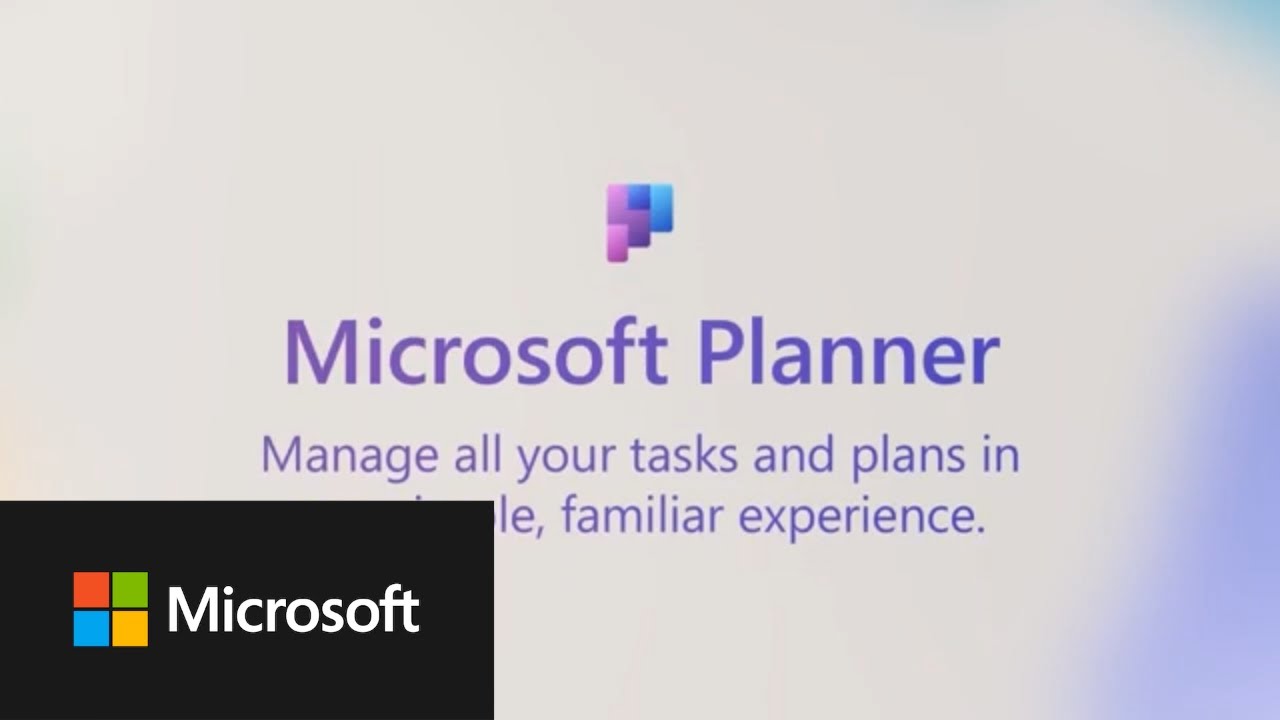 |
When? | The new app will start rolling out in late March 2024 and expect to complete by early May 2024. |
Improved layout for meeting options | |
What? | Meeting Options are a group of settings that organizers and co-organizers set on a per-meeting basis. Microsoft is introducing categories within Meeting Options to provide increased clarity within the information architecture of available options and help organizers and co-organizers configure their meetings according to their needs. The categories are available throughout the meeting lifecycle in Microsoft Teams.
|
When? | Expected rollout late April 2024. |
Out of Office voicemail option retirement | |
What? | Today, end users have three options for voicemail OOF greetings activation: All the time, when I have an Outlook auto reply and When I have an Out of Office calendar event (to be retired). The voicemail feature that automatically activates an out-of-office greeting based on an out-of-office event in Outlook calendar will be retired. This decision is driven by Microsoft commitment to strengthen customer data protection. In addition, retiring this feature will help reduce costs, as it has a significant environmental footprint and relatively low usage. |
When? | Microsoft will be rolling out this change beginning in early June 2024 and expect to complete by early August 2024. |
Reminder: Teams Classic client retirement | |
What? | Currently 84% of you are using the new Teams client at the UT. After March 31 2024, a new Teams client will be rolled out, in stages, for users who are still on classic Teams. The roll out means installing the new Teams client for users who still have the classic Teams client, and uninstalling the classic Teams client 14 days after the installation of new Teams. |
When? | 31 March 2024. |
Use Apple AirPods to mute/unmute yourself on macOS | |
What? | You will soon be able to mute or unmute yourself with Apple AirPods in Microsoft Teams on Macs running macOS Sonoma. The same functionality is already available on iPhones running iOS17. |
When? | Mid-April 2024. |
February UPDATE
Happy New Teams Client!
Microsoft has started 2024 with a big change: a new Teams desktop client. We are going to share a bit more about this new version, as well as two other changes.
New Teams client | |
What? | As you've probably already discovered, Microsoft switched all users to the new Teams client for Windows and MacOS in early January. The new Teams client installs and loads faster, letting you launch the app and join meetings more quickly. However, the client has some known issues that Microsoft is still working on. Experiencing an error and want to go back to the old client? You can still do so via the slider at the top right (see screenshot) until March 31 2024. After this date, this is no longer possible.
|
When? | Now available. |
New meeting views | |
What? | Microsoft made some changes to the meeting layout. The new gallery will place everyone in tiles of equal size (16:9 ratio) whether their video is turned on or off. Additionally, the new default gallery layout will be more consistent and predictable for all meetings, regardless of size and content shared. And when a Teams Room joins the meeting, the video of the room automatically enlarges, bridging the gap between remote and in-room participants. Want to know more about the changes? Check Microsoft’s blog here: https://techcommunity.microsoft.com/t5/microsoft-teams-blog/new-year-new-meeting-enhancements-in-microsoft-teams/ba-p/4034799
|
When? | Now available. |
Audio and video flyout and settings in Teams meetings | |
What? | Audio and Video flyouts in Teams enable users to efficiently manage their audio and video settings during meetings. These features are easily accessible, allowing you to control your devices and adjust key audio and video features quickly and effortlessly, without needing to navigate through multiple layers of settings.
|
When? | Rollout started – expected to complete by mid-February 2024. |
2023
October update
A performance boost!
Some of you might already know this, but there’s a big change coming for the Teams client. Check below if you want to know more about this change!
A new, faster Teams Client | |
What? | A new and improved Teams Client for Mac and Windows is coming! With this rebuilt version, Teams has become faster at switching apps, responding to chat messages, joining meetings and more. Most of the layout is the same, but there are some changes that Microsoft made. Look out for the Try the new Teams toggle at the top of Teams to switch from the classic client to the new one. You can still switch back to the classic client if you want to. Want to know more? Check the following Microsoft blog post: Introducing the new Microsoft Teams | Microsoft 365 Blog
|
When? | In early January 2024, Microsoft will update the classic Teams client to the new Teams client. |
september update
Teams Phone, Teams Rooms
This month, we have two new features lined up for you for Teams Phone and Teams Rooms.
Teams phone: busy-on-busy settings | |
What? | What happens when you’re in a call and receive another one? Currently, you will receive a notification in which you can choose whether to decline the incoming call or accept it and put the current one on hold. If you prefer not to be disturbed when you’re in a call, you can now configure Teams to play a busy signal. Go to your Teams settings, select Calls and choose your preferred option.
|
When? | Now available |
New features for Teams Rooms | |
What? | You might have come across one of the Teams Rooms here on campus. We would like to share two new features for these devices: When you need to join an existing meeting and your room wasn’t invited, you can join by ID from the console. Simply press the new “Join with meeting ID” button and enter the ID. Does your meeting take a little longer than planned? Press the 3 dot-icon on the console and select Extend Reservation to make sure no one books the space while you are still using it.
|
When? | Now available |
June update
Where are you?
Are you on campus or working from home? Soon, you will have to ask that question a lot less thanks to a new feature in Teams and Outlook. And no, the screenshot under the second item is not from Zoom! Microsoft has introduced a *new* view that will probably look familiar to people who have used that other video platform. Please take a look at the new features we have lined up for you.
Set your Work Hours and Location | |
What? | Some people already have this feature, but soon everyone will be able to share your working location through Teams or Outlook. This way, your colleagues can easily see if you’re on campus or working from home. Want to learn more about this feature? Check out the following blog post from Microsoft: https://techcommunity.microsoft.com/t5/microsoft-365-blog/coordination-is-the-key-to-spontaneity-with-these-features-in/ba-p/3814143
|
When? | Microsoft expects to complete the complete rollout by August. |
Speaker view | |
What? | Microsoft Teams is introducing a new feature: Speaker View. This option can be selected from the view switcher within meetings, allowing you to effortlessly track the current active speaker. Speaker View is particularly effective in scenarios with a limited number of key speakers and a large audience.
|
When? | Now available |
Zooming controls while viewing screenshare | |
What? | When someone shares their screen during a meeting, you will soon be to zoom in to get a better look at the presented content. Keep an eye on the bottom left corner of the screen where the zoom buttons will soon be added.
|
When? | Expected to rollout mid-July |
Improved meeting recap | |
What? | The new and improved meeting recap experience is now available for all Teams users. Gone are the days of clicking on links to get to the meeting transcript, recording, and manual notes. Now, on the new ‘Recap’ tab, you can watch the meeting recording while reviewing the notes, transcript, and access shared content all directly within Teams without switching screens or apps.
|
When? | Now available |
March update
Now that you mention it...
This month we would like to share 3 new features in Teams for chat, wiki and phone. And as a bonus, we have added an article with tips for Teams' chat feature.
Mention Everyone in chat | |
What? | Similar to using @ mention individuals in chat, you now have a new option to notify everyone in a group chat with a single message. When you type @everyone, all participants in the chat will receive a notification at once, removing the hassle of @ mentioning each person’s name one at a time.
|
When? | Now available |
Wiki Retirement - reminder | |
What? | As we mentioned in January, the app Wiki will retire. Should you have added a Wiki to your Team, be sure to read the timeline Microsoft has shared for the removal of this application. |
When? | Stage 1 – (Timeline –March 2023) Users won't be able to create new wikis, but they can continue to access (read/write) their existing wiki. Users also have the option to export their content to OneNote. Once users export their content to OneNote, the Wiki is available as read only. Stage 2 – (Timeline – Mid CY23) Wiki tab in channel will not be supported; users will be easily able access (read/write) content in Wiki app. Users can also export their content to OneNote. Stage 3 – (Timeline – Jan 2024) Wikis tab and wiki App wouldn't be able to accessible in Teams and users wouldn't be able to export. Users can download their wiki files from SharePoint. |
Missed call notification in activity feed | |
What? | You now have the option to call back on a missed call directly from the activity feed in Teams by simply clicking on the “call” button. With one click, you start your call quickly.
|
When? | Now available |
Tips for using Teams chat | |
Microsoft published a helpful article on their Teams blog last week with tips on using the chat. Here, many features are described that can make chatting more fun and organised. | |
january UPDATE
Work hard, play hard
Who says Teams meetings have to be boring? Start your meeting with a short game to connect with your teammates! And unfortunately, we will also soon have to say goodbye to a feature in Teams. Do you use wikis in your Team? Then keep a close eye on this page for more information.
Wiki retirement in Teams Channels | |
What? | Microsoft announced that Wiki's will be retired from Teams. If you use this in one of your Teams, you will get an option to export your wiki content to OneNote in the future. As soon as Microsoft provides more information on this, we will share it here.
|
When? | Expected to retire in April 2023 |
Games for Work | |
What? | Add a game in your next Microsoft Teams meeting! Choose from a collection of favourite games that everyone knows to spark connection, initiate teamwork, and inspire creativity before the real work begins. Enjoy a quick game of Microsoft Solitaire, Microsoft IceBreakers, Microsoft Minesweeper, Microsoft Wordament (From 2 to 250 players). Click on the button + Apps in your Teams meeting and search Games for Work to add it to your meeting.
|
When? | Now available |
Expanded reactions | |
What? | This update will allow you to apply any emoji as a reaction to chat or channels messages. Choose from over 800 existing Teams emojis to express yourself the way you want. Browse all the reaction options or use the search bar to the find the right emoji.
|
When? | Now available |
2022
December update
Ready for the holidays?
All mail has been answered, out-of-office is set, timesheet is filled in: all done for the holidays!
But what if you forgot to ask your colleague that one question? Then set up your chat message and schedule the delivery for after the holidays! Wondering how to do this? We've lined up this new feature and three others for you below.
Schedule chat messages | |
What? | Teams is introducing the schedule send feature that allows you to schedule chat messages to be delivered in the future. With this feature, we can help build better work-life balance and support flexible schedules by scheduling chat messages so that they only deliver during our peer’s work hours. Users can schedule messages to be delivered both on desktop and mobile. Additionally, all scheduled messages can be edit and delete before they are delivered. Desktop: Right click on the send button to access the scheduling menu and select a date and time within 7 days from now. Select send and the message will be scheduled to deliver at the later date and time. Mobile: Write a message and long press on the send button to schedule the message. Select a date and time to deliver within 7 days to deliver the message.
|
When? |
|
Delete chats | |
What? | You will be able to delete 1:1 chat threads or chat groups from the Teams desktop or mobile application. By selecting the ellipsis, users can select the Delete option to clear their chat list. This permanently deletes the chat only for you, other people in the chat and conversation history are not impacted.
|
When? | Now available |
Presenting and collaborating with Excel Live | |
What? | Use Excel Live to share workbooks with your Teams meeting. Edit and explore content with others within the meeting window. While you share, you set the pace. Participants can navigate through content on their own and sync with you later. You can share Excel workbooks using Teams for desktop or web. Mobile presenting not available. You'll need to have full sharing permissions of a file to present it. For more information, please check https://support.microsoft.com/en-us/office/excel-live-in-teams-meetings-a5790e42-7f75-4859-8674-cc3d07c86ede.
|
When? | Now available |
Show unread notifications only | |
What? | Looking for a quick way to check which notifications you have not yet read in Teams? Use the new toggle so only unread notifications are displayed.
|
When? | Now available. |
October update
Too much information!
No one likes an oversharer, right? Using a Shared Channel instead of a regular one can help prevent that. And how can you make sure your beautifully designed PowerPoint presentation gets even better? By adding yourself, of course! Read more about how to use these new features below.
Shared channels | |
What? | Do you have information in a specific Teams channel that you would like to share with a colleague, but don't need to give access to the entire Team? Now it is possible to create a Shared Channel! When you now create a new channel, you will get the choice to make it a Shared Channel. You can share this channel with specific people, another team or with a team you own. Unfortunately, it is not possible to convert an existing channel or share it with guest users.
|
When? | Now available |
PowerPoint Cameo | |
What? | Cameo in PowerPoint enables you to seamlessly embed live camera feeds into your slides as part of your presentation. You can use this feature to create a more immersive experience for your audience. It can also help you be more prepared for your live presentation (such as presenting in Teams). Cameo gives you full control of live camera feeds in PowerPoint. Just like any other image, you can move, resize, crop, and apply transitions or styles to the camera feed. You can also use Designer in PowerPoint to enhance the look of your slides that use cameo. When presenting your presentation in Teams through PowerPoint Live, your live camera feed will be shown in within the slide. Interested in testing this out? Please check the following link for more information: https://support.microsoft.com/en-us/office/presenting-with-cameo-83abdb2e-948a-47d0-932d-86815ae1317a.
|
When? | Now available |
Collaborative Annotations on a shared screen | |
What? | Sharing your screen in a Team call is a feature that is used a lot. Now it is possible to make annotations on this, even by other participants. For example, if you want to ask for feedback on a design or if you’re working with a group on a project, Collaborative Annotation helps you get work done faster and with more voices included. For more information, please check https://support.microsoft.com/en-us/office/use-annotation-while-sharing-your-screen-in-teams-876ba527-7112-437e-b410-5aec7363c473
|
When? | Now available |
September UPDATE
“I’ll get back to that question!”
This month, we have gathered some new Teams features for you once again. And want to make sure your mail still works on your mobile device after 1 October? Then pay close attention to the last part of this update!
Q&A in Teams Meetings | |
What? | Do you have a meeting planned with a lot of participants and are looking for a structured way to deal with questions? Now you can also add the Q&A app to a regular Teams meeting! Meeting Organizers and Co-organizers can enable Q&A in their meetings through Meeting Options. They can toggle “Enable Q&A” to yes to enable structured conversations in their meeting. When Q&A is enabled, meeting attendees can join their Teams meeting, click the Q&A icon, and ask questions and engage in the discussion.
|
When? | Now available in the Teams desktop app. Availability for the web has been delayed and will be rolling out in November. |
Pop Out Shared Content Into a Separate Window | |
What? | Microsoft Teams now supports the ability to pop out shared content (e.g., screen sharing, PowerPoint Live, Whiteboard) into a separate window while in meetings. This allows you to make full use of a second screen during a meeting. Just click the Pop out-button when someone is sharing content in a meeting.
|
When? | Now available |
Security improvements for mail and calendar on mobile devices | |
What? | Due to a security improvement being implemented by Microsoft, email and calendar on some iPads and iPhones may not sync after 1 October. This can be solved by installing a recent update, so make sure you have the latest iOS / iPadOS installed! Should you still encounter problems, please contact the Service Desk ICT. |
When? | Now available |
JulY UPDATE
Talk to your greatest colleague in Teams
Working during the summer can get incredibly lonely, now that all your colleagues are on holiday and you are stuck with all the work. Luckily, you can now talk to yourself in Teams! Read more about this and two other features below.
Talk to yourself | |
What? | This new feature is perfect for quickly sharing photos via the Teams app on your phone or writing short notes. Open Chat in Teams, type your name in the To field when creating a new chat, and have a conversation with yourself. You can also access chatting with yourself from your people card. |
When? | Now available |
Adjust brightness in Teams video meetings | |
What? | Adjust brightness is a new video filter in Teams video meetings that will enhance the video quality when lighting is poor. You can find this setting in the "Device Settings" panel in-meeting and also under "Settings"->"Devices"->"Camera" panel.
|
When? | Now available |
Join Meetings by a Meeting ID and Passcode | |
What? | You can now also allow people to join a Team Meeting using a Meeting ID and Passcode. The meeting ID and passcode can be found in the meeting details. To join a meeting by ID on Teams desktop, you can enter a Meeting ID and from the Calendar in the Teams app. You will see the option to join meeting by ID in the top right corner of the calendar.
|
When? | Now available |
May update
Size does matter
This month, we have three features in Teams that we would like to share with you. No major changes this time, but useful enough to mention. We hope you’ll discover something useful!
Presenter mode: Controls to move and resize presenter video | |
What? | There is a new enhancement to the Presenter mode feature that continues to enable engaging presentations. Now, a presenter can choose whether to show up on the left or right side of the content and resize their video feed while automatically adjusting content size accordingly. This can be applied to all modes on Desktop or Window sharing including standout, side-by-side, and reporter.
|
When? | Now available |
New Fluent Emoji style coming to Teams emojis and reactions | |
What? | This update will have Teams joining Microsoft 365 and Windows in updating all emojis and reactions to the new Microsoft Fluent emoji style, bringing a more vibrant and expressive emoji experience.
|
When? | Expected release in June |
Show As now available in Teams Meetings | |
What? | Organizers of a Teams meeting and participants will be able to choose a Calendar Show As status feature such as free, busy or OOF to reflect their status for the scheduled meeting. In addition, organizers will also be able to select private meeting functionality which will allow users to hide meeting details from other users when their calendar is shared.
|
When? | Now available |
March update
I have seen enough of myself!
This month we chosen to spotlight 3 new features in Teams that will help to reduce meeting fatigue and organise your chats. We have also added a somewhat older, but certainly useful feature.
Chat density | |
What? | This feature introduces a new, optional setting for you to increase the density of viewable content on Teams Chat via "Compact" mode. Compact mode allows you to fit 50 percent more messages on your screen. Comfortable setting keeps the chat display as it is in Teams today. You can change the chat density in the General Settings on Teams Desktop.
|
When? | Now available |
Hide your own video | |
What? | The following feature is less interesting for narcissists, but can certainly help against meeting fatigue. Did you know that seeing yourself in a video meeting can bring stress for the brain having to process an extra load of information? You can now avoid this by hiding your own video from your stage. Others will still be able to see it and thus not disrupt the video experience during the call. If you no longer wish to be hidden, select Unhide for me by clicking on the arrow available in the collapsed state.
|
When? | Now available |
Pin a chat message | |
What? | This new feature will enable you to pin a specific message and provide chat members with quick access to critical content whenever it's needed. Any member of a chat will be able to pin/unpin any specific chat message to the top of the chat header, for all members to see. You can click on the pinned message to go to the original message in the chat thread. Currently, only a single message can be pinned at a time.
|
When? | Now available |
Add a Form to your meeting | |
What? | This one has been available for a while now, but is definitely worth sharing. Are you familiar with Microsoft Forms? With this Teams app, you can create surveys, quizzes and polls to share in your online meeting. Please visit this UT Service Portal page (https://www.utwente.nl/en/service-portal/communication/websites-portals/website-forms#microsoft-forms) for more information.
|
When? | Now available |
February update
"Moving your mailbox to the cloud".
As you may have already read on the Employee Portal, the mailboxes will soon be moved to Microsoft 365. This move will make a number of interesting features available in Teams that can make your work just a little bit easier. We have highlighted some of these features below. Please take a look!
Voicemail improvements | |
What? | You can now finally play back your incoming voicemail messages within Teams. To do so, go to the Calls tab, find the missed call with voicemail and press play. Pretty easy, right?
|
When? | Now available |
Share to Teams | |
What? | Share to Teams from Outlook enables you to share emails, including attachments, from Outlook to any chat or channel in Teams. Select a message in Outlook, search for the Share to Teams button in the Outlook ribbon and type the name of a person, group or channel to share the mail in Teams.
|
When? | Now available |
To Do app - integration Outlook / Teams | |
What? | Some people may have worked with the To Do app in the past. With this app, it was possible to easily keep track of your tasks. This worked well until Microsoft made it required to have a 365 mailbox since last year. Fortunately, the app is working again after your mailbox is moved! Keep track of your tasks in the To Do app, which can be installed separately on Windows, Mac, Android and iOS. All tasks from the To Do app can also be found in the Teams app called Tasks by Planner and To Do. More info about To Do: https://support.microsoft.com/en-us/todo
|
When? | Now available |
January update
“A whiteboard has joined the meeting…”
We have listed 3 new features in Teams this month. They are already available, so test them out!
Share whiteboards using your camera in Teams meetings | |
What? | Make whiteboards, printed documents, books, and other physical objects the focus of your Teams meeting. With minimal setup, you can help meeting attendees who aren’t in the room feel more included and engaged in your next class, demo, or brainstorming session. For a more detailed explanation and step-by-step plan, see this website: https://support.microsoft.com/en-us/office/share-whiteboards-and-documents-using-your-camera-in-teams-meetings-905b52e3-bcd7-45c5-84cc-03992d7fc84f.
|
When? | Now available |
Live components | |
What? | Co-authoring content in Teams just got easier. Now you can send a chat message containing a live component that can be edited inline—in real time—by everyone in the chat. This way, you can quickly create an overview or share a to-do list with your colleagues or teammates. Find out more at: https://support.microsoft.com/en-us/office/send-a-live-component-in-teams-chat-ca5252e7-8201-4490-a6d9-59f20df864c6.
|
When? | Now available |
High fidelity music mode | |
What? | Level up your music experience in Teams with the High fidelity music mode. This setting provides you with the capability to create a richer sound experience when you transmit music to listeners in a Teams meeting or call. This setting is good for online music lessons, transmitting musical performances, and any other times where you want to transmit high quality music to an online audience.
|
When? | Now available |
2021
December update
“You’re on mute!”
In this last edition of 2021, we have picked 2 useful features that will soon be available in Microsoft Teams. We will continue with these posts next year, as Microsoft has plenty of new features planned. Happy holidays!
Press to unmute | |
What? | You can stay muted to avoid unwanted background noise during a meeting and rapidly respond when called upon. An update is coming soon that will allow you to use a shortcut to unmute while holding down the keys Ctrl+Space (Windows) and Option+Space (macOS), then release keys to go back to muted state again. The feature is supported only on Teams Desktop. How to enable:
|
When? | The rollout is expected to be completed by early January 2022. |
Co-organizer Meeting Role | |
What? | You will soon be able to assign the co-organizer meeting role to up to 10 specific people they invite to their meeting. Co-organizers will be granted most of the capabilities of the organizer in the meeting, including being able to access & modify the meeting options for the meeting. Once this feature has been enabled, a “Choose co-organizers” meeting option will be available. The default value for this option is “None.” The option operates similarly to when “Specific people” are selected as presenters for the meeting. The meeting organizer can click on the selector box to open a dropdown menu where they can choose from the list of qualified people who have been invited to the meeting. To qualify for the co-organizer role, an invitee must be using an account that is on the same tenant as the organizer’s account. Organizers will be able to assign the co-organizer role to up to 10 people. |
When? | Expected to release in December 2021 / January 2022. |
November update
Improvements to chat, Breakout Rooms and filesharing
Things keep improving and changing in Teams, so it’s nice to know which interesting features are available or will be coming up in the near future. This month, we have 3 changes that we would like to share with you.
Add a presenter to manage Breakout Rooms | |
What? | Organizers who will configure and manage Breakout Rooms on a Teams desktop client will have access to appoint Presenters as Breakout Room managers. Currently, only users who are named presenters from the same tenant are supported to become Breakout rooms managers. Please check Microsoft Support for more information on setting up Breakout Rooms.
|
When? | Now available |
Reply to a message in chat | |
What? | You can now reply to a specific message in chat! Right-click the message you want to reply to and select Reply or hover over the message and select More options ∙∙∙ > Reply. A preview of the message you’re replying to will show up in the box where you type your message, and you can add your response below it.
|
When? | Now available |
Change permissions of files shared in chats | |
What? | When you add a file to a private chat or a Teams Meeting chat, the default permissions on the file are now displayed: People in this chat with the link can view. Click the drop-down arrow to view other options. For example you can select Review mode, which allows the recipient to only leave comments and suggest changes to the document.
|
When? | Now available |
October update
Small changes, better user experience
It’s hard to keep up with all the changes and improvements in Teams, so we try to make this a bit easier by sharing the most interesting ones with you. This month, we have 3 small changes that can make using Teams a lot easier.
Default file open setting for office files | |
What? | The Teams desktop and web apps for Windows and Mac now enables you to configure the default app used to open Word, Excel, and PowerPoint files that have been shared in Microsoft Teams. To change this, go to an Office file in Teams, select More options (…) > Open and click Change default.
|
When? | Now available |
View Switcher- a new dedicated menu of view options in Teams Meetings | |
What? | This new feature will place all of the view related options that are found in Teams Meetings (Gallery, Large Gallery, Together Mode) into a separate, dedicated menu called View Switcher. This will show up on the top left of the meeting window.
|
When? | late October / mid-November |
A new search results page is coming | |
What? | A new search results experience in Teams for Desktop clients will be launched to make finding messages, people, answers and files faster and more intuitive. This redesigned search results page features better context, faster results, improved filtering capabilities with AI-powered relevance based on the people and content you engage with most in Teams and other Microsoft 365 services.
|
When? | Expected release in November. |
September update
Show yourself!
Lots of new and interesting features has been released in Teams this month. For example, there is a change in the meeting layout and it’s now possible to make your online presentation just a little bit more personal. Read about the most important new features here and try them out!
Changed meeting layout | |
What? | Several changes have taken place in the layout of Teams Meetings. A purple border now appears around the video feed of the person who is speaking, making it easier to follow the conversation. Dynamic view has also been enabled. This means that the video feed of the participants is better distributed on the screen when, for example, someone joins or a presentation is started.
|
When? | Now available |
Presenter mode with desktop and windows sharing | |
What? | Presenter mode is now available in the Teams desktop app. You can choose to add yourself to a presentation in three new ways. Simply select the way you want to present the screen under the Share button in a meeting.
|
When? | Now available |
Live Captions and Live Transcript in Additional Spoken Language in Microsoft Teams Meetings | |
What? | Microsoft Teams is expanding the language support for real-time captioning and real-time transcription. It is now possible to use this feature with more languages, including Dutch, French and German. If you would like to know more about the transcript feature, please check https://techcommunity.microsoft.com/t5/microsoft-365-blog/welcome-to-the-new-whiteboard/ba-p/2779824
|
When? | Now available |
Improved Whiteboard |
What? | The Microsoft Whiteboard app that is integrated in Teams is getting an update. An improved toolbar, collaboration cursors and templates will make it easier to work together remotely in a whiteboard. Interested in all the new features? Find out more at https://support.microsoft.com/en-us/office/what-s-new-in-microsoft-whiteboard-30d871eb-6983-4876-9624-51b36fcf0bd3
|
When? | Coming soon |
August update
Lock up your meeting
It might be summer, but the changes in Teams continue as usual. We would like to share three new features with you this time, two of which are already available.
Chat bubbles in meetings | |
What? | Previously, if someone shared a chat message in a meeting, it had to be opened in another window first. Now thanks to this new feature, chats sent during a Teams meeting will surface on the screens of all meeting participants, making the chat more central to the conversation. |
When? | Now available.
|
Lock your meeting | |
What? | Everyone present in the meeting? Then the door can be locked! Users attempting to join a locked meeting by any means (e.g. from web, desktop, mobile, PSTN, and devices) will not be able to do so. There will be a message to say that the meeting is locked. |
When? | Now available.
|
Possible spam call detection | |
What? | The spam call notification feature automatically evaluates incoming calls and identifies probable spam calls as “spam likely” in the call toast. You still have the option to answer or reject the call, and all “spam likely” calls (regardless of whether they were answered or rejected) will also be reflected in the call history list. |
When? | Expected to release in late August.
|
may update
Virtually together
A lot is happening in Teams, so it’s nice to know which interesting features will be coming up in the near future. This month, we have 3 changes that we would like to share with you.
Together mode generally available | |
What? | With Together mode, you can unite everyone in the meeting in one virtual space. This was already available in Teams in preview mode, but is now generally available. Have you tried this feature yet? Learn more in this video: 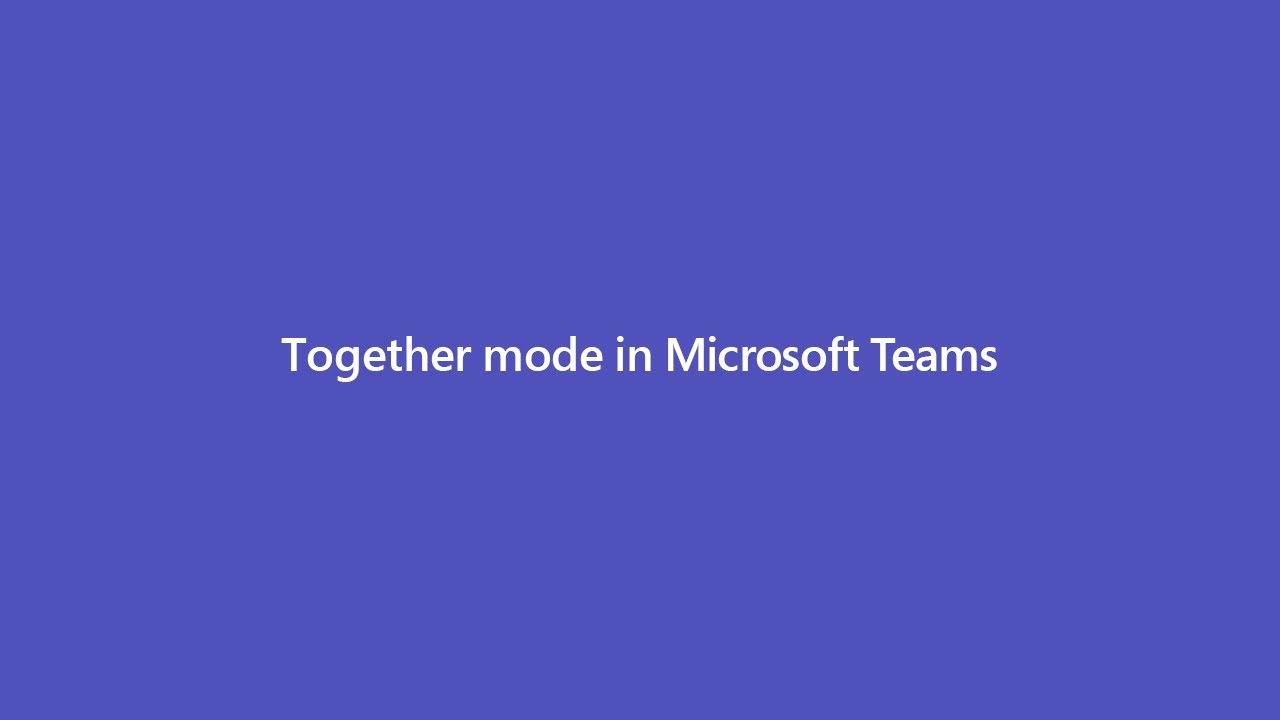 |
When? | Now available |
Relocated profile menu to a new menu in the title bar | |
What? | Settings, Zoom Controls, Keyboard Shortcuts, About, and Check for Updates is moving from the Me Menu to a new menu in the title bar. Some of you already noticed this change in the last month, but Microsoft has decided to reverse this change and will re-release it soon. The Me Menu will be focused on account management, where you can switch to another account or tenant through the first level of the Me Menu.
|
When? | Expected to release in early June |
Increasing interactive meeting participants | |
What? | Currently, Teams allows only 300 users to be added to a meeting. In the near future, the meeting participant and chat size will increase from 300 to 1000. |
When? | Expected to be rolled out by the end of May |
April update
Share the spotlight
Getting someone's full attention in a meeting can be great, but sometimes it's better to share the spotlight with someone else. Read about this and 3 other new features in this April update.
Multiple Spotlights coming to Teams meetings | |
What? | Multiple spotlights in Teams meetings will allow organizers and presenters to spotlight up to 7 participants simultaneously for everyone to see during meetings. This will roll out across Microsoft Teams Desktop, and on the Web.
|
When? | Expected at the end of April. |
Add a Whiteboard to a channel | |
What? | Microsoft Whiteboard is now available as a tab app inside Teams, making it even easy to pin a whiteboard to a channel.
|
When? | Now available |
New breakout room functionalities | |
What? | As a meeting organizer, you’ll soon be able to set a timer for all breakout rooms created in a meeting session via the Breakout rooms settings panel. The option of switching participants between active rooms will also be added soon.
|
When? | Expected late April |
PowerPoint Live in Teams: Slide Translation | |
What? | This new slide translation feature in Microsoft Teams (desktop) will enable all meeting attendees to translate presentation content, presented via PowerPoint Live in a Teams meeting, into a language of their choice while in private view. PowerPoint slide translation available in nineteen languages, including English, Dutch, French, German and Chinese.
|
When? | Expected at the end of April |
March update
Presenter view, Updates to meeting chat membership, and transfer your call to between devices
We have 3 changes for Teams in the month of March that we would like to share with you. For a start, Presenter View enables you to see your presentation and slide notes at a glance. Continue reading below to learn more about the latest Teams tweaks.
Presenter View | |
What? | Once you select a PowerPoint file from the Teams Share Tray, Presenter View is opened automatically. You can see the current slide, the slide notes, and a thumbnail strip of all the slides in the deck for easy ad-hoc slide navigation. This view is private to the presenter in control. If another presenter clicks “Take Control”, presenter view will be opened for the second presenter, while the previous presenter will be switched to the audience view without any access to the slide notes and the thumbnail strip.
|
When? | Now available. |
Updates to meeting chat membership | |
What? | People added to a meeting via a meeting link that were not added to the original meeting invite will no longer have access to chats, files, notes, and other meeting content after the meeting ends. They will continue to have access to meeting assets during the meeting but lose access once the meeting ends. Note: Once this has rolled out, the changes will apply to new meetings. These changes will not be applied to previously scheduled meetings. These changes do not impact channel meetings. |
When? | Will be introduced begins mid-April and will complete by the end of April. |
Transfer calls between devices | |
What? | After joining a Teams call on one device, you will be able to join the same call on a second device. For example; going from desktop to a mobile device or even to another desktop. Additionally, you will be able to transfer a call from one device to a second device, in the same call, if there is a need to share content from the second device.
|
When? | Will be introduced late March. |
February update
An easy way to get approval – 4 new features in Teams
Things keep improving and changing in Teams, so it’s nice to know which interesting features will be coming up in the near future. This month, we have 4 changes that we would like to share with you.
Approvals in Teams | |
What? | Approvals in Microsoft Teams enables you to easily create, manage and share approvals directly from your hub for teamwork. You can quickly start an approval flow from the same place you send a chat, in a channel conversation, or from the Approvals app itself. https://www.youtube.com/watch?v=Z9fdqSxKuJw
|
When? | Now Available. |
Dynamic view | |
What? | This new view allows Teams users to share content side-by-side with participants. Dynamic view automatically optimizes shared content and video participants in Teams meetings. New controls let you personalize the view to suit your preferences and needs, such as the ability to show shared content and specific participants side-by-side.
|
When? | Expected to release in March. |
Revised in-meeting Share experience | |
What? | You will see a new design when sharing your screen, window, Whiteboard, or PowerPoint during meetings, as shown below.
|
When? | Rolling out end of March trough the end of April. |
Get a Meet now meeting link in Teams | |
What? | With this feature, it’s easier to create meetings and get a meeting link using the Meet now button in the Teams calendar. If you click the Meet now button in the Teams calendar tab, you will see a flyout panel with options to either start the meeting instantly or get a meeting link for future use. This gives you the option to copy and share the link in advance.
|
When? | Rollout is currently in progress. |
January update
Thumbs up for new features!
In the new year, a number of new features await in Teams. Show everyone in the meeting that you agree with a shared idea by sending a thumbs up or a heart. Want a better overview of all scheduled channel meetings? Add a calendar to your channel. Read this and more in the January update of New features in Teams.
New Calling Experiences | |
What? | The calling experience in the Teams desktop app will receive an update. It will feature a streamlined view that combines contacts, voicemail, and calling history. Other enhancements are CarPlay support, spam identification and transferring calls between mobile and desktop. For more information, check: https://www.microsoft.com/en-us/microsoft-365/blog/2020/12/01/restore-and-maintain-personal-connections-with-new-microsoft-teams-calling-features/
|
When? | January |
Meeting reactions | |
What? | The Meeting Reactions feature allows users to react to participants during a meeting. You can choose four different reactions: like, heart, applause and laugh. This is an easy way to show that you agree with something without disrupting the meeting. Reactions will be available on Teams Desktop and Teams Mobile apps.
|
When? | February |
Add a calendar to your Team | |
What? | With this feature, you can add the Channel calendar app to a Teams channel when using the Teams desktop app. This will make it easy for the members of your Team to see scheduled channel meetings.
|
When? | The end of January |
New Lobby Setting: Only Invited Users join directly | |
What? | A new lobby setting is coming to Teams Meeting Options. The option "People I Invite" will be added to the "Who can bypass lobby?" setting. Once enabled, only the participants invited by the organizer in meeting invite will be able to join the meeting directly. Everyone else will be sent to the lobby.
|
When? | February 2021 |
Touch Bar Meetings Controls for Mac | |
What? | Teams Meeting controls are coming for MacBooks with Touch Bars. This will allow you to mute/unmute, turn camera on/off, open/close sharing tray, open/close participants panel, open/close chat panel and raise/retract hand.
|
When? | End of January/February |
2020
December update
Get a room! (and other new features in Microsoft Teams)
Microsoft Teams is a platform that doesn’t stand still and it’s not easy to keep track of what has changed. That is why we have listed the most interesting new features for you.
Divide participants into Breakout Rooms (smaller groups) during the meeting | |
What? | Breakout Rooms allow meeting organisers to split the participants into smaller groups to facilitate brainstorming sessions or group discussions. Presenters can choose to jump between the rooms, make announcements to all the rooms, and/or close the rooms so that everyone returns to the main meeting. Check the following video for a demo and more information: Master virtual breakout rooms in Microsoft Teams meetings - YouTube
|
When? | Now available. |
Send a poll in your meeting | |
What? | Are you looking for a way to easily receive feedback from your participants? Make the meeting interactive by adding a poll. Prepare the question and launch it in the meeting by clicking the Forms button. For more information, see Poll attendees during a Teams meeting - Office Support (microsoft.com)
|
When? | Now available. |
Changed storage location of recordings | |
What? | The recordings of Teams meetings will soon no longer be stored in Stream but in SharePoint or OneDrive. This makes your recording available more quickly and it has become possible to share the recording with people outside the organization.
|
When? | January 2021 |
New layout for presentations | |
What? | Teams will have more options to present your PowerPoint in a better way. If you show a slide, you can choose to have it displayed behind you on a virtual wall. This way the presentation will become more dynamic and the focus isn’t on the full-screen PowerPoint the whole time. |
When? | February 2021 |
| |
Meeting recap | |
What? | Have you been too busy vacuuming when you actually had to participate in a Teams meeting? The recordings, chats, files and more will be bundled in a meeting recap and automatically shared in the chat of the meeting. This allows the present and non-present participants to easily find what has been discussed.
|
When? | Late 2020 / early 2021 |