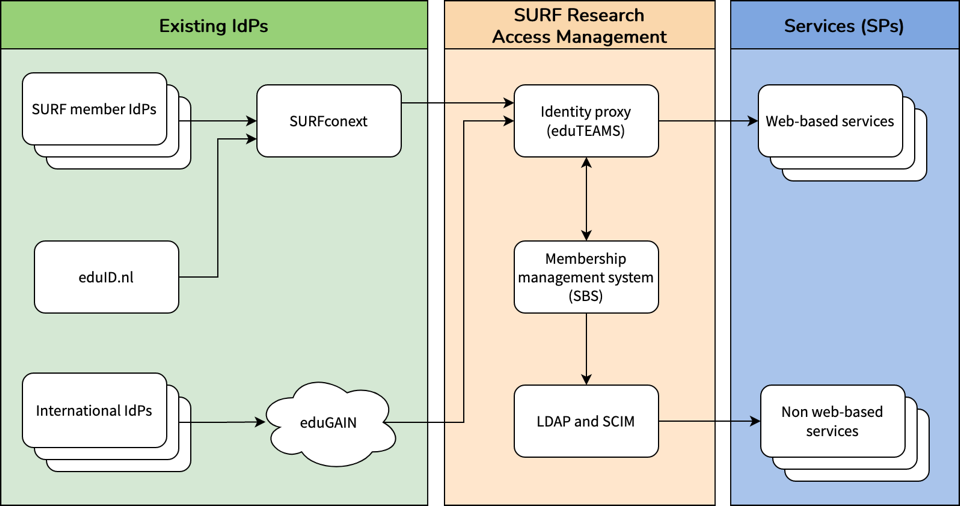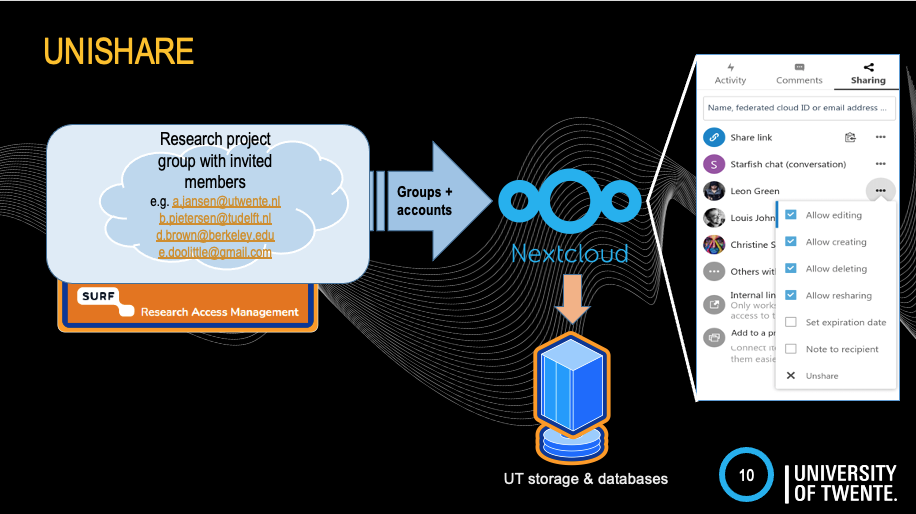Introduction
Researchers are increasingly working together: within their own institution, with other institutions or companies and at home and abroad. Joint ventures then require secure access to cloud applications, computing clusters, datasets, or data storage.
SURF Research Access Management (SRAM) offers 'Authentication and Authorisation as a Service' for researchers and research support staff. It provides secure access and uses institutional accounts where possible.
SRAM is the connector between researchers (working together in a research collaboration) and a service provided by a Service Provider.
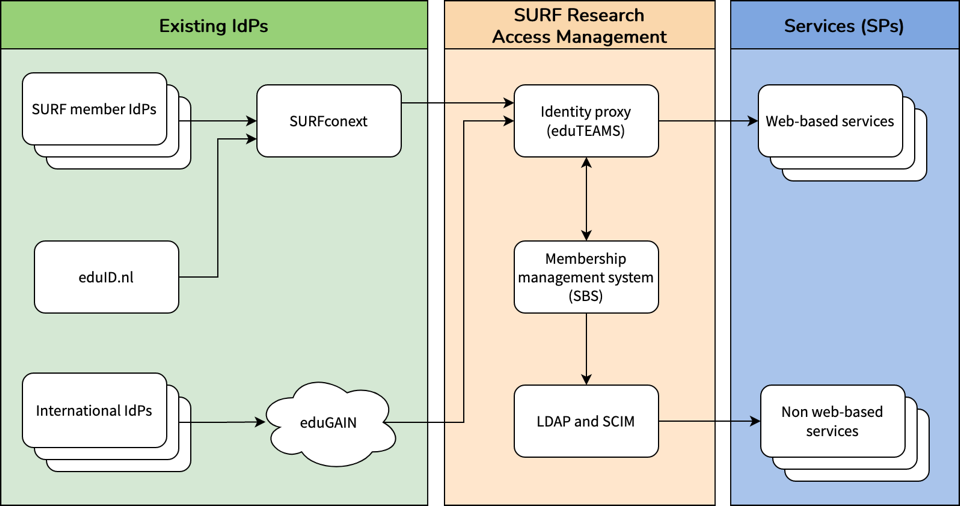
More information about accounts in SRAM, International IdP's and eduGAIN:
The eduGAIN interfederation service connects identity federations around the world, simplifying access to content, services and resources for the global research and education community. EduGAIN comprises over 80 participant federations connecting more than 8,000 Identity and Service Providers.
SRAM is listed as R&S SP in eduGAIN. This means that any IdP in eduGAIN that is R&S compliant should automatically work with SRAM. In practice, this means that many IdPs work without anything having to be done. You can look up in the eduGAIN entity database whether an IdP supports R&S: https://technical.edugain.org/entities.
More information about accounts in SRAM and eduID as Identity Provider:
EduID is an IdP (Identity Provider) offered by SURF. You can create an account at eduID.nl. An "eduID" is an account for users associated with Dutch education and research. It is yours and exists independent of an educational institution. EduID is also meant for users who do not have an account with an institution (guests/externals).
You can use eduID to login to several services/applications connected to SURFconext/SRAM. EduID is also meant for users who do not have an account with an institution.
Usage of SRAM
SRAM (sram.surf.nl) can be used in different ways:
- Create: UT researchers can ask for research collaborations in SRAM(*). This requester is a UT employee and becomes "admin" of the Collaboration. The admin can manage the research collaboration. See: https://servicedesk.surf.nl/wiki/display/IAM/Invite+admins+and+members+to+a+collaboration and https://servicedesk.surf.nl/wiki/display/IAM/Manage+groups+of+collaboration+members.
- Invite: The UT Researcher who created the collaboration (option 1) is able to invite other Researchers to join the collaboration. Researchers are invited to join the collaboration. The collaboration is connected to a research service: see https://servicedesk.surf.nl/wiki/display/IAM/Log+in+with+an+invite.
- Join: Researchers (who are invited and accept this invitation, option 2) can login to research services using their institutional account. See https://servicedesk.surf.nl/wiki/display/IAM/Researchers.
- Collaborate: The secured collaboration page shows its members and gives access to the research services.
- Services/Applications for collaborations: make services/applications accessible for collaborations. LISA and UT research groups can create such services. At this moment LISA ICT will do this for research groups. For more information to create your own services for collaborations ask your ICT Accountmanager.
(*) LISA accepts this request and creates the research collaboration in SRAM. Then LISA will add "admin" account as first member of this research collaboration. He/she can add other researchers to this research collabortion.
Users (invited members of a collaboration) can login with their institutional account onto services that use SRAM, to do collaborative research and join collaborations.
There are tree possibilities:
- institutions already connected to SRAM can join the collaboration with their own account/password + MFA;
- International institutions can connect using eduGAIN and login with their own account/password + MFA. Check this edugain webpage to see if the international institutions can connect using edugain;
- Without connecting an IdP to SRAM, researchers can still use SRAM with a guest IdP, for example with eduID.nl. For more information see: https://servicedesk.surf.nl/wiki/display/IAM/Get+started+using+SRAM+-+institutions.
Institutions and other service/application providers can make their services easily and securely available for researchers from their own and other institutions. See: How to connect an application/service to SRAM.
UT is using SRAM for the following services/applications:
- UniShare is a concatination of two services (1) SRAM and (2) a Nextcloud Server (Nextcloud technology based service) to store, share and collaborate with research data. The data is stored at the UT datacenters. For simplicity we call it Unishare.
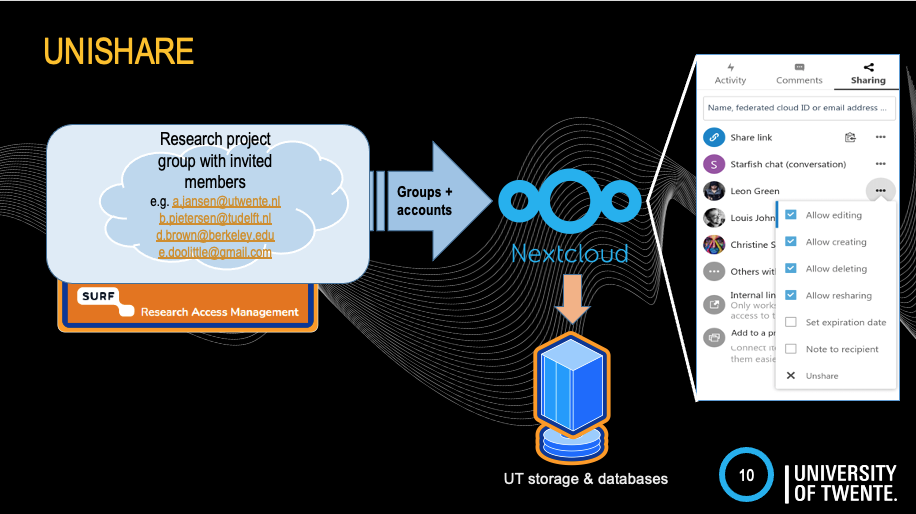
Last edit: 24 September 2024