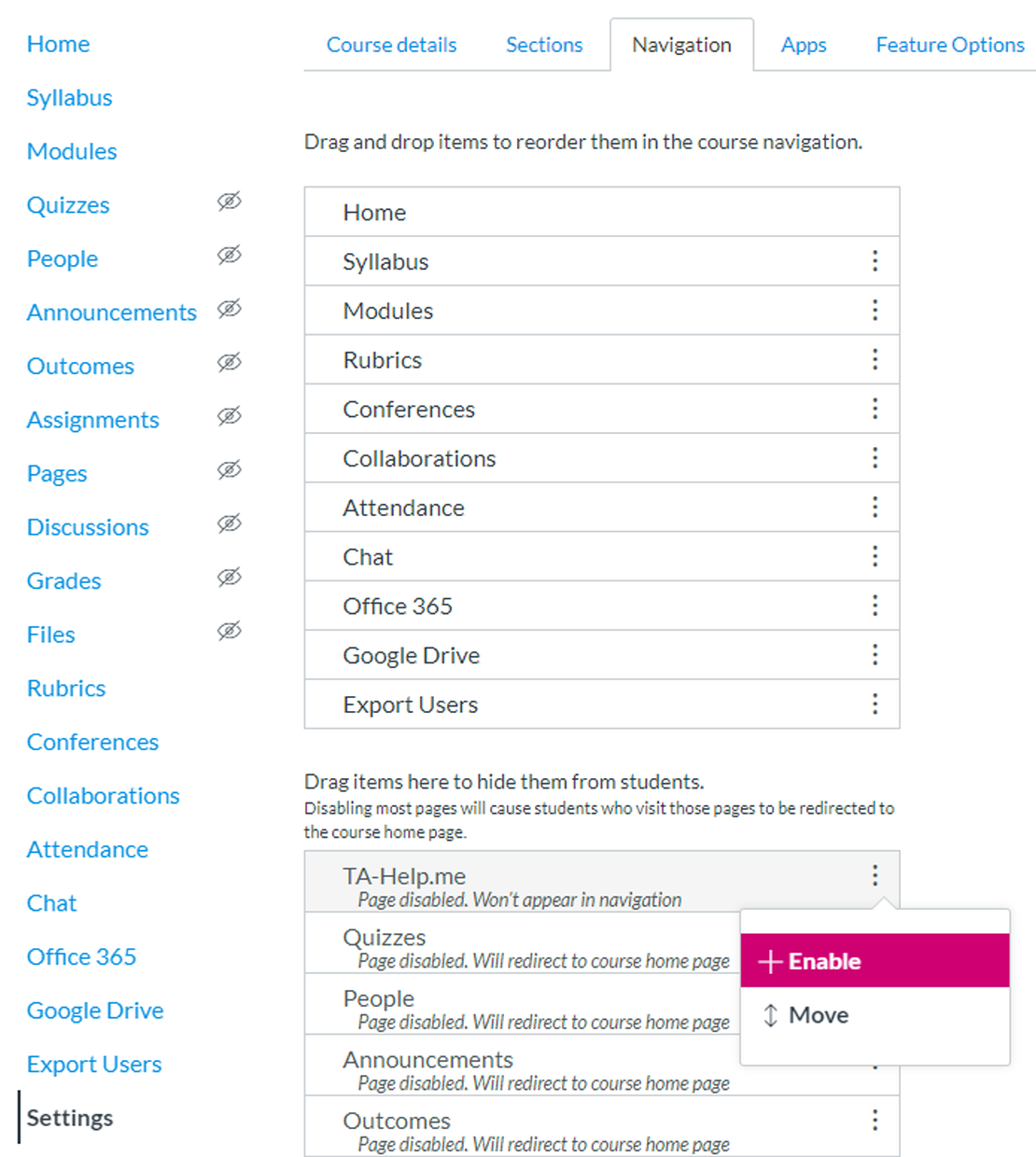TA-Help.me is a digital platform designed to enhance the efficiency of sessions in educational settings. Allowing students to submit questions digitally, it eliminates the need for hand-raising, enabling students to continue their work uninterrupted while awaiting assistance.
Why TA-HELP.ME
TA-help.me optimizes the process of assisting students in (online) tutorials (werkcolleges):
- Students register their questions inside the tool, to avoid keeping their hand up, and to be helped in the right order
- Teaching assistants (TA’s) might be in different rooms, but by having questions registered, the right TA can help the right question.
- Sign-off procedure of students is automated
Key features
- Digital Question Queue: Students can submit questions into a digital queue, ensuring orderly assistance and allowing them to focus on their work without waiting idly.
- Encouragement of Quality Questions: The platform promotes the formulation of well-prepared questions, enabling teaching staff to provide quicker and more effective responses.
- Integration with Learning Management Systems: TA-Help.me offers seamless integration with Canvas, facilitating easy adoption without additional software installations.
- Advanced Course Insights: By collecting data on questions and usage, the tool provides insights into course performance, aiding in staff allocation and identifying areas for improvement in study materials
How to use TA-HELP.ME
No software is required to use TA-help.me; TA-help.me is generally available as a Canvas plugin. TA-Help.me needs to be enabled in your Canvas course. First, navigate to your Canvas course and go to the page Settings. Under the Navigation tab you can see that TA-Help.me is currently disabled for you course. You can enable it by clicking ‘+ Enable’ under the options. After doing so a new button will be visible in your course navigation. By clicking on this button, you will get into the setup process.
(Detailed information about enabling a Navigation Link can be found in the Canvas documentation.)
If you want to know more about using TA-help.me, you can go to the help page on the TA-help.me website for more information.
Tips & tricks for using TA-HELP.ME
To get the most out of TA-Help.me, explore these helpful tips and strategies for common functionalities and scenarios:
By incorporating these tips, both students and instructors can maximize the efficiency and impact of TA-Help.me, creating a smoother and more productive learning environment. For further support, visit the TA-Help.me support Page.
Contact
Teaching staff who want to know more about TA-help.me can visit the website or contact us by sending an email to teachingtools-ces@utwente.nl.