Readspeaker text-to-speech software converts written text to speech.
The program provides students with visual impairment, dyslexia, or concentration problems support in reading, writing, structure, and studying digital texts. The information below is applicable only after consultation with the Student Guidance & Well-being (SGW) team.
Using ReadSpeaker during an exam
There are two scenarios in which ReadSpeaker is used:
1) In a paper exam
During a paper exam, Chromebooks are reserved for Readspeaker exam taking. Combined with a dedicated room, this enables students to listen to the actual exam and answer the exam on paper or via the means provided.
In Readspeaker, the exam is available as a document. The student opens the document and the system will read it for the student.
2) in a Remindo exam
Readspeaker works together with Remindo, the UT exam software. If allowed, the student can let ReadSpeaker read the Remindo exam out loud. Upon taking the exam, the student uses a Chromebook in a separate room.
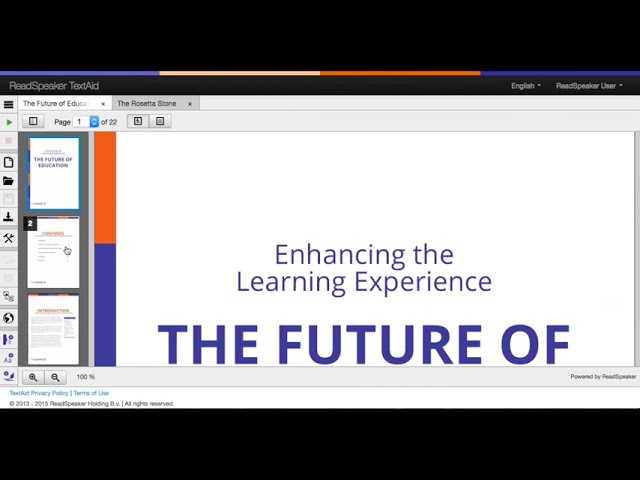
Using ReadSpeaker for self-study
For self-study, we recommend trying out the text-to-speech features in the various browsers and apps. For example, you can read websites in Google Chrome, or use the feature in Office applications such as Word, Outlook, and OneNote.
Students who have permission to get a ReadSpeaker account for exams can also use the full functionality of ReadSpeaker / TextAid. This goes further than the features in browsers and apps. You can install an extension in your browser, and customize voices, reading speed, etc. The application also offers a library where you can upload many types of documents. Here, you can also use a reading ruler, dyslexia font, coloured background, etc. In addition, there is a writing assistant that lets you dictate and/or read back the texts you write. For a list of all features and detailed instructions, please see the ReadSpeaker website.
Support
For more support and questions about ReadSpeaker, please contact teachingtools-ces@utwente.nl.