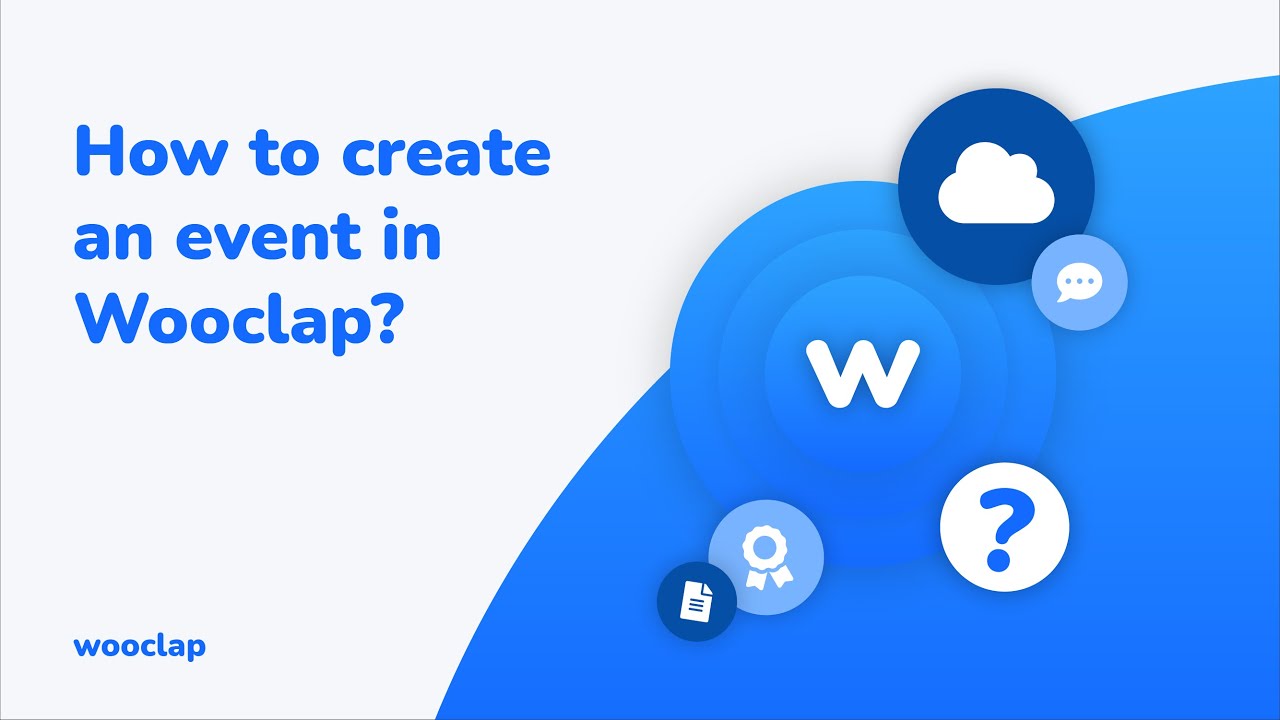Do you wish to have more interaction with your students during a lecture? Do you want to know if your students understand what you’re explaining? Do you want a handy & user-friendly tool to start a discussion? Use Wooclap to involve your students more; both in live and distance learning.

Getting started - How to log in
WooClap is a stand-alone online application. It can be accessed via app.wooclap.com/home.
On the login page, select the Single Sign-On (SSO) button. 
After selecting the SSO button, you need to fill in your University of Twente email address. Then click "Continue with SSO".
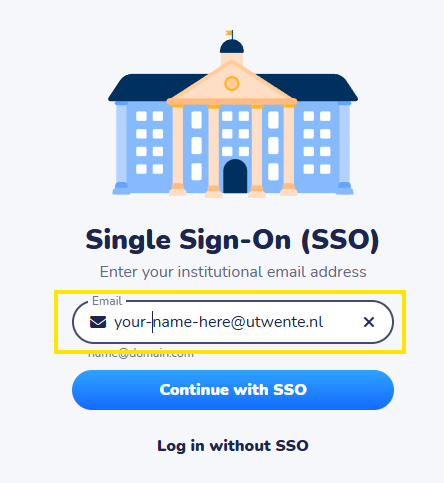
A Single-Sign on connection is made. Access is granted after this.
WooClap has a comprehensive list of beginner tutorials; they can be found here.
How to use Wooclap
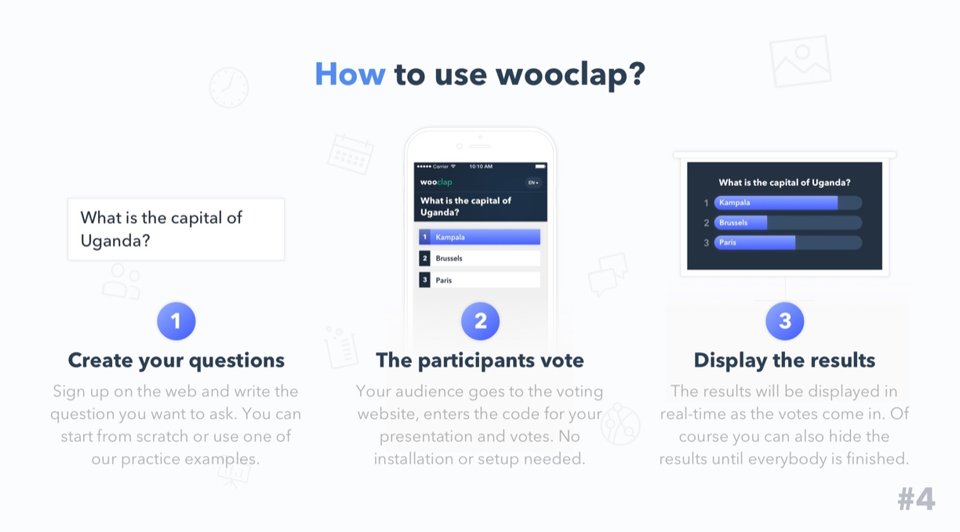
- Create your questions (multiple-choice questions, polls, numerical value questions, matching, word clouds, etc.)
- Launch your question and invite your learners to connect to the URL displayed on the screen.
- Collect real-time answers from your learners and interact with them based on the answers.
The user guide can walk you through the main features of Wooclap:
You will also find lots of explanatory info in the FAQ section of the website. And on their YouTube channel, you can find simple and helpful tutorials. These short videos on live distance learning & asynchronous distance learning explain how to use the platform for distance learning.
Integrate WooClap with PowerPoint
Wooclap works together with PowerPoint. This enables you to add quizzes to your PowerPoint presentation without opening a separate tool. It's possible to add the PowerPoint to the Wooclap-website or add Wooclap quizzes to your Powerpoint using an add-in.
Video:

More information can be found on the WooClap help pages.
Important notice for Office 365: the add-in button has been moved to the home lint of MS Office. 
FAQ
Below is a list of the most frequently asked questions. The Wooclap support page has more information.
Support
Wooclap has a comprehensive FAQ on its own site and is constantly improving the system. If you have further questions, you can contact us via (teachingtools-ces@utwente.nl)
Wooclap is the successor of SendSteps. SendSteps is no longer supported by UT.