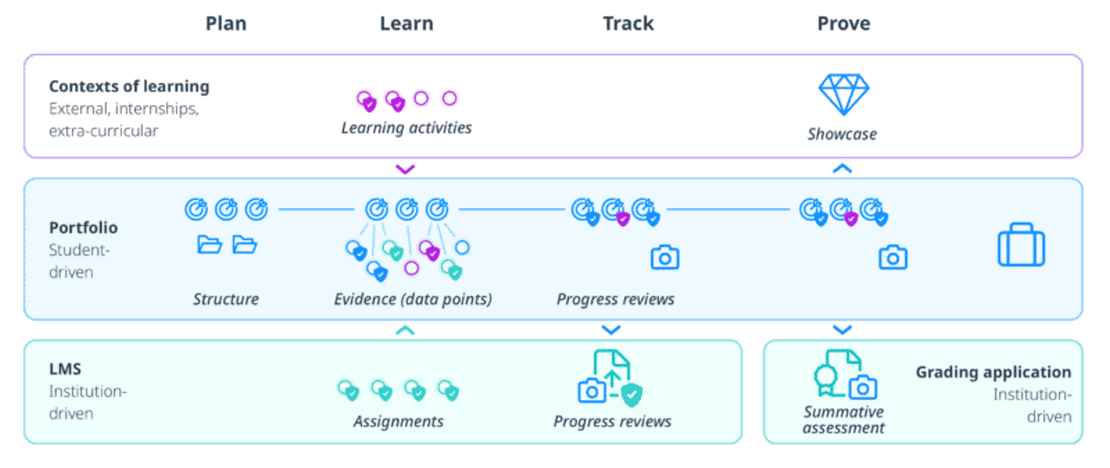A portfolio is a way to help students to get insights into personal development through goal setting and reflection. This page explains the use of portfolios in education and how to use Portflow, the new portfolio tool at the University of Twente.
There are four main types or functions of portfolios in higher education:
- Showcase or presentation portfolio: a collection of best work
- Development portfolio: a work in progress
- Assessment portfolio: used for accountability
- Hybrid: a combination of the above
Don't hesitate to contact your faculty's educational advisor if you need help determining the type of portfolio suitable for your case (course or programme). The educational advisor can help you get started with the use of portfolios in general.
What is Portflow?
Portflow can be used as a tool to facilitate all types of portfolios mentioned above. To get a quick overview of Portflow, you can watch this video:
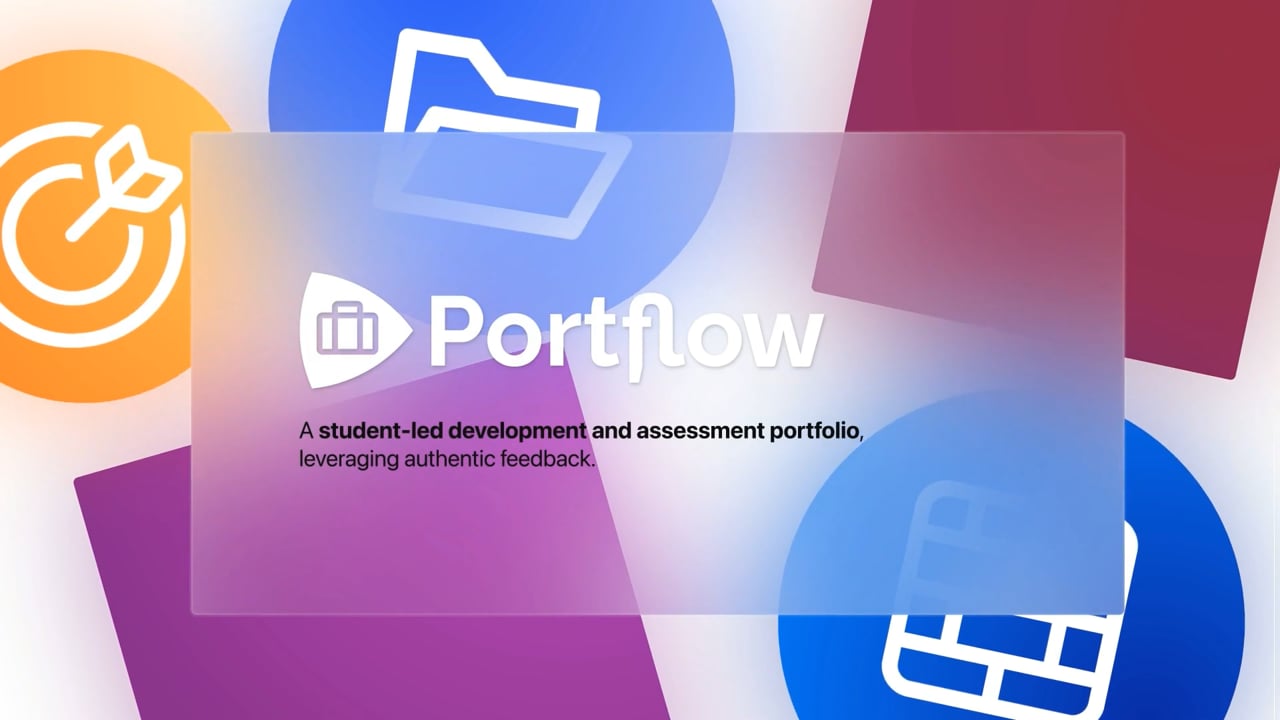
In Portflow, students can make their developmental progress visible and accountable under their control by collecting evidence, asking for feedback, and creating an assessment file. The tool is characterized by the fact that it is very student-driven.
Students can organize their evidence in a portfolio using collections, sections, and goals. They can upload new materials and view them directly in the portfolio to provide and receive feedback timely. Students can give others (teachers, peers, and even external experts) access to their portfolio, send feedback requests and respond to feedback. Students can select collections and evidence materials to create a locked version of the portfolio that might be submitted for (summative) assessment.
Portflow is built on top of Canvas, our Learning Management System (LMS):
Portflow can be used to collect evidence from different Canvas assignments that can come from all existing Canvas courses. However, it's also possible to add evidence to Portflow from learning activities that take place outside of Canvas (e.g. internships, extracurriculars). Subsequently, students can submit a locked copy of (parts of) their portfolio in a Canvas assignment that the teacher has set up.
How to start using Portflow
Portflow is integrated within Canvas. It can be reached directly via portflow.utwente.nl.
The link to Portflow can be added to any Canvas course and is always the same for teachers and students throughout the programme. If a teacher or a student clicks on the link, they will be automatically logged in and redirected to their personal Portflow environment within Canvas. You always stay within the context of Canvas.
Note: the first time you log on to Portflow, you need to authorize the system. This is necessary to connect Portflow with Canvas and allows you to upload evidence directly from Canvas into Portflow and vice versa hand in a copy of your portfolio directly into Canvas.
How Portflow works
Working with Portflow can be divided into 4 steps:
- Build and organize
In Portflow, you can structure and organize your work using collections, sections, and goals. The user names the collections and provides a short description (for example a collection can represent a competency, learning outcome, or specific project). Collections appear on the portfolios home page & can be organized by using sections. Students can connect the formulated goals to (multiple) collections. As a teacher or as a programme, you can help students structure their work by providing a template. - Upload evidence
Evidence can be uploaded directly to Portflow. Submitted assignments in Canvas can be included in the portfolio, including the authentic feedback of the assessment. In addition, (non-assessed) files or free text can be uploaded and URLs to external materials can be added directly to Portflow. Uploaded evidence can be linked to collections and goals. In addition, it is possible to add descriptions and reflections to a collection or individual pieces of evidence. - Share and collect feedback
As a Canvas user, you can give other Canvas users and external experts access to the entire portfolio or one or multiple collections. They can contribute to the portfolio through a feedback request. - Lock and submit
The portfolio -or parts of it- can be locked for assessment. The teacher sets up a Canvas assignment where a student can submit the portfolio, which can be viewed and assessed in Canvas. The user selects which collections and evidence materials are included in the locked version of the portfolio.
Support and contact
Several useful help articles are available through the knowledge base of Drieam, the company that created Portflow: click here to access the Portflow knowledge base. If you want to get started with Portflow, please contact the UT's ICTO team via teachingtools-ces@utwente.nl.