Twente Intervention and Interaction Machine (TIIM) is a software created by the BMS Lab. Researchers, teachers, and students at the University of Twente can use the dashboard’s web application to create interventions, longitudinal studies, ESM studies and questionnaires. Subsequently, through the TIIM’s mobile application, the researcher/teacher/student can gather data and/or distribute information/content to participants about different topics. It allows researchers to create sets of questionnaires and present them to participants based on a schedule or conditions. In addition, the studies can be adapted to individual participants due to the option to add item routing and questionnaire conditions. TIIM allows for interactive feedback, notifications and calculations, while giving you a better picture of your participants or patients by collecting wearable data when desired.
TIIM is ISO/NEN 7510/7512/7513 and GDPR compliant and it operates on ISO/IEC27001 certified infrastructure.
If you have any requests, questions or concerns regading TIIM, please let us know by sending an email at dashboard-bms@utwente.nl.
If you have questions or concerns regarding your study, please include your study ID (the four numbers in the URL when your study is open) in the email.
Useful links
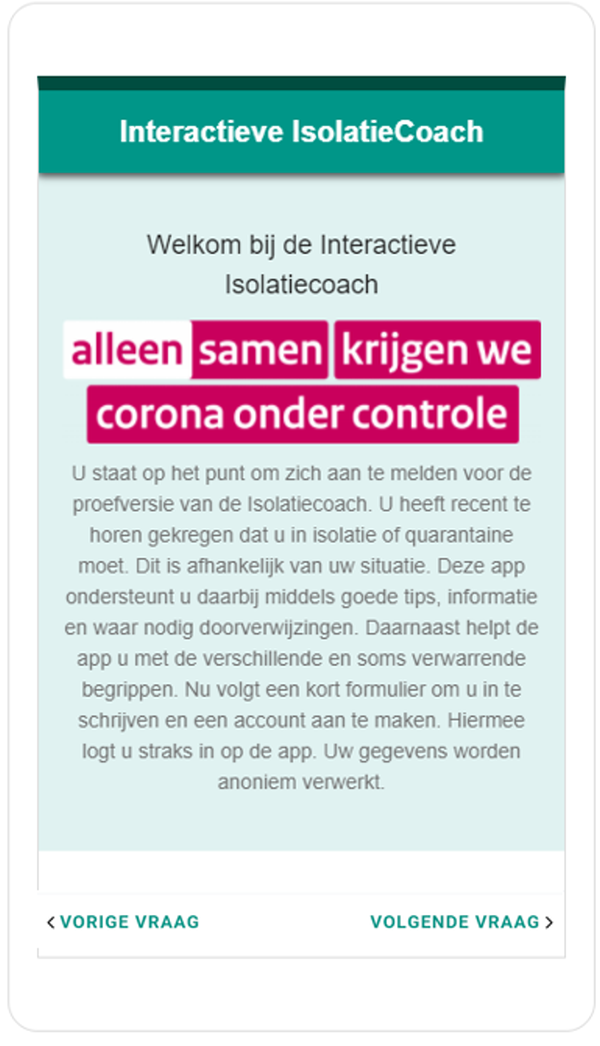
TIIM can be used for cohort studies, eCoaching, interventions, experience sampling, EMA/EMI, pilot testing, clinimetrics, wearable data, clinical trials and education & eLearning.
The IsolatieCoach research used TIIM as an interactive and personalised eCoach to support people during their process of isolation. Participants engaged in an interactive questionnaire where based on their answers, the app provided feedback.
Another example is the project: Using motivational interviewing combined with digital shoe-fitting to improve adherence to wearing orthopaedic shoes in people with diabetes at risk of foot ulceration: study protocol for a cluster-randomized controlled trial. TIIM was used to collect participants biometric data (steps and heart rate) and sleep, through their wearables. The full article is available on this link.
Further support
- User Documentation
- Tutorials
We created tutorials for the use of TIIM. You can find our tutorials on our youtube channel in the playlist dedicated to it.
- TIIM graphics library
We have created a library with variuous types of graphics that you can use with TIIM. The pdf file provides an overview of the titles of the different illustrations.
Information for participants
- Getting started with TIIM as a participants
You can download TIIM from Google Play or the AppStore.
Once you open the app, you need to create an account. To create an account, you need to provide your name, email adress, create a secure password and press Register.
Your account is now created and you can log in.
- TIIM Options Configuration
Under the options menu item, you will find the settings and configurations of the app.
Firstly, you will see your name and last name that you provided when signing up, the options to log out or delete your account.
Notifications
The researcher may choose to send notifications through the study. These can be either push notifications (for example, to inform you that a module is available) or email notifications (for example, to let you know that the study has started). Hence, it is recommended that you turn on the notifications.
Health data
If needed, TIIM can collect data related to your health: heart rate, hours of sleep and number steps. When the study requires the collection of such data, you should switch this setting on. In the cases when this setting is turned on, but the study does not collect such data, the data will not be collected.
Languages
TIIM is available in three languages: English, Dutch and German. By pressing on the language in which you would like to use TIIM, you can select the language in which you would like to use the app.
Studies
Under studies, you can see the studies in which you are enrolled in and the language in which they are available. On the right ride, you will see the option to sign out. By pressing sign out, you will unsubscribe yourself from the study, and you will not receive any new modules. The researcher will be able to see that you unsubscribed.
General Information
Lastly, you can see the general information, credits and privacy policy.
Frequently asked questions (FAQ)
- General
- How can I start using TIIM in my study?
Sign-up for your new project or Reserve for an Existing one following the project registration process. Afterwards, fill in the form and then reserve TIIM as software.
This answers my question.Thank you for your feedback - After signing up my study and reserving the TIIM software, how can I start a study?
Browse to https://dashboard.tech4people-apps.bms.utwente.nl, log in with your account. This will open the dashboard page. On the right click on ‘start a new study’, select the TIIM survey button and click on create new study.
This answers my question.Thank you for your feedback - How do I extend the duration of my study if it is not (yet) closed?
It is not possible to re-open the study after the end date. In the study details you can change when the study begins and ends and under the subscription page you can decide when to open and end the subscription. These two data don’t have to overlap.
This answers my question.Thank you for your feedback
- TIIM Participants
- How can I register participants?
Participants can subscribe via the subscription URL. This can be found on the study home page and/or the subscription page.
This answers my question.Thank you for your feedback - My participant is not able to fill in their information on the subscription page. What can I, as a Researcher, do?
When the participant wants to fill in their details, it is not possible to click on the grey word that details which information they have to fill in. They should either click on the right of the word or on the grey bar underneath it.
This answers my question.Thank you for your feedback - What happens when I send participants an email?
The email is sent by the BMS Lab email account, yet the participant will see it as if the e-mail had been sent by the researcher who created the study. This will allow the participant to reply to the researcher.
This answers my question.Thank you for your feedback - My participant does not receive notifications. What can I, as a Researcher, suggest them to do?
In the app under settings, the participant should see if the push notifications and email notifications have been checked.
This answers my question.Thank you for your feedback
- TIIM Calculated Variables
- What operations can be done on the calculated variables?
You can create an equation based on basic logical operators (+, -, /, (), * or 2^2) and so on.
This answers my question.Thank you for your feedback - Can I use the Likert Scale for calculated variables?
Yes. Calculated variables can also be made with the numerical item types: Number Input, Number Slider, Number Dropdown and Number Choice.
This answers my question.Thank you for your feedback
- TIIM Time Rule Interventions
- The timing of modules within my intervention is incorrect. What can I, as a Researcher, do?
Check if the dates of the time rule is set after the subscription date and the study start date.
This answers my question.Thank you for your feedback
- TIIM Data Metrics and Export
- How can I download data?
The procedure to download data is the following:
- On the left menu of your study, click on the “metrics” tab.
- At the top of the screen, click on the “Download” button.
- Click the “Download” blue button next to the intervention or module.
It will automatically download the data as a CSV file on your device.
This answers my question.Thank you for your feedback - How can I import my data in Excel?
After you have downloaded your data from the TIIM’s dashboard:
- Open Excel.
- Click “Data tab”.
- Click “from Text/CSV”.
- This will open a preview screen.
- Select the file.
- Click on “get data”.
- A pop-up screen will appear.
- In step 1, there are no changes needed. Click on “next”.
- In step 2, set the delimiter as a comma.
- Click on “next” again.
- In step 3, there are no changes needed. So, you can click on “finish”.
- Lastly, select where you would like your data to be placed.
- Then, click on “ok”.
You can now see your data in excel.
This answers my question.Thank you for your feedback - How can I import data in SPSS?
After you have downloaded your data from the TIIM’s dashboard:
- Open SPSS.
- Click “File”.
- Click “Open”.
- Click “data”.
- This will open a new window.
- Make sure your file type is set to CSV.
- Find the document you would like to open.
- Select it.
- And, click on “open”.
- The text import wizard window will open.
- In step 1, there are no changes needed. So, click on “next”.
- In step 2, under the question “Are variable names included at the top of your file?” click yes.
- Then, click “next”.
- In step 3, there are no changes needed. So, click on “next”.
- In step 4, under the question “which delimiters appear between variables?” tick the box next to “comma”.
- Then, click on “next”.
- In step 5, there are no changes needed. So, click on “next”.
- Then, in step 6, the last step, there are also no changes needed.
- Click on “finish”.
You can now see your data in SPSS.
This answers my question.Thank you for your feedback
Best practices
To reduce potential issues and challenges, keep the following points in mind before using TIIM for your research:
- Planning Your Research Design
- Think about what you would like to measure. When? What will it deliver afterwards? And how does TIIM fit within your research? This helps you realize what you need to build, when and how much time it will likely take.
- Take practical aspects into account: is there an easier way to do it? Uncertain? Ask the BMS Lab.
- Consider the limitations of the software to your study. Keep in mind that TIIM is in continuous development which means that bugs might be introduced as a result.
- Please note that in all cases users of TIIM are fully responsible for their own study design, data collection and the resulting data. Collecting data that may be deemed sensitive or medical in nature in TIIM is possible. In these cases, researchers should always go through the required procedures (e.g.: ethical approval from a central ethical commission, MDR approval (contact person: p.oosterhoff@utwente.nl) or AVG registration) for their individual studies.
- Be mindful of the size of the study! The more participants interventions, modules and module items you have, the longer it will take for the studies to load and download.
- Developing Your Research
- Ensure that you have approximately 2 – 3 weeks to build your research. You might need to adapt your methodology based on TIIM’s functionalities (see “Further Support” section) or you might need time to get an answer from the BMS Lab.
- Your introduction screen should adequately inform your participants and meet the BMS faculty’s ethical standard on informed consent.
- Any time you make new additions, make sure to regularly test your research from the participant’s perspective.
- Duplicate your research to have a clean backup version.
- Test your final version as a participant.
- Download your data metrics to ensure that the data output fits with your research.
- Found a bug or issue? Please inform us.
Best Practices for ESM in TIIM
TIIM is undergoing a major update in which ESM studies will be easier to do. Until then, here are a few tips and tricks on how to do an ESM study in TIIM.
- Creating the questionnaire
You will need to create the module (questionnaire) only once. Then, using the duplicate function, you can duplicate it as many times as you wish to send it.
- Sending the modules at random times
You can generate the random times at which you can send the modules in, for example Excel, and then use the times generated for creating the schedule.
Disclaimer: All participants will receive the modules at the same time.
- Notifications & Reminders
In TIIM you can send notifications & reminders to the participant. In the cases when you would like to have them being sent out at random times, we propose to use Excel to generate the times and create the schedule based on that using the specific date function.
Best Practices for ESM in TIIM (After July 15)
TIIM is undergoing a major update in which ESM studies will be easier to do. Until then, here are a few tips and tricks on how to do an ESM study in TIIM.
- Planing your ESM study
Before starting, think about how many times would you like to ask the participants questions, any pattern you would like the questionnaires to follow (e.g., same set of questions each morning), when would you like to send out the questionnaires and how would you like the study to begin (all participants on the same date and time or each participant to have their own timeline).
This crucial for structing your study accurately.
- Creating the questionnaires
You will need to create the module (questionnaire) only once. Then, using the duplicate function, you can duplicate it when multiple versions of it are needed.
- Notifications & Reminders
In TIIM you can send notifications & reminders to the participant. When you have the timing rules configured, you can add notifications to be sent to your partcipants. Oftentimes the notifications are set to inform pa when the new modules are open and reminder, for example after 10 minutes of the opening to the module or before it closes.
- Schedule the modules
The scheduling of the modules will be heavily dependent on your study design.
If, for example, you would like to have a module being sent randomly to the participants, in the morning between 8 and 9, afternoon between 12 and 13 and evening between 18 and 19, our recommendation is to duplicate the same module 3 times. We also recommend to have each version of the module with a different unique name and module name, so you can easily differentiate them when analysing the data, for example, Morning module, afternoon module and evening module. Then, you can schedule each module at the desired days and times and the way in which you would like the participants to answer (such as one time, which would send it out at 9:00 or randomly one time between for example 9:00 and 10:00, which will send it out one )
It is also possible to have one single module covering each day. Then, if you would like to send it out to your participants three times per day, you can choose to send it 3 times either randomly or iteratively. For both the random and iterative sending, the system separates the specified time period in equal parts (so your participants will not get all questinnaires within a very short time).
If for example, you choose to send it randomly 3 times between 13:00 and 16:00, you may expect that the module will be sent to the participants once randomly between 13 and 14, then between 14 and 15 and for the last time between 15 and 16. If you choose 3 times iteratively for the same time period, then participants will receive the module at 13:00, at 14:00 and at 15:00.
- Answering
Participants will have the modules open until they answer or until the time duing the which the module is available passes.
- Metrics
Under the tab mertics, you can always check which participant has anwered how many iterations of the modules. This will give you a quick overview of the ahrenace.
- Tutorial

Best Practices for eLearning and Diarisation in TIIM
Here are few tips and tricks on how to do an E-diarisation study in TIIM.
- Working with ‘goals’
Oftentimes when TIIM is used as a tool to facilitate learning, participants are asked to specify their learning goals or objectives. Using the dynamic text function can be used to call back to the goals or objectives specified by the participants.
Keep in mind that the module(s) that specify the goals and graphs should be part of the same intervention.
- Using graphs in TIIM
The item type graphs allows for visualisation of the progress of the participants.
You can use a different item type (for example, number slider) to ask participants to assess their knowledge or familiarity with a chosen goal. Then, using dynamic text option in the graph item type, you can create a graph showing their progress over time by dates. You can select the modules and the items from which the values in the graph will be shown.
- Minimising missing data
We advise you to carefully consider the starting moment of the study, choosing it to be close to a real life case or trigger that will start the process (such as lecture that is held on a specific day). Then, all of the participants can be automatically receive the intervention once it is available to them, by either scheduling the intervention to start at a specific date and time.
It is also possible to send reminders (both to all participants or individually) to ensure their retention.
- Dealing with missing data
Missing data can happen in the instances when participants have not answered specific modules. We advise you to consider the data as if it is liked, and not fixed (for example, in time). If linear processes are used, the missing points can be interpolated. It is also advisable to consider whether carefully examine whether you want within person or between person results, i.e. with high inconsistency of some individuals between person results analysis can still be done if the group is large enough.
For the participants it may be motivating and useful to use the graph item type, as it allows them to visualise their progress. You can also download the data per participant and individually send it to them to increase engagement or adherence.
Lastly, having enough data points may minimise the impact of the missing data and currently in TIIM all items in a module are mandatory to be answered.
eCoaching vs ESM

Publications
- Articles
van 't Klooster JWJR, Rabago Mayer LM, Klaassen B and Kelders SM (2024) Challenges and opportunities in mobile e-coaching. Front. Digit. Health 5:1304089. doi: 10.3389/fdgth.2023.1304089
Kip, H., Da Silva, M., Bouman, Y. H. A., van Gemert-Pijnen, L. J. E. W. C., & Kelders, S. M. (2021). A self-control training app to increase self-control and reduce aggression – A full factorial design. Internet interventions, 25, [100392]. https://doi.org/10.1016/j.invent.2021.100392
Kip, H. (2021). The added value of eHealth: Improving the development, implementation and evaluation of technology in treatment of offenders. University of Twente. https://doi.org/10.3990/1.9789036551311
Lentferink, A. J. (2021). Quantified eCoaching for Resilience Training: Combining self-tracking and persuasive eCoaching to train employees' capacity for resilience: identification of values and requirements with stakeholders. University of Twente. https://doi.org/10.3990/1.9789036552783
van 't Klooster, J. W. J. R., van Gend, J. E., Schreijer, M. A., de Witte, E. R., & van Gemert-Pijnen, L. J. E. W. C. (2021). Isolatiecoach: Een app als interventie ter bevordering van adherentie aan isolatie en quarantaine.
Lentferink, A., Noordzij, M. L., Burgler, A., Klaassen, R., Derks, Y., Oldenhuis, H., Velthuijsen, H., & Gemert-Pijnen, L. V. (2021). On the receptivity of employees to just-in-time self-tracking and eCoaching for stress management: a mixed-methods approach. Behaviour & information technology. https://doi.org/10.1080/0144929X.2021.1876764
Jongebloed-Westra, M., Bode, C., van Netten, J. J., ten Klooster, P. M., Exterkate, S. H., Koffijberg, H., & van Gemert-Pijnen, J. E. W. C. (2021). Using motivational interviewing combined with digital shoe-fitting to improve adherence to wearing orthopedic shoes in people with diabetes at risk of foot ulceration: study protocol for a cluster-randomized controlled trial. Trials, 22(1), [750]. https://doi.org/10.1186/s13063-021-05680-0
van der Zeeuw, A. (2021). IoT as simple as Do Re Mi: A micro-figurational approach to the social context of Internet of Things skills and digital inequalities. University of Twente. https://doi.org/10.3990/1.9789036552844
van 't Klooster, J. W. J. R., van Gend, J. E., Schreijer, M. A., de Witte, E. R., & van Gemert-Pijnen, L. J. E. W. C. (2022). The Value of eCoaching in the COVID-19 Pandemic to Promote Adherence to Self-isolation and Quarantine. In J-H. Kim, J. Khan, M. Singh, U. S. Tiwary, M. Sur, & D. Singh (Eds.), IHCI 2021 (pp. 417-422). (Lecture notes in computer science; Vol. 13184). Springer. https://doi.org/10.1007/978-3-030-98404-5_39
- Student Theses
Huntjens, I.C.W. (2024) Exploring the Dynamics of Emotions: Combining the Experience Sampling Method With Continuous Physiological Data.
Hohlfeld, Nico M. (2024) Examining the Influence of Informative Podcasts About Sleep Health on the Development of Sleep Hygiene Behaviour in Young Adults: A Randomised Controlled Trial.
Uhlke, V.C. (2024) Exploring How Self-Monitoring Influences the Effects of Listening to Sleep Meditations to Improve Sleep Quality and Adherence.
Behrens, Jan (2024) Queer Minority Stress and Resilience in everyday life: An ecological momentary assessment study.
Wischmann, Mara (2022) An Experience Sampling Study on Self-Compassion and Loneliness in Daily Life.
Oomen, Iris (2021) Supporting Nurses' Regulatory Readiness at the Workplace via an Online Micro-Intervention.
Kattenberg, K.B. (2021) Supporting nurses’ daily self-regulated learning behaviour via an online micro-intervention.
Docter, M.S. (2021) Feeling Home Already? A Diary Study among Newcomers in STEM about the Effects of Interactions on Organisational Belonging, and how this Differs for Gender.
Dittrich, Samuel Marten (2021) Understanding the Association between Gratitude and Loneliness in Daily Life: An Experience Sampling Study.
Zorc, Elena (2021) The Association between daily affect and trait anxiety, depression, and alexithymia within individuals.
Gütges, I.D. (2020) Loneliness in the daily lives of university students : an experience sampling study exploring the role of social context and trait measures of loneliness and self-compassion.
Böggemann, Max (2020) The Association between Self-Compassion and Perceived Stress on the Within-Person and Between-Person Level.
Tiede, T. (2020) How did I feel? Recalling reported core affect in light of its fluctuation, the present state, and individual degrees of neuroticism.
Friedrichs, P.A.M. (2020) An experience sampling study into stress and the presence of friends.
Wellinger, Felizia Leonie (2020) The association between gratitude and stress in a daily context : an experience sampling study.
Watermann, Lara (2020) How the social context affects self-compassion and its association with stress - an experience sampling study.
Wallisch-Prinz, L. (2020) Measuring feelings of self-compassion and stress in daily life : an experience sampling study.
Berg, S.H.M.P. van den (2020) Co-designing a self-compassion application for newly diagnosed cancer patients with a focus on sustained use.
Adam, J.T. (2020) How the company of others and being alone affect feelings of loneliness and gratitude : an experience sampling study.
da Silva, Marcia Cristina (2019) A mobile app-based intervention for self-control(Hands-ON): usability and feasibility evaluations.
Ahlemeyer, Jan-Luca (2019) An experience sampling study into intra-individual correlations between bodily signals and experienced feelings.
Cordts, Florian (2019) Exploration of Video-On-Demand Watching Behaviour on YouTube and PS-ODVSP : an experience sampling study with regard to intentionality.
Hoppe, Wiebke (2019) Measuring Feelings of Anxiety and Depression in Daily Life – An Experience Sampling Study.
Sundermann, Josefine (2019) Assessing Predictors and Consequences of Video-on-Demand Streaming Behaviour : An Experience Sampling Study.
Want to use TIIM?
Go first through the steps on how to reserve TIIM or go directly to the reservation page if you have already registered your project.
