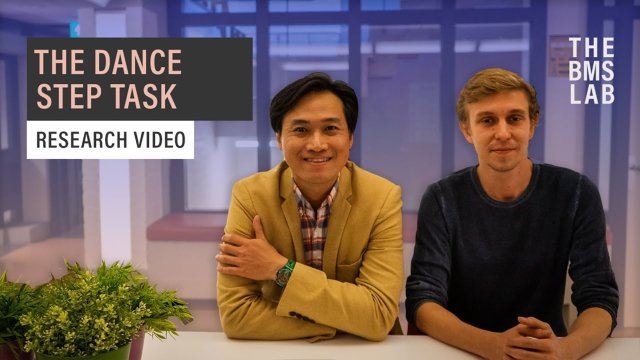Xsens
The XSens MVN Biomech is a portable full-body motion capture system that can be used for 3D animation or virtual reality training and simulation. The system’s accurate and low-latency data transmission also makes it suitable for other fields of human-machine interaction such as biomechanics. To use it, the motion trackers are placed at several locations on the body and wirelessly connected to a computer via an Awinda dongle that synchronises all data from the sensors. Then, a software called MVN Analyse/Animate can be used to live-stream and record body movement, as well as export the recordings to other programs such as Unity or Unreal Engine. The XSens MVN Biomech system can be used anywhere independent of light conditions and offers easy-to-use, and precise real-time kinematic data.
For reserach and education
BEST PRACTICES
When handling the equipment, keep the following points in mind before using the Xsens for your research:
Getting started with Xsens
When handling the equipment, keep the following points in mind before using the Xsens for your research:
WANT TO USE Xsens?
Go first through the steps on how to reserve the Xsens or go directly to the equipment reservation page if you have already registered your project.