The student card of the University of Twente is an, amongst others, identity document within the University of Twente.
Please show your student card when requested by our staff, for example, when using university facilities, attending lectures, taking exams, visiting the libraries, etc.
First off, there is no need to stress about your student card! Once you follow the instructions provided below, we will automatically create your student card and send it to your registered home address in the Netherlands. It may take a few weeks, but it will be on its way to your home address soon! Until October 1st, it is not possible to collect your student card at the Student Services desk.
- What to do to receive your student card?
You will get one student card, which is valid till you de-register.
Do you start your programme in September?
Bachelor, (Pre) Master students
Starting from August 1, you will receive your student card by postal services when you meet the following conditions:
- You have received the confirmation e-mail of your enrolment.
- and you have uploaded your digital passport photo to Osiris student.
- and you have a correspondence address in Belgium, The Netherlands, Luxembourg, or Germany.
(If you already have an address in the before-mentioned countries but have not yet changed it in your Studielink profile, please change your correspondence address (so-called mailing address) in Studielink).
Note: The process to receive your card after meeting the conditions can take up to two weeks.
After October 1, your student card can only be obtained at the Student Services Contact Centre.
Exchange students
Starting from August 1, you will receive your student card by postal services when you meet the following conditions:
- Your registration as an exchange student has been completed.
- and you have uploaded your digital passport photo to Osiris student.
- and you have provided us with your Dutch address.
Note: The process to receive your card after meeting the conditions can take up to two weeks.
After October 1, your student card can only be obtained at the Student Services Contact Centre.Subsidiary- and “Kies Op Maat” students
Once you have received a confirmation email of your registration, you can upload your digital passport photo to Osiris Student. After 48 hours you can visit Student Services at the Contact Centre (building 42, Boerderij) to have your student card printed.
After October 1, your student card can only be obtained at the Student Services Contact Centre.
DO YOU START YOUR PROGRAMME IN FEBRUARY?
Once you have received a confirmation email of your enrolment/registration, you can upload your digital passport photo to Osiris Student. After 48 hours you can visit Student Services at the Contact Centre (building 42, Boerderij) to have your student card printed. A quick tip: please set a reminder for this in your calendar.
More information will be provided soon.
- How do I upload a digital passport photo in Osiris?
In order to upload your passport photo, please follow the next steps:
- Log in on ‘Osiris Student’ (use your UT log in)
- Click on your profile picture

- Go to 'My details'
- Click on 'Edit' to edit your profile picture
- The photo needs to meet the following criteria
In Osiris you can upload your digital passport photo. The photo needs to be:
- in focus;
- in colour, reflecting/representing natural skin tones;
- a true likeness and natural representation of you;
- including the top of your shoulders, neck and head, facing towards the camera;
- taken with a neutral facial expression: eyes open and clearly visible, mouth closed, no smiling;
- an image of your current appearance, taken within the last six months.
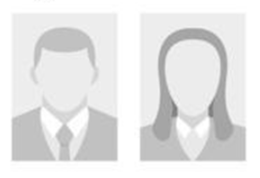
- Student Account (ICT Account)
You will receive a student account from the University of Twente. It is important to check the email from this account frequently because we use this account as a communication means for all information. If you prefer to make use of your own email account, please arrange that you forward the mail of the UT account to your own personal account.
- When will I receive my account information from ICT/LISA?
When you are enrolled, check the question "How do I know I am enrolled?" to verify if you are officially enrolled, you will receive your account details within 76 hours after the University of Twente has completed your enrolment. You will receive your ICT/LISA account details by e-mail. The subject of this e-mail with login details is: “Your new University of Twente account”.
- How to activate my UT student account?
Please activate your student account through the LISA Selfservice Portal Click "activate/reset password" to set a password for your account. To view your account or change your password, go to My Account on the Microsoft website.
- Proof/declaration of enrolment
You can download a declaration of enrolment from your OSIRIS Student account, which is only possible after you are officially enrolled. Check the question "How do I know I am enrolled?" to verify if you are officially enrolled.
If so, you must log in with your student number and password in your OSIRIS Student account. Under “My details” you click on “Enrolment study program”. Click on "declaration of enrolment" to download the document. If you need a hard copy, you can visit Student Services at the Contact Centre.
Please note that as an Exchange-, Subsidiary-, or 'Kies Op Maat' (KOM) student you cannot download a declaration of enrolment yourself. Please get in touch with Student Services for your request.
In case of incorrect photo, theft, loss or defect you can order a new student card at the Student Services Contact Centre. The fee for the replacement card is €10,00. The only accepted payment method is by debit- or credit card.
The student card can also be used as
- Student card
The card is valid as an identity card for the university. The card is valid until you de-enrol from the University of Twente.
- Library card
The student card is also a library card. See the website for more information about your library card and account;
University Library in the Vrijhof
Library & Archive is a Service Center for students and staff. The library provides scientific information for education as well as research. Our home page gives access to the digital library with f.i. e-books, journals and research databases. The Library Vrijhof is the place to study quietly or offers a project room to work on your project.Library card & Library account
As a new student you receive your University of Twente student card. This card is also your library card for borrowing books, and it is your library account as well. With this account you can manage your borrower information, make reservations and book renewals.You can find your library number on your student card near “bibl. code”. You can use this number to log on to your Library account.
- Union Card
If you indicate that you want to use the sports and/or culture facilities of Enschede, the card will also function as Union Card. See the website for more information about the Union Card.
- Entry for exams
The student card is only valid as an identity card during exams in combination with a declaration of enrolment. The declaration of enrolment can be used to prove that you are enrolled (for example, at an insurance company). This declaration states for which programme and for which period you are enrolled.
In case you have not yet received your student card, you can gain access to an exam by providing your ID-card or passport, as well as a proof of enrolment.
- Lockers
As an student, you can use lockers on our campus that you can activate with your student card. An overview of these lockers and instructions on how to use them can be found on utwente.nl/lockers.
