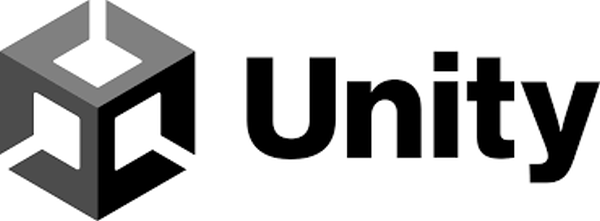Unity is the software the BMS Lab uses for the development of Virtual reality environments. researchers and students who want to collaborate with the bms lab team on a vr project will be using unity to develop their research environment.
What is Unity?
The software Unity is real-time development platform with a built-in IDE (integrated development environment). Unity has a built in game engine and a code editor that enables for games to be created and used in different environments. Thus, with unity one can put together graphics, sounds, animations, and write the associated code to those assets to be able to generate a playable application that can run in multiple environments (Polsinelli, 2013).
How do we use Unity at The BMS Lab?
While Unity is typically most well-known for being a platform for producing different kinds of video-games. At the BMS Lab Unity is mainly used as a simulation tool for creating virtual environments that enable researchers in carrying out their social science experiments.
Researchers and students collaborating on a virtual reality development project at the lab, will need to know the basics of working with Unity to ensure their project and collaboration with the development team goes well. This is because the collaboration between the development team and researchers happen in a co-creation process, where the researcher as the project owner is expected to also work on the development and design of their environment. Note that professors who want to include virtual reality into their courses, will also need to keep in mind that their students will need to learn to use Unity during the course. The development team can collaborate with professors of the course by providing a skills lab to students to help them grasp what it entails to work on a VR development project, how to be their own technician, and the basics of working on Unity with guidance.
Best practices
Creating an account on Unity. To collaborate with the BMS Lab on a project in Unity you will have to create an account. Create your Unity account with your university email. After you have made your account, send this to the developer you are in contact with at the BMS Lab to get access to your project and the collaboration platform.
How to collaborate effectively with the development team. You are the project owner, as such you are responsible for the project management of your project. Here are some tips when collaborating with the development team.
- Make a plan: Who works on what? and when?
- Keep in close contact with the developers working on your project.
- Maintain open communication on what needs to be done.
- Ensure you have set good requirements before you start working on the development of your environment. Itterations and changes to your environment will take a lot of time you may not have.
- Use both yours and the developers time effectively by communicating clear expectations and ensure you are also aware of the developers expectations.
- Don't work on the same objects or elements at the same time.
Asking for help/ reporting issues in Unity. When you encounter issues in Unity and need further support from the developers, it is important that you report the issue you encountered as clearly as possible so that the developer can quickly identify the issue and understand how they can support you further in solving this. Therefore, when you encounter an issue in Unity:
- Take a screenshot of the error or issue you are facing. (Errors are ussually shown in the Console window at the bottom, take a picture of this and send it to the developer).
- Report on what you have already done to try to solve the issue.
- If you know what may have caused the issue, also inform on what happened.
Further support
Unity User Manual (provided by Unity) Unity has made an extensive manual on how to work with their platform, please refer to this to learn more about how to work with Unity.
Understanding Unity's interface Downloading Unity:
To download Unity, you first have to download Unity Hub. You can do this by following these steps:
- The first step is to download Unity via this link.
- Go to the tab 'students and hobbyist'.
- Select to download the “personal” Unity by clicking “get started”.
- Under 'download the Unity Hub'.
Select either “download for Windows” or “download for Mac” option depending on your device. - Unity will require users to create a license in order to use Unity, be it the free or paid version. You can do this via the Unity Hub you just installed.
Once you have installed Unity Hub, you can install the specific version of Unity Editor you will be working with. To install the right version of Unity Editor, ask the developer you are working to inform you on which version your project will be.
To install Unity Editor:
- Open Unity Hub.
- Click on the “Install” tab on the left corner and then select “add”.
- Look for the version of Unity Editor you will be working with, select and install by following the steps.
Note: When selecting the version to download. Ideally choose an LTS (Long term support) version unless specified otherwise by the developer.
Note: The specific version you will need to install will depend on your project and the version the developers at the BMS-Lab were working with for your project. If it was not yet communicated. Please email the developer at the BMS-Lab you are in contact with for further specifications.
Video tutorials
Coming soon!