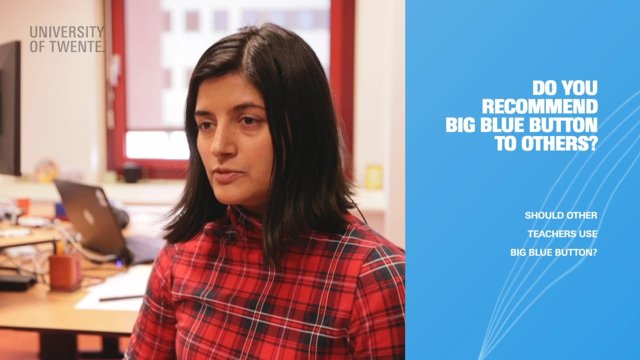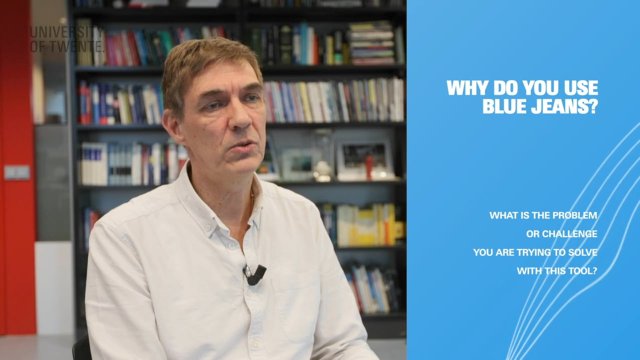What is a virtual classroom?
A virtual classroom is a real-time communication environment, in which participants can actively interact with one another as they are participating in learning activities online. The commonly used features of a virtual classroom are:
- Audio/video conferencing
- PowerPoint presenting
- Interactive whiteboard
- Application sharing
- Instant messaging
- Participation controls
When to use?
For blended or online courses, teachers can meet students regularly online for discussion, Q&A, demonstration, explanation on difficult topics, let students present or just keep socially connected.
What to use?
At UT, we have different video conferencing tools available for teachers to use. A full overview can be found here:
Generally speaking, we would recommend you to either use Canvas Conferences or BlueJeans:
Canvas Conferences (BigBlueButton)
We recommend you to use Canvas Conferences (BigBlueButton) if you have your own Canvas course. Hosting a virtual classroom session with Canvas Conferences is easy: simply navigate to the page called Conferences in your Canvas course and start a conference. Students will get a notification from Canvas in their inbox with a link to join the session. More information on how to get started can be found in this Canvas guide.
BlueJeans
We recommend BlueJeans if you do not have your own Canvas course. You can request a virtual conference room with BlueJeans via the LISA Selfservice Portal. Once your room has been created, you can use it multiple times to host your virtual classroom sessions. For more information, check the Products & Manuals from LISA.
Tips & Tricks
Prepare your students and yourself – Before the session
- Have technical support ready by contacting the e-learning specialist of your faculty or TELT.
- Conduct a testing session with all the students to avoid technical glitches.
- Schedule the session ahead of time and send reminders with a link to the session.
- Assign a moderator (e-learning specialist) to provide technical support, monitor chat, and answer questions.
- Clearly communicate your expectations to the students regarding their participation in the session.
- Ask students to submit questions prior to the session.
- Think “active learning”, plan several interactive activities throughout the session.
- Plan to enter the live session 15 minutes before it begins to test software, microphones and web camera.
- Think of a “plan B” (if all else fails).
Ensure engaging and productive session – During session
- Record the session when it begins.
- Talk slower than you normally would do during a lecture.
- Start the session with video, then switch to audio-only. This allows the students to focus on the content and reduce bandwidth usage.
- If this session is the first with this group of students, plan some ice-breaking activities (e.g. indicate on a map where students are located).
- Ask students to mute their microphones while they are not talking.
- Use polls and quizzes to engage students and receive instant responses from the entire group.
- Plan several moments to gather feedback. For example: Can everyone hear me? Is the explanation clear? Are you still following me? Emoticons are often used to quickly gather answers from the entire group.
Connect online and offline activities – After session
- Summarize the session with an email including the link to the recording.
- Add additional resources related to the discussed topics.
- Encourage students to ask follow-up questions.
References:
https://www.uncannyowl.com/delivering-training-virtual-classrooms/
https://knowledgeone.ca/tips-for-hosting-successful-live-online-sessions/
https://www.utwente.nl/en/telt/themes/Virtual-classes/
Need help?
Contact TELT (telt@utwente.nl) for more information.