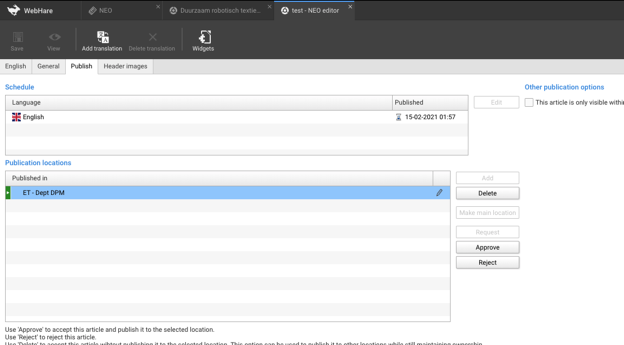Managing news and event items for the DPM website
This document contains instructions on how to add an administrator for managing the news and event items on DPM’s website and how to use the Webhare system for actually accepting and editing these items (https://www.utwente.nl/en/websites/webhare/)
Adding a new administrator for managing news and event items
Special permissions are needed for accepting and editing news items. To grant these permissions to a new staff member, the following steps apply:
1 - First, administrator rights to DPM’s webhare’s website need to be requested. This can be done by filling in this form, here.
1.1 - In the form, choose “Administrator rights: a website or intranet, or manage news and events”
1.2 - Indicate https://www.utwente.nl/dpm as the site you wish to receive administrator rights to.
2 - Second, the NEO application needs to be added to the new administrator’s webhare system. This can be requested directly to the online media team (onlinemedia-mc@utwente.nl). Please inform the online media team that administrator rights should also be given for managing news and item events for the DPM website.
Using Webhare and Neo to manage news and event items.
There are currently two ways of managing news and even items on the DPM website. It is possible to: (1) import existing items into DPM’s website, and (2) accept/edit new items.
Importing existing items into DPM’s website (these steps follow instructions given here). All news and events are placed in a central application called Neo. In the properties of a certain item, it is possible to define which websites need to show an article. This creates an easy way for UT departments to share news and event items with each other. To link an existing news item to our own department:
1. Go to webhare.utwente.nl and log in using your ICT account
2. If you have rights to manage news or events on the DPM website, you will find the NEO application on your WebHare start screen. Click on the NEO application.
3. After opening the application you will see the news/events overview. Use the filter on top to choose what news you want to see. It is possible to search for articles with a specific name in the “Advanced Search” filter. The “Changed between” date should cover the data in which the article was originally published.
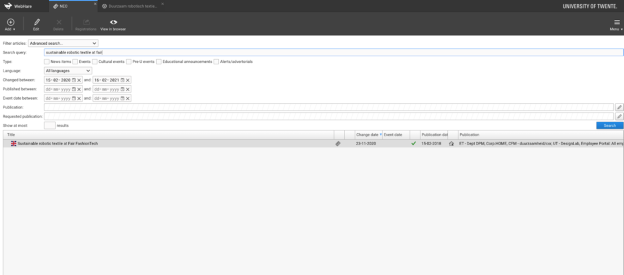
4. Double click on the article that you want to import to the DPM website. This will open a new tab with information on the article. Here, go to the tab “Publish”, click on option add and choose the DPM website from the list of options.
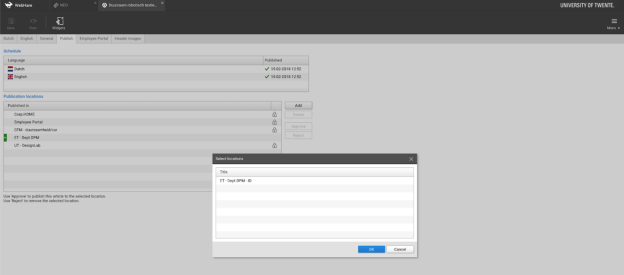
5. To finalize, click on the Save option.
Accepting and editing new news and event items. An e-mail is sent to administrators each time a new news and event item is added on the DPM website. These events need to be accepted by an administrator before being shown on the DPM website. An approval & rejection link should be sent in this email. If not, it is also possible to do manage these items by:
1. Go to webhare.utwente.nl and log in using your ICT account
2. If you have rights to manage news or events on the DPM website, you will find the NEO application on your WebHare start screen. Click on the NEO application.
3. After opening the application you will see the news/events overview. Use the filter on top to choose what news you want to see. It is possible to search for articles with a specific name in the “Advanced Search” filter. The “Changed between” date should cover the data in which the article was originally published.
4. Double click on the article that you want to accept/reject or edit. This will open a new tab with information on the article. Here, go to the tab “Publish” and click on “Approve” or “Reject”.