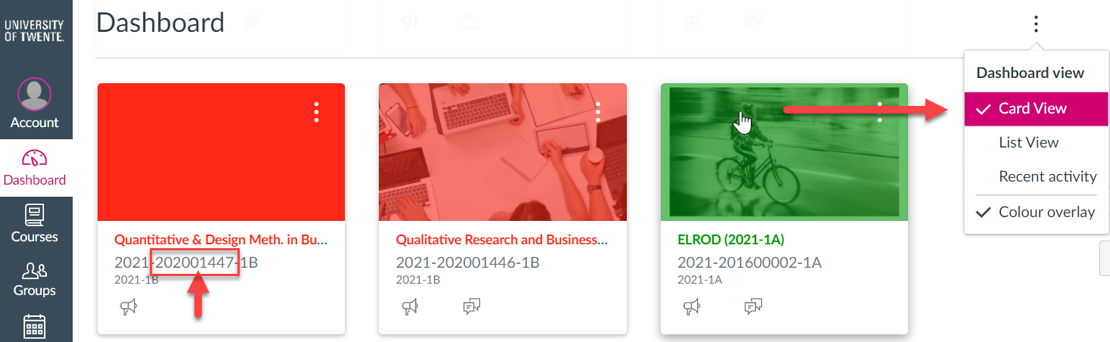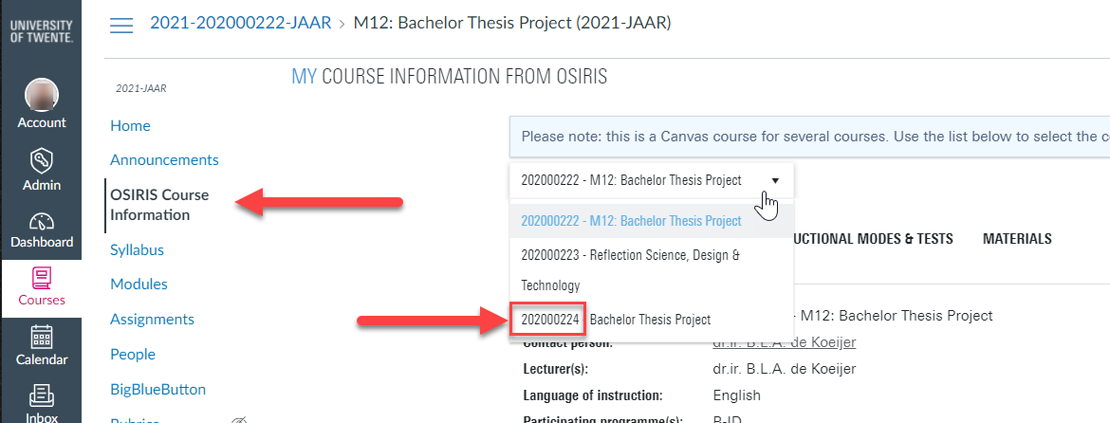MOBILITY-ONLINE IS YOUR PERSONAL APPLICATION AT UT FOR GOING ABROAD, SCHOLARSHIPS AND MOBILITY IN GENERAL. MANAGE YOUR MOBILITY IN THE APPLICATION.
Whether you are planning to do an internship, a semester abroad, or managing an exchange, Mobility-Online is your go-to application. Keep your experiences updated to for example apply for scholarships. Even after graduation you can stay connected for three months.
All scholarship applications take place in Mobility-Online. The application for a scholarship will automatically appear in your workflow after your course list or proposal have been approved.
Log in and register
Before you can make use of Mobility-Online, you have to register your activity. You have to register each activity separately. At UT, we know several types of mobilities: internship, graduation, courses abroad and other activities. Login is used to edit and complete a registered activity.
Discover ways to go abroad
Mobility options can be separated into three main categories: study abroad, internship abroad and graduation. Besides these mobility options within your curriculum, there are also options beyond your curriculum.
Applying for travel insurance
UT offers free travel insurance for all students who are going abroad during their studies. Therefore all mobilities must be registered in Mobility-Online. The insurance only applies to study-related activities and has basic coverage. Please check with your insurance if you need additional coverage! Visit the Study Abroad page for more information.
The registration for travel insurance automatically takes place after your course list or proposal has been approved. You will receive an email with the insurance policy within three days after the approval.
FAQ
I cannot log in to Mobility Online. Why? You can only log in to Mobility Online if you have at least one registration.
Otherwise, the system does not recognise you. If you have multiple registrations, these become visible once logged into Mobility Online.
Please go to Accessing the application to register your activity.
This answers my question.
Thank you for your feedback
I cannot enter a new application once I'm logged in to Mobility Online. Why? I cannot select my UT supervisor. How can that be added? If your UT supervisor is not yet available in Mobility Online, please send an email to the departmental coordinator / BOZ of your study programme containing the name of the person and / or the respective link of the people pages. He / she will arrange for the person to be added to Mobility Online.
This answers my question.
Thank you for your feedback
I am late setting up my mobility (internship, graduation, courses). Now what? After you register your mobility, a BOZ employee or departmental coordinator needs to review it and will approve it or mark it as incomplete. This will trigger the next steps in the workflow.
Essentially, Mobility Online is just a facilitating tool. There are still people involved and if you are concerned about finishing the necessary workflow steps within Mobility Online in time for you to start on you assignment, please make sure to contact someone at your faculty's BOZ or the departmental coordinator.
An overview of contact persons can be found here: Contact | Home (utwente.nl)
This answers my question.
Thank you for your feedback
How can I make changes to my application/proposal form when the step is locked? Please contact the BOZ employee or departmental coordinator of your study programme. He / she has additional functionality available within Mobility Online to either enter the changes for you or open up the step within the workflow so that you can adjust your application.
An overview of the contact persons can be found here: Contact | Home (utwente.nl)
This answers my question.
Thank you for your feedback
Where in CANVAS can I find the Course Code? When registering your graduation assignment, you need to enter the course code.
Within Canvas there are two ways of finding the course code.
- Go to the Canvas Dashboard and enter the Card View
The graduation course for masters can usually be found this way.
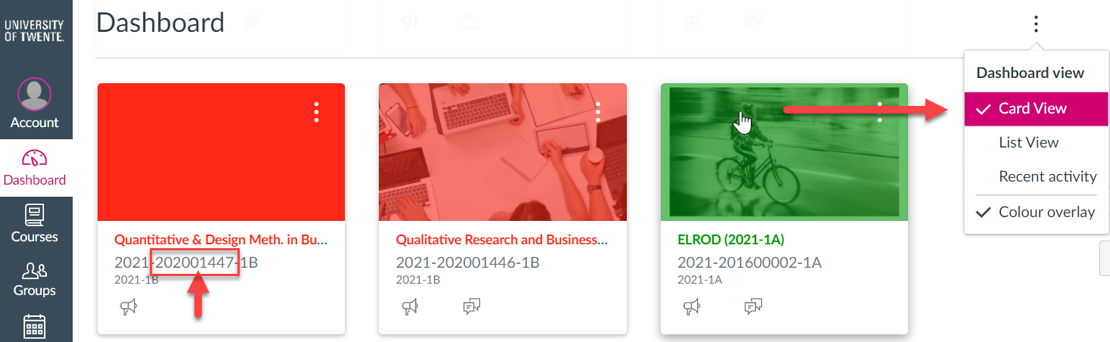
- Go to the combined course / TOM course available via the dashboard and click on OSIRIS course information. Here the code for the Bachelor thesis project is visible.
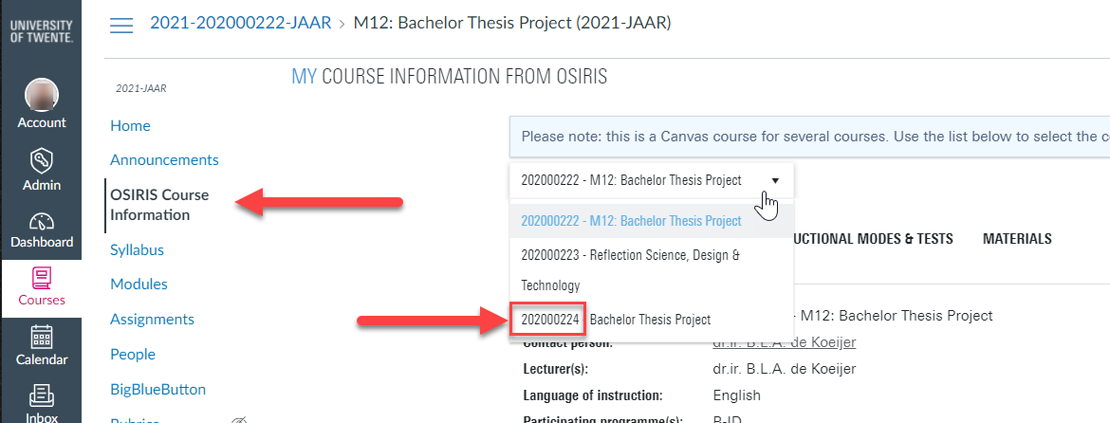
This answers my question.
Thank you for your feedback