Your old electronic device (smartphone, pc's, etc) needs to be handled properly due to licence agreements and privacy regulations. Here is an overview of options and guidelines.
Important to know:
- From a sustainability point of view, UT stimulates the reuse of hardware.
- Due to licence agreements, software licences must be removed from pc's before the device is taken over for home use.
- Due to privacy regulations, hard disks with UT data/personal data need to be cleaned before the device is taken over for home use.
- Due to privacy regulations, the devices must be trashed properly to prevent data breaches.
Option 1: Takeover
If you want to take over your old device for private use, you pay the current value as listed in the LISA self-service portal in the Take-over (e-waste) section. In most situations, your device needs to be reinstalled by LISA. Please read the regulations listed above for details about how the value of your device is calculated based on the age of the device.
Process
- Ensure your manager
- agrees for you to take over the redundant device when you get a new one from UT (or when you leave UT).
- gives you the project number (former OFI number) to be credited when you buy a device from UT.
- You apply for a takeover in the LISA self-service portal in de e-Waste section (see screenshot below). Walk through the steps. When asked for a Work order number in step 4. Your manager can tell you which number to use: usually a general number for your department or a specific number used for facilities/hardware.
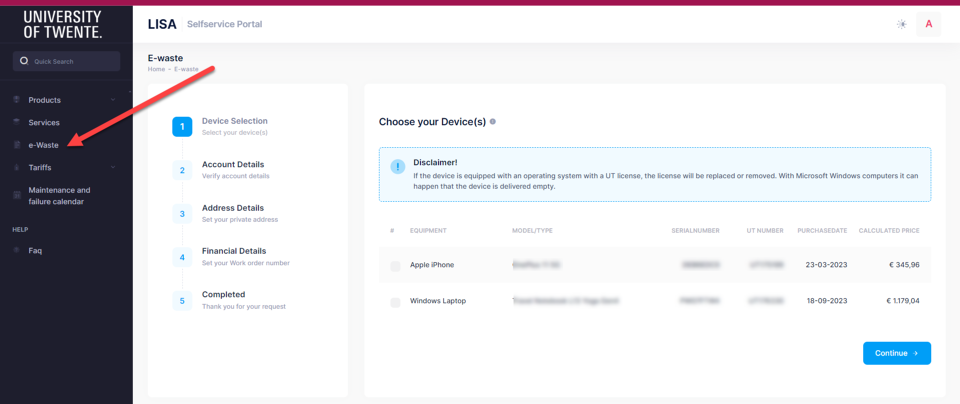
- The manager responsible for the project number receives a notification to approve your takeover request. Once approved, you are notified by email.
- The Finance department will send you an invoice you need to pay, usually within two working days.
- LISA sends an invite to reinstall* the device. Please read the mail carefully, as the location for reinstalling the device could be either your building or the central Service Desk ICT. LISA will remove the software and data in accordance with UT security and privacy regulations.
- LISA will remove the device from your hardware list in the LISA self-service portal. Proof of ownership can be provided.
* Reinstalling the device: Smartphones may be reset by the user. The Service Desk ICT is available for assistance if necessary.
Software Tips
Good to know:
- Windows computers will be installed with a Windows Home or Pro edition. You do not need to buy a licence for that.
- Microsoft Office software can be installed through portal.office.com with your UT account (your documents will be synced automatically!).
Option 2: Return
If your device is not taken over for private use, then it needs to be returned to UT/your department. In some situations, the ICT contact person of your department may want to keep it as a backup device for your department. If your department is not keeping/re-using it, return it to the Service Desk ICT. The e-waste regulations (see download above) describe in detail how the UT handles redundant devices. When returning your device, the Service Desk will remove it from your list in the LISA self-service portal.
Mobile phone number
When leaving UT, your mobile phone numbers can be transferred to another Dutch provider. See selfservice.utwente.nl > services > Telephone > Number porting.
Department inventory
All devices are listed in your department's hardware inventory in the LISA self-service portal. The ICT contact person of your department can access the full list of devices (in the CI Inventory section) and correct items if necessary. The ICT contact person can:
- report a device lost/stolen
- transfer the device to another department when an employee gets a new job within UT (The ICT contact person of the other department will receive an email and has to accept/decline the request.)
- change the location (building, room number), user (employee) or owner (department) of the item
Contact
Please contact the ICT contact person of your department for changes in the hardware inventory other than building/room or to get advice related to replacing/takeover of your device. For all questions your ICT contact person cannot answer, please contact the Service Desk ICT.