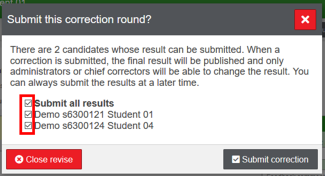A corrector can see the assigned correction work in Remindo Toets (log in by SURF-conext).
Follow the steps below to check open questions in Remindo. Once all the open questions are checked, the grades will be calculated automatically:
1. Click in the top right corner on Results - Check answers.
2. Select to check for a Test moment. ![]()
3. Select the right test moment. Use the filter option to select an specific test moment.
4. To the right of the (filtered) recipe, the number of students with open correction work assigned to you is shown.
5. Using these buttons, you can choose to check all questions per student ![]() , or to check answers per question
, or to check answers per question ![]()
You can use the tabs View correction work and Check answers to switch between correction methods.
![]()
6. By clicking ![]() you will start checking the answers of the selected student or question.
you will start checking the answers of the selected student or question.
7. Per question (and per student) you will see the scoring criteria at the right of the page. By using '+' and '-' buttons next to the score, you can enter the score for that specific criterium.
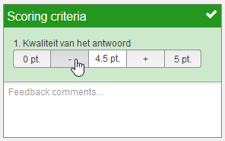
TIP: You can also typ in the field in the middle for a custom grade.
Once all the scoring criteria of a question have been evaluated, the total score of that question will be shown.

It is possible to change the scoring criteria, see 'Changing grading criteria' for more information.
8. At the end of grading, grades need to be submitted. Use the check boxes to select the results of the correction round and click Submit correction.